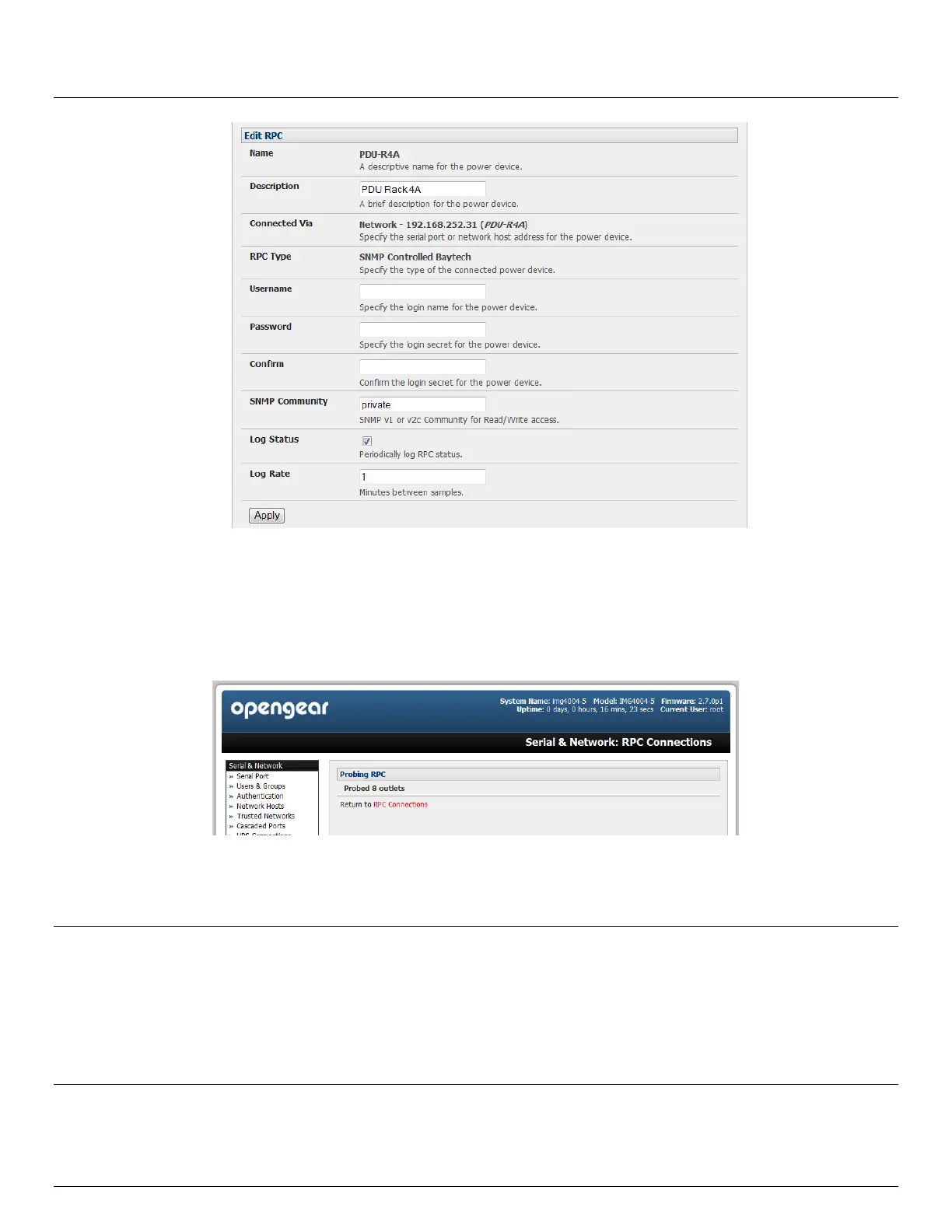User Manual
Advanced Console Server & RIM Gateway User Manual 171
Check Log Status and specify the Log Rate (minutes between samples) if you wish the status from this RPC to
be logged. These logs can be views from the Status: RPC Status screen
Click Apply
For SNMP PDUs the console server will now probe the configured RPC to confirm the RPC Type matches and
will report the number of outlets it finds that can be controlled. If unsuccessful it will report Unable to probe
outlets and you’ll need to check the RPC settings or network/serial connection
For serially connected RPC devices, a new Managed Device (with the same name as given to the RPC) will be
created. The console server will then configure the RPC with the number of outlets specified in the selected RPC
Type or will query the RPC itself for this information
Note Opengear’s console servers support the majority of the popular network and serial PDUs. If your PDU is not on
the default list then support can be added directly (as covered in Chapter 14 - Advanced Configurations) or by
having the PDU supported added to either the Network UPS Tools or PowerMan open source projects.
IPMI service processors and BMCs can be configured so all authorized users can use the Management Console
to remotely cycle power and reboot computers, even when their operating system is unresponsive. To set up IPMI
power control, the Administrator first enters the IP address/domain name of the BMC or service processor (e.g. a
Dell DRAC) in Serial & Network: Network Hosts, then in Serial & Network: RPC Connections specifies the
RPC Type to be IPMI1.5 or 2.0
