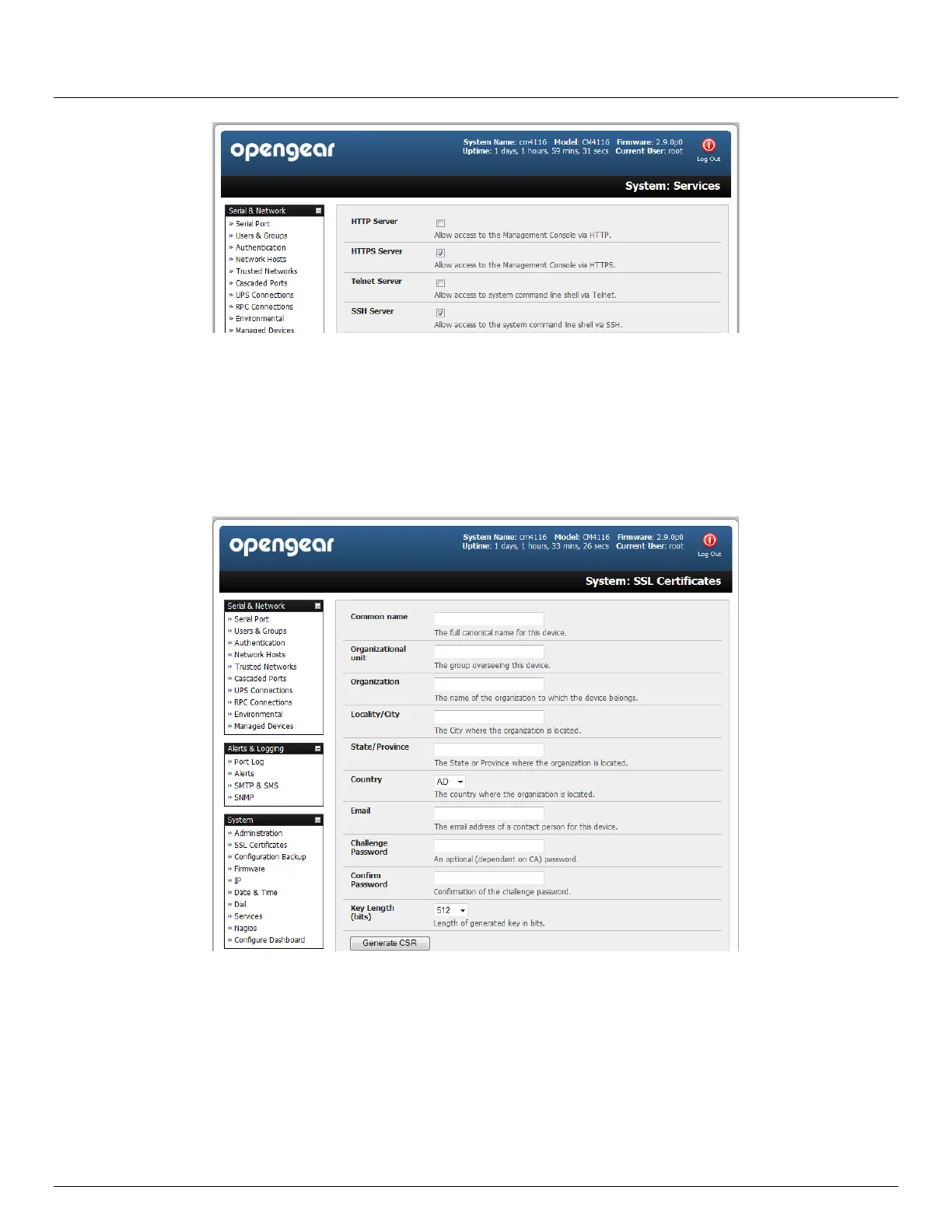User Manual
Advanced Console Server & RIM Gateway User Manual 203
Activate your preferred browser and enter https:// IP address. Your browser may respond with a message that
verifies the security certificate is valid but notes that it is not necessarily verified by a certifying authority. To
proceed you need to click yes if you are using Internet Explorer or select accept this certificate permanently (or
temporarily) if you are using Mozilla Firefox.
You will then be prompted for the Administrator account and password as normal.
However it is recommended you generate and install a new base64 X.509 certificate that is unique for a particular console
server.
To do this the console server must be enabled to generate a new cryptographic key and the associated Certificate Signing
Request (CSR) that needs to be certified by a Certification Authority (CA). A certification authority verifies that you are the
person who you claim you are, and signs and issues a SSL certificate to you. To create and install a SSL certificate for the
console server:
Select System: SSL Certificate and fill out the fields as explained below:
Common name This is the network name of the console server once it is installed in the network (usually
the fully qualified domain name). It is identical to the name that is used to access the console server with a
web browser (without the “http://” prefix). In case the name given here and the actual network name differ,
the browser will pop up a security warning when the console server is accessed using HTTPS
