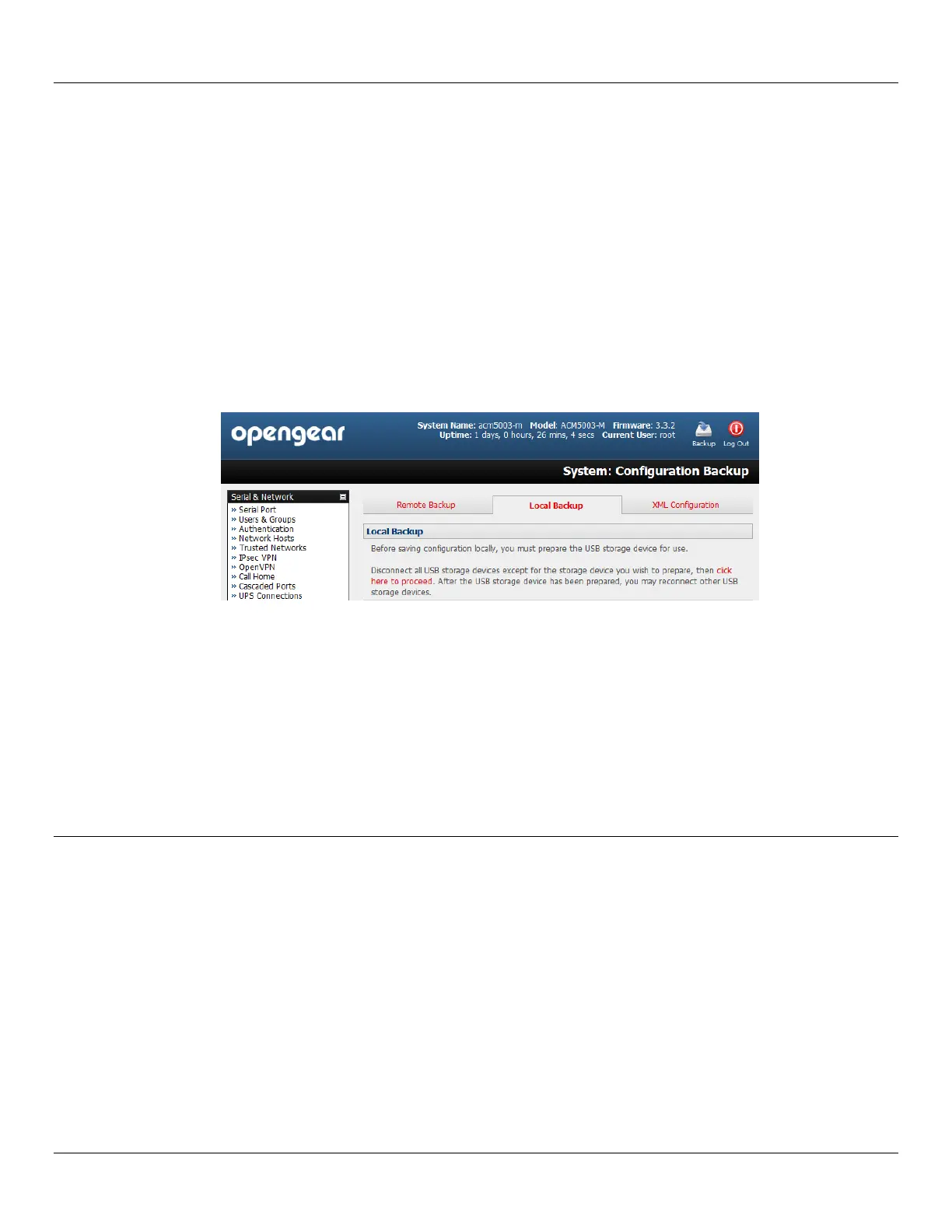Chapter 11: System Management
230 Console Server & RIM Gateway User Manual
To restore a remote backup:
Click Browse in the Remote Configuration Backup menu and select the Backup File you wish to restore
Click Restore and click OK. This will overwrite all the current configuration settings in your console server
Alternately with some console servers you can save the backup file locally onto the USB storage. To do this your console
server must support USB and you must have an internal or external USB flash drive installed.
To backup and restore using USB:
Ensure the USB flash is the only USB device attached to the console server
Select the Local Backup tab and click here to proceed. This will set a Volume Label on the USB storage
device. This preparation step is only necessary the first time, and will not affect any other information you have
saved onto the USB storage device. However it is recommended that you back up any critical data from the USB
storage device before using it with your console server. If there are multiple USB devices installed you will be
warned to remove them
To backup to the USB enter a brief Description of the backup in the Local Backup menu and select Save
Backup
The Local Backup menu will display all the configuration backup files you have stored onto the USB flash
To restore a backup from the USB simply select Restore on the particular backup you wish to restore and click
Apply
After saving a local configuration backup, you may choose to use it as the alternate default configuration. When the
console server is reset to factory defaults, it will then load your alternate default configuration instead of its factory
settings:
To set an alternate default configuration, check Load On Erase and click Apply
Note: Before selecting Load On Erase please ensure you have tested your alternate default configuration by clicking
Restore
If for some reason your alternate default configuration causes the console server to become unbootable recover
your unit to factory settings using the following steps:
If the configuration is stored on an external USB storage device, unplug the storage device and reset to
factory defaults as per section 11.1 of the user manual
If the configuration is stored on an internal USB storage device reset to factory defaults using a specially
prepared USB storage device:
o The USB storage device must be formatted with a Windows FAT32/VFAT file system on the first
partition or the entire disk, most USB thumb drives are already formatted this way
o The file system must have the volume label: OPG_DEFAULT
o Insert this USB storage device into an external USB port on the console server and reset to factory
defaults as per section 11.1
