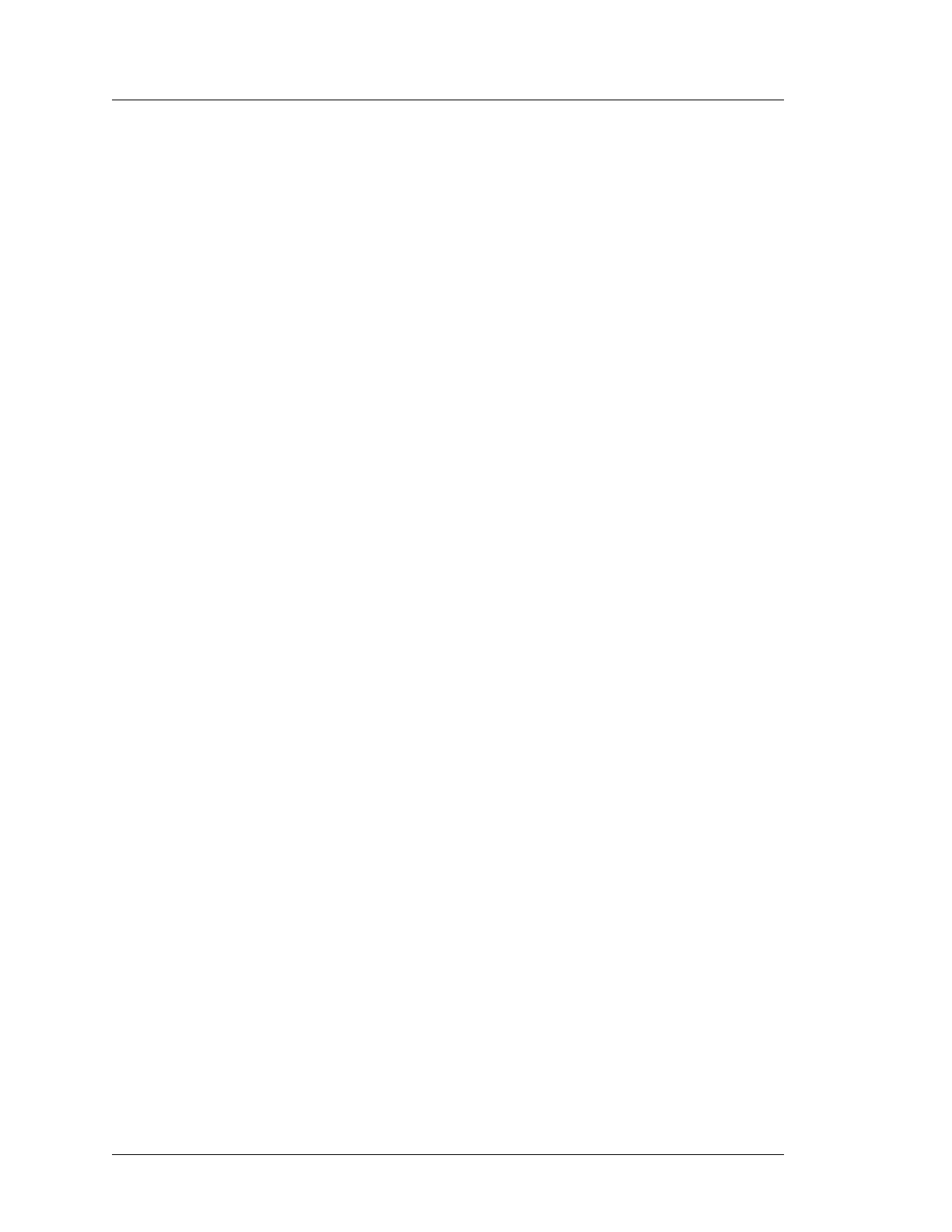4-36 Workstation 5A Setup Guide - Fourth Edition
Installing and Operating the Workstation 5A
Workstation 5A Recovery
Starting the POSReady Recovery CF from the ON State
This procedure requires the Revision F System Board and BIOS Version
Q2010g or later. The ON state is defined as the BIOS System
Configuration Utility, OS Desktop, or Application. The primary storage
device can be a USB Hard Disk or SATA SSD.
1. With the Recovery CF installed, connect a USB Keyboard to enter the
Recovery Password.
2. Press the Recovery Button when the Workstation 5A is ON.
3. Press and hold the Power Button to shut down, or from POSReady
2009, select Start -> Shutdown.
4. Press the Power Button again to start the Workstation.
• The Workstation starts, displays the Blue Splash screen, then
requests a Password (if enabled).
5. Type Quant1c0 and press [Enter].
• The workstation restarts, and boots from the Recovery CF. A series
of prompts appear, including ‘Loading RAM Disk Image’, followed
by a ‘Starting Windows Pre-boot Environment’.
• After a brief time, a Command Window appears, followed by
‘Loading Recovery Script...’ Ghost32 starts.
• If the image specified in the RECOV.DAT file is present, the
transfer starts.
• If the path and image name are not specified correctly, an error box
appears, stating “Image file not found!” See page 4-36 for more
information.
• When the image transfer is complete, the workstation restarts and
restores the original boot order to the primary boot device.
Starting the POSReady Recovery CF from the Soft-Off State
This procedure requires the Revision F System Board and BIOS V
ersion
Q2010g or later. The workstation is powered off, but the AC Power Cable
remains connected to an AC source. The primary storage device can be a
USB Hard Disk or SATA SSD.
1. Connect a USB Keyboard to enter the Recovery Password.
2. Press the Recovery Button.
3. Press the Power Button to start the Workstation.
• The workstation starts, displays the Blue Splash screen, then
requests a Password (if enabled).
4. T
ype Quant1c0 and press [Enter].
