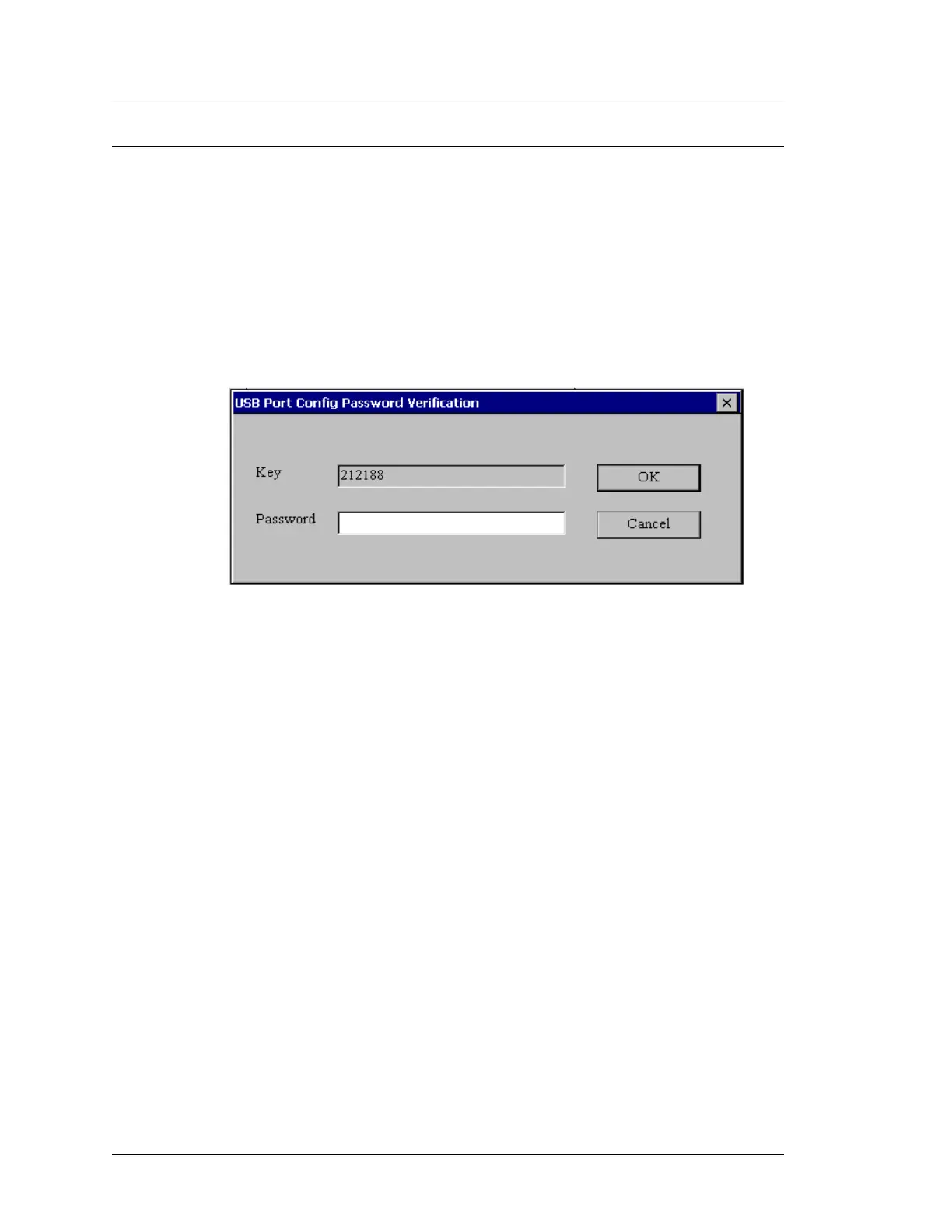4-22 Workstation 5A Setup Guide - Fourth Edition
Installing and Operating the Workstation 5A
Operation
Controlling the IO Panel USB Ports (Windows CE or POSReady 2009)
The Workstation 5A System Board features the ability to individually control
each IO Panel USB Port without having to restart the Workstation.
• For Windows Embedded CE 6.0, GR 1.2 or later is required.
• For WIN32, the minimum Diagnostics Utility Version is V1.7, part of
the POSReady 2009 2.0 image.
1. Start the Windows CE or WIN32 Diagnostics Utility.
2. Tap the ‘USB Port Config’ tab, and password dialog box appears.
Figure 4-15: Entering a Password to access USB Port Configuration
3. Apply the formula below to the six-digit number that appears in the ‘Key’
field and enter the results with the on-screen keyboard as described below.
Digit 1 x Digit 2 + Digit 4 + Digit 6 = Password
In the example above, the key field displays 212188. (2 x 1 + 1 + 8 = 11).
Using the Windows CE Input Panel
•
To use the WinCE Input Panel, tap the keyboard or pen icon in the
lower left corner of the screen and select ‘LargeKB’. Tap the password
entry dialog box to make sure it is active, then enter the two digit
password from the Input Panel, and press the [OK] button.
Using the POSReady 2009 On-Screen Keyboard
• Tap Start -> Accessories -> Accessibility -> On-Screen Keyboard. Tap
the password entry dialog box to make sure it is active, then enter the
two digit password from the On-Screen Keyboard. Press [OK] to
continue.
After password entry, the USB Port configuration screen appears, as shown
on the next page.
