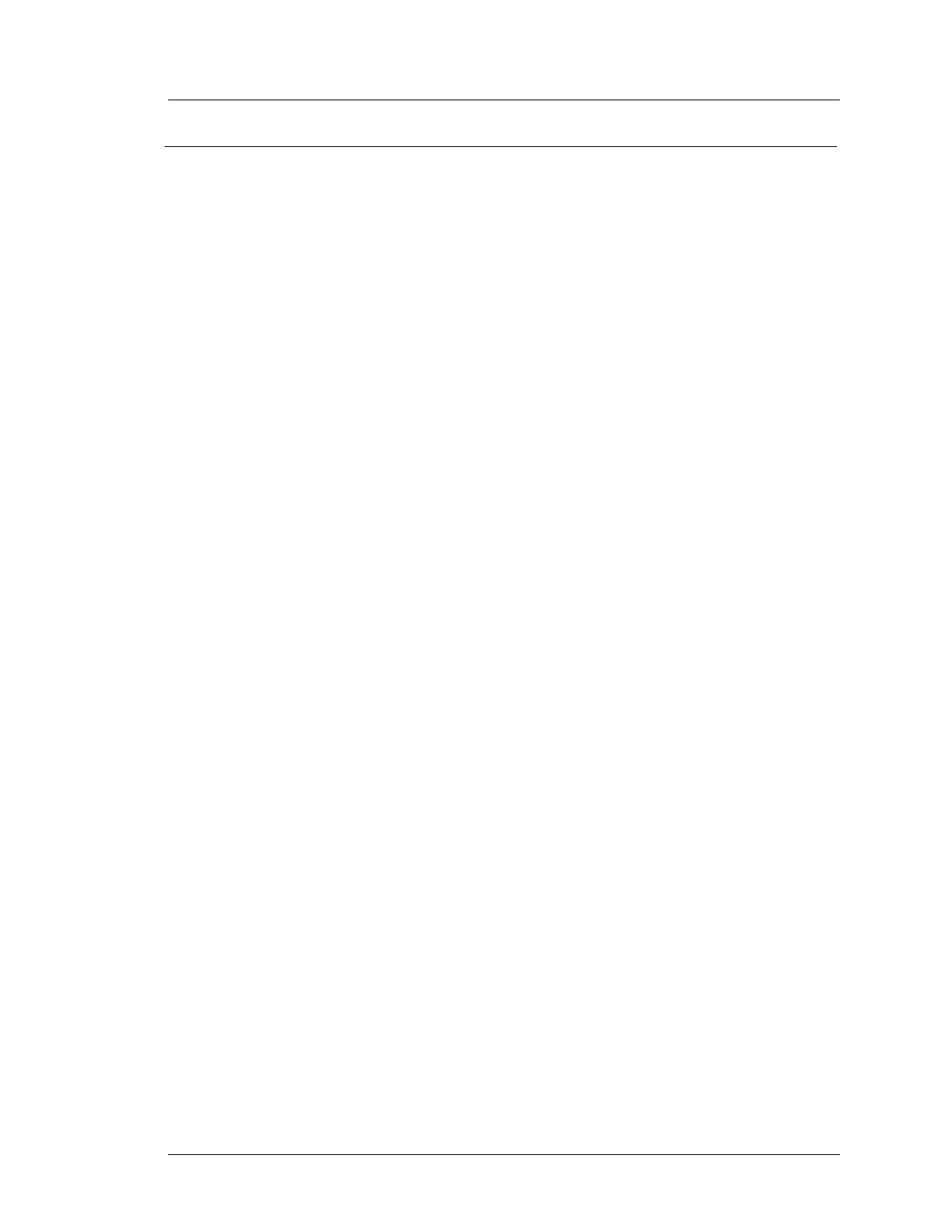Workstation 5A Setup Guide - Fourth Edition 3-11
What’s Inside?
System Board Components
System Board Jumper Configuration
All revisions of the Workstation 5A System Board include the following
configuration jumpers.
J12 - Touch Screen Select
J12 is a 2x3 header consisting of two jumpers. This pair of jumpers selects
between the System Board resistive touchscreen controller and the optional
off-board capacitive touchscreen interface.
J20 - CMOS Reset
J20, when used properly, clears the CMOS Memory, and re-enables the IO
Panel USB Ports. After using J20 to clear CMOS, see the procedure below.
1. Remove the AC Power Cable from the unit. This is required to remove
all standby voltages from the ICH8M circuitry.
2. Move the jumper from pins 1-2 to pins 2-3 for one second, then move the
jumper back to the pins 1-2.
3. Connect a USB Keyboard and AC power cable to the workstation.
4. If the workstation does not start when the AC power cable is connected,
press and release the power button. When the Blue splash screen appears,
press [Del] to enter the BIOS Configuration Utility.
5. Select the ‘Main’ tab and scroll down to the bottom of the page to program
the system time and date.
6. If required, proceed to the ODM tab and disable the IO Panel USB Ports.
IO Panel USB ports can also be disabled from the WS5A Diagnostics
Utility after the operating system starts. See Chapter 2 for more
information about the ODM tab selections.
7. Proceed to the Exit tab and based on the BIOS Version installed, select the
appropriate boot defaults as described on the Exit page of Chapter 2.
J5 - TFT Panel Mode
J5 selects the LCD panel type. The default setting of 1-2 supports current
Sharp or AUO LCD Panels. The original Workstation 5 used a Sharp LCD.
The Workstation 5A uses an AUO LCD, both with CCFL Backlights.
