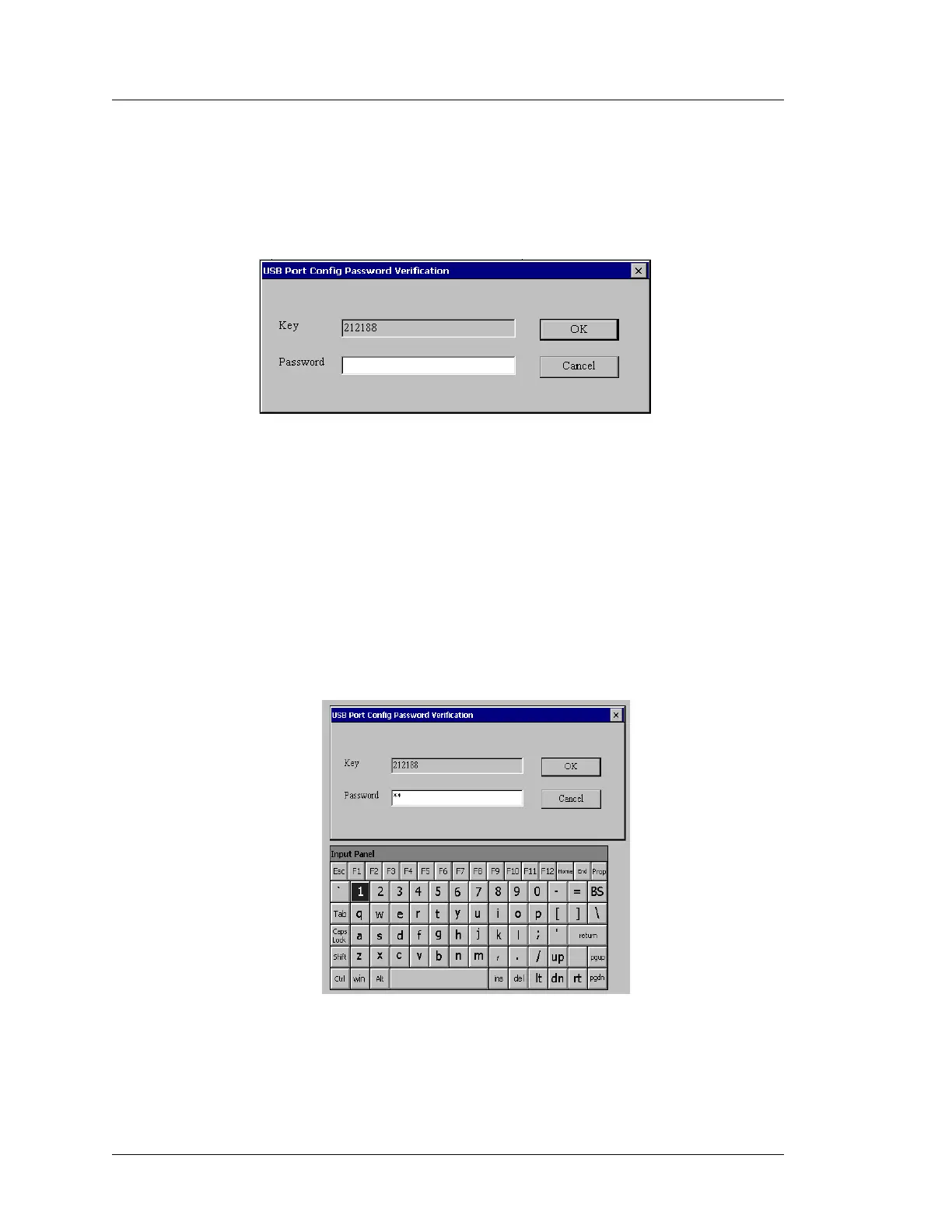5-10 Workstation 5A Setup Guide - Fourth Edition
WS5A Diagnostics
Workstation 5A Diagnostics Utility
Controlling the IO Panel USB Ports
Disabling the WS5A IO Panel USB Ports requires Windows CE Software
Platform GR1.2 or later.
1. Tap the ‘USB Port Config’ tab, and password dialog box appears.
Figure 5-4: USB Port Configuration Password Entry Dialog Box
2. Apply the formula below to the six-digit number that appears in the ‘Key’
field.
Digit 1 x Digit 2 + Digit 4 + Digit 6 = Password
In the example above, the key field displays 212188. (2 x 1 + 1 + 8 = 11).
3. To enter the password using the WinCE Input Panel, tap the keyboard or
pen icon in the lower left corner of the screen and select ‘LargeKB’. Tap
the password field to make sure it is active, enter the calculated two-digit
password from the Input Panel, and press the [OK] button.
Figure 5-5: Using the Windows CE Input Panel to enter a Password
After password entry, the USB Port Configuration screen appears.
