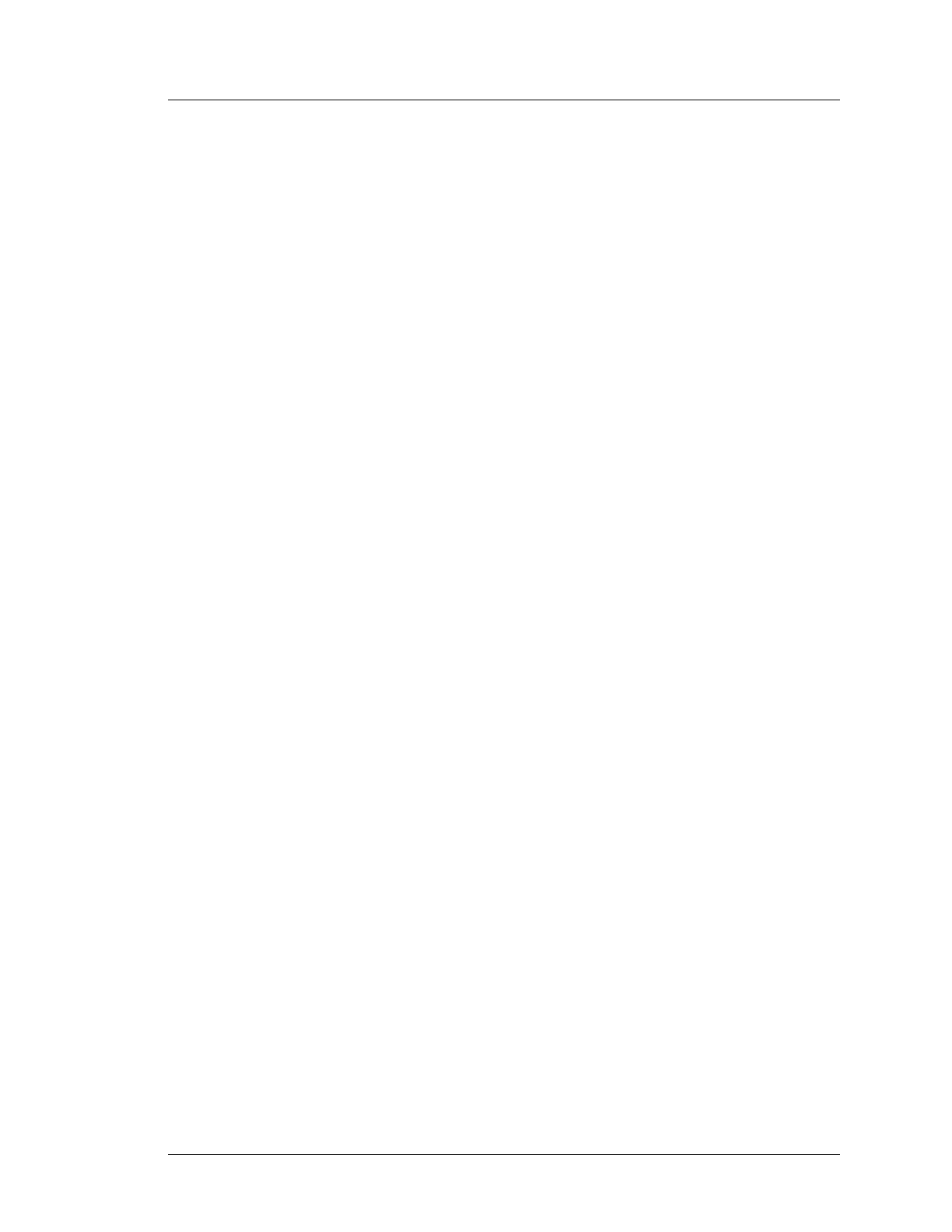Workstation 5A Setup Guide - Fourth Edition 4-21
Installing and Operating the Workstation 5A
Operation
• To use a custom bit map, copy it to the \DOC\Scrnsaver folder. To load
a custom bitmap, press the [Browse] button, select the file and press
[OK]. Touch [Apply], then [OK]. To view your custom bit map, touch
[Preview]. Press [OK] to close the screen saver window.
• To return all screen saver and backlight utility settings to factory
defaults, press the [Restore Defaults] button.
Backlight Control
This section controls the LCD CCFL backlights to extend the life of the
backlight tubes. The default is to turn off the backlights twenty minutes
after the screen saver engages.
• To change the backlight turn-off time, in the After ScreenSaver
activated for field, use the up/down arrows to select the new value, then
touch [Apply], and [OK].
• To prevent the backlights from turning off (not recommended) use the
CE Input Panel or keyboard to type ‘on’ in the After ScreenSaver
activated for field. Touch the [Apply] button, then touch [OK].
• The [Restore Defaults] button returns all screen saver/backlight utility
settings to factory defaults.
