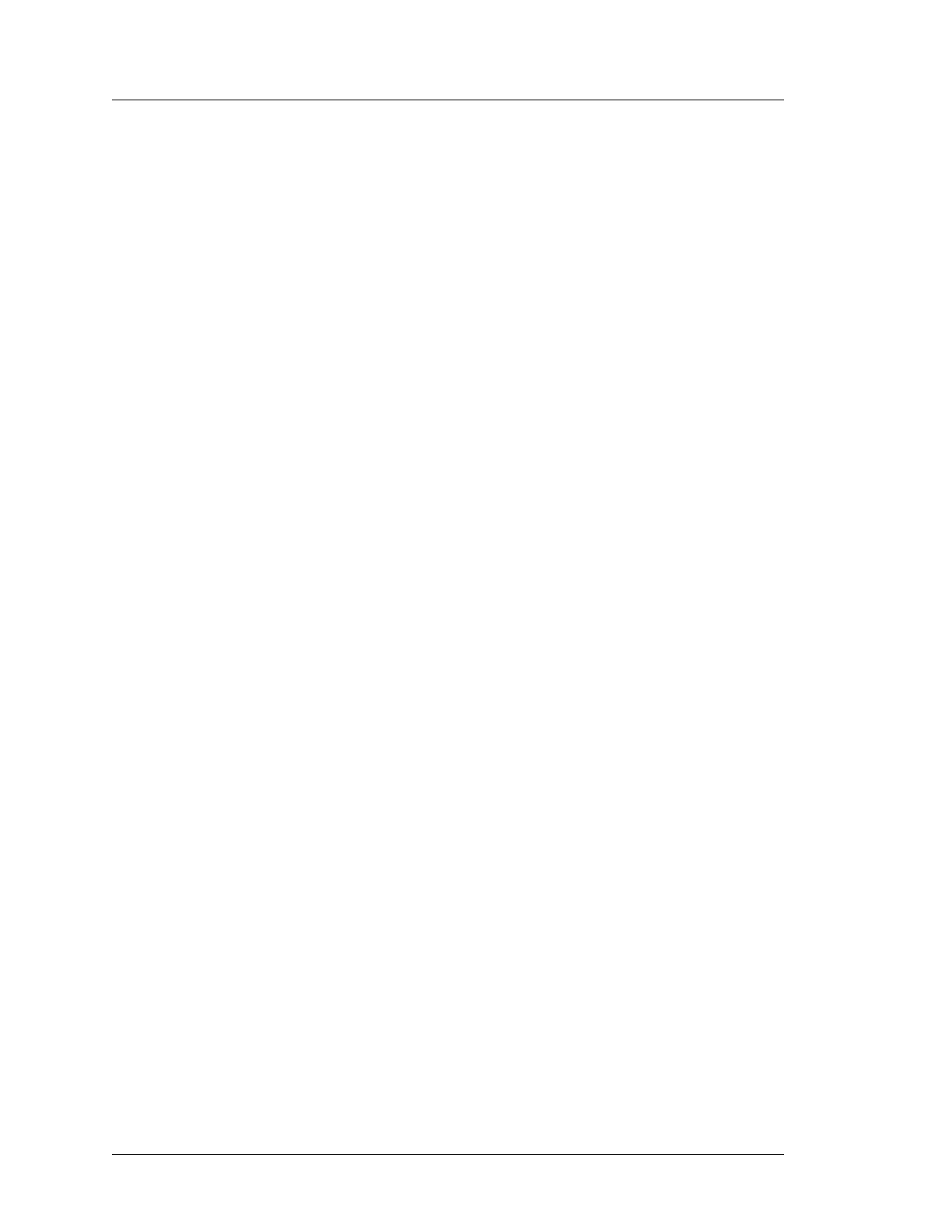4-30 Workstation 5A Setup Guide - Fourth Edition
Installing and Operating the Workstation 5A
Workstation 5A Recovery
• When the image transfer is complete, the boot order is restored to the
original configuration (optional SATA drive or USB Hard Drive), the
workstation restarts.
BIOS Q2010g/Q2011d (Password Required by Default)
• After pressing the Recovery Button, the Blue splash screen clears and a
‘password:’ prompt appears.
• Type: Quant1c0 and press [Enter].
• If the password is disabled, or entered correctly, the workstation boots
from the Recovery CF.
• The message ‘Loading RAM Disk Image’ appears, followed by a
‘Starting Windows Pre-boot Environment.’
• If an error box appears stating that “Recovery detected 2 USB hard
drives installed on the system. Please remove any additional USB
Flash Drives and restart recovery” See page 4-37 for more
information about this error.
• After a brief time, a Command Window appears, followed by ‘Loading
Recovery Script...’ Ghost32 starts.
• If the image specified in RECOV.DAT is present, the transfer starts.
• If the path and image name are not specified correctly, an error box
appears, stating: “Image file not found!” You can enter the correct
path and image name directly or see page 4-36.
• When the image transfer is complete, the boot order is restored to the
original configuration (optional SATA SSD or USB Hard Drive
connected to J8), the workstation restarts boots from the recovered
image.
