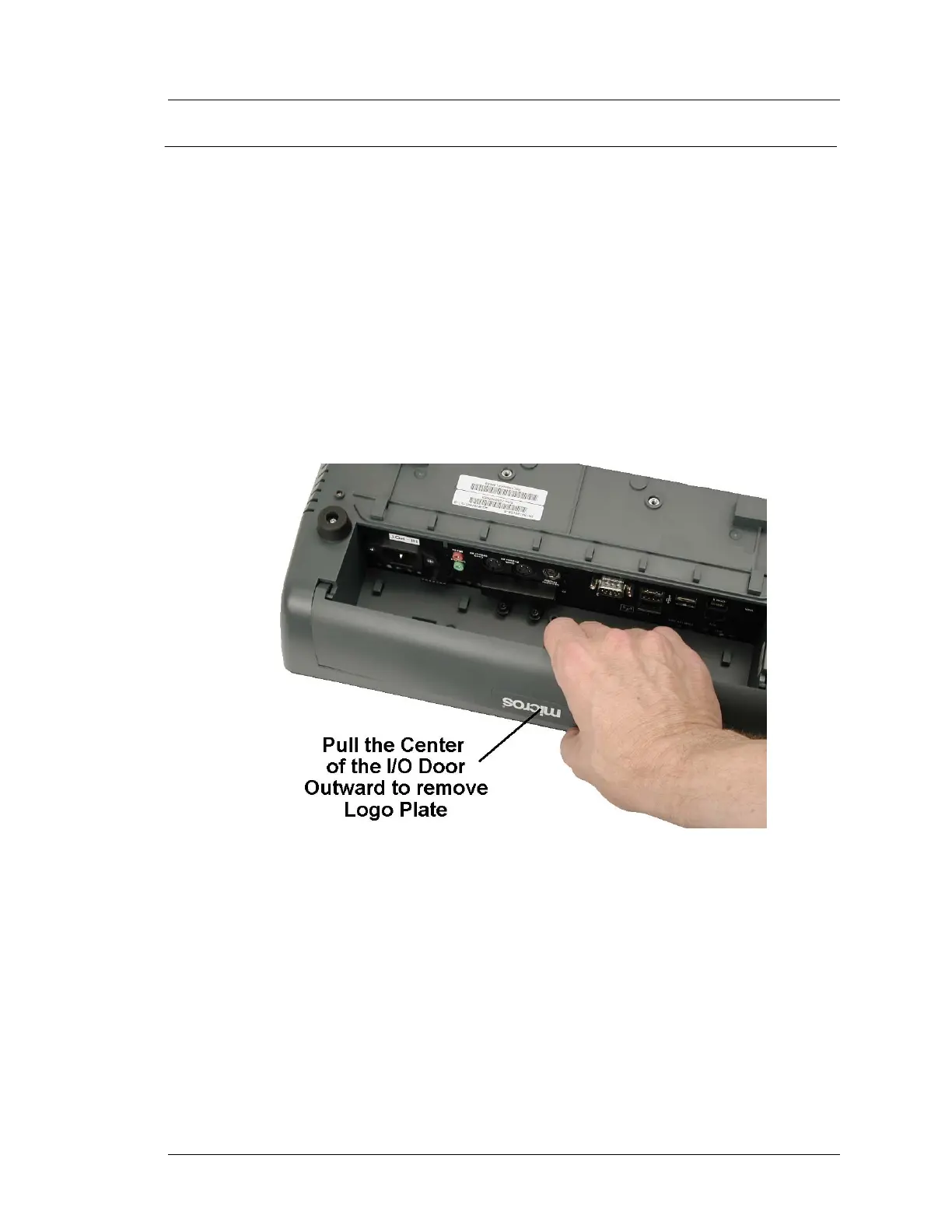Workstation 5A Setup Guide - Fourth Edition 3-31
What’s Inside?
Installing Options
LCD Customer Display - Integrated
This procedure describes how to attach the Rear LCD Customer Display to the
Workstation 5A. The display is provided as a complete assembly, ready to
install.
1. Remove the AC power cable from the unit.
2. Place a towel or soft cloth on your work surface to protect the touchscreen
glass, then place the workstation face down on this surface.
3. Remove the logo plate from the rear IO door and return the door to the
closed position, Figure 3-25.
o The logo plate can be removed by flexing the center of the IO door as
shown the image below.
Figure 3-25: Removing the I/O Door
