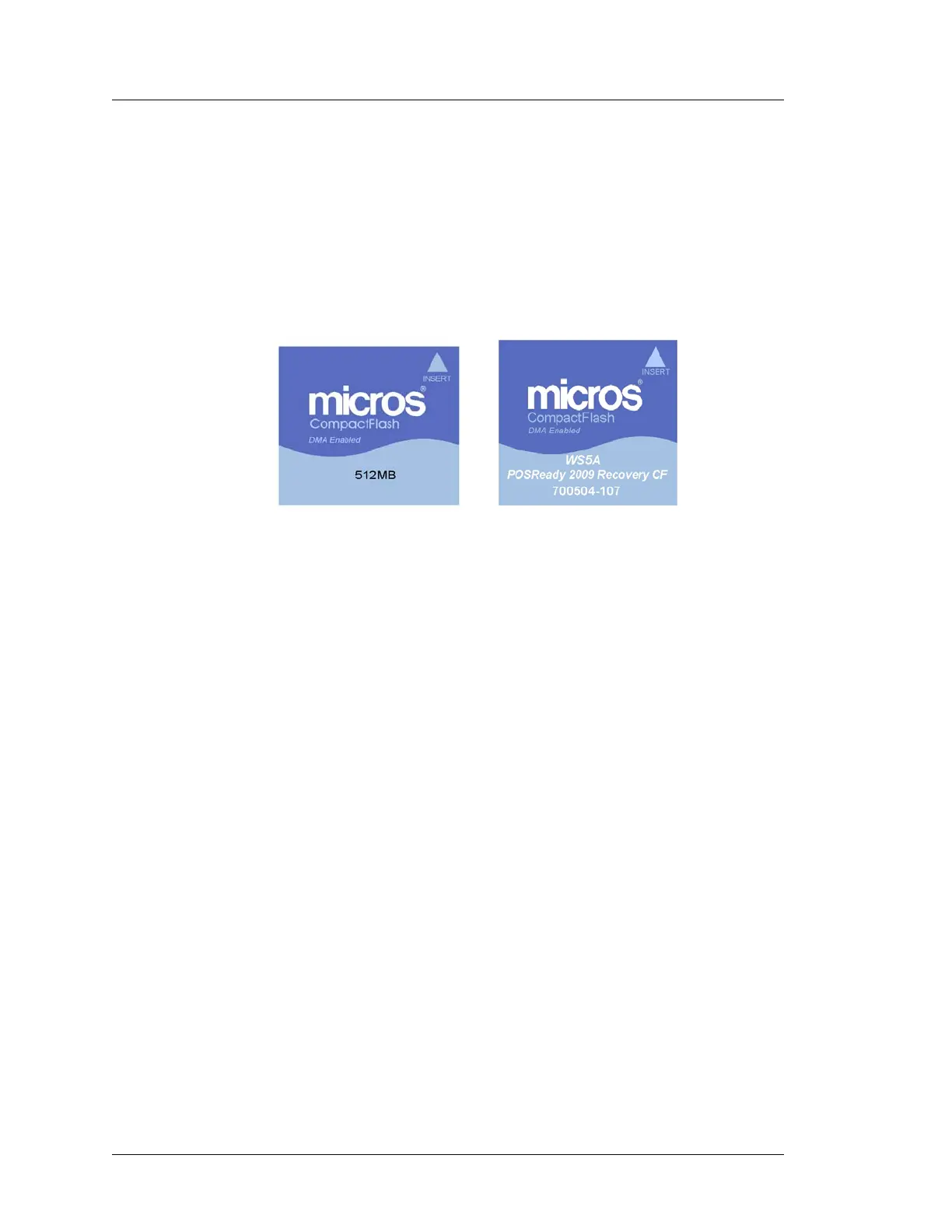4-10 Workstation 5A Setup Guide - Fourth Edition
Installing and Operating the Workstation 5A
The IO Panel
Installing the CF Card
• Figure 4-5, displays the custom CF labels that can assist you in
orienting the card when you install it.
• As you face the IO Panel, install the card with the label showing and
the arrow in the upper left corner.
• Very little force is required to insert the card. Push the card into the
socket until only a few millimeters are visible.
Figure 4-5: Installing the CF Card
Customer Display
This connector supports either a stand mounted or remote pole Customer
Display. See Chapter 1 for more information about optional customer displays.
Cash Drawer #1 - Cash Drawer #2
This pair of connectors support standard MICROS +12V cash drawers with
4-pin DIN connectors. +24V Cash Drawers are supported through a BIOS
setting.
+12V Out
This knock-out is reserved for a future option.
