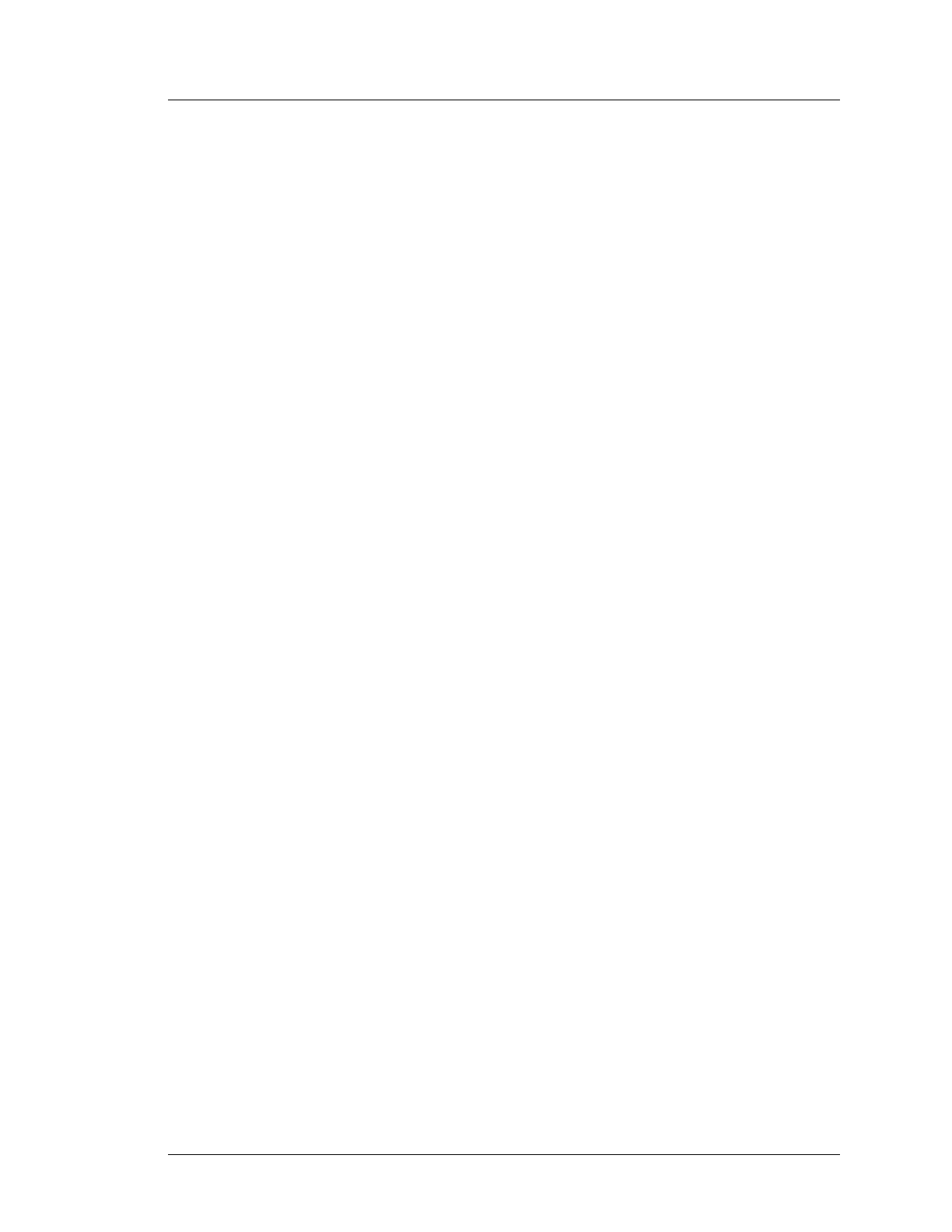Workstation 5A Setup Guide - Fourth Edition 4-19
Installing and Operating the Workstation 5A
Operation
• The [Next] button continues processing with the current selection.
If the server name you are searching for does not appear, leave the current
selection blank and press [Next] to go back to the configuration menu and
run the Auto Discovery Configuration again.
6. Select the Property. If the property is displayed, press [TAB], then use
[UP]/[DOWN] to select. If the property name is correct, press [Enter] to
proceed.
7. Select the WS Identity. The [AVAILABLE WORKSTION LIST] button is
in focus, press [Enter] to display the workstation list and search edit-text
box. To configure a workstation Static IP Address, see below. Press [TAB]
to focus the edit box and press [TAB] again to focus the [SEARCH] button.
Pressing [TAB] a third time brings the list into focus - use the
[UP]/[DOWN] keys to select, then [TAB] to the [SAVE] button and press
[ENTER].
Configuring a Static IP Address
The CAL Defaults to DHCP operation. To enter a Static IP Address, [TAB]
to the ‘Automatic DHCP Selection’ and press [SPACE] to remove the
Checkbox. Press [TAB] to move to the ‘IPAddr:’ field and enter the Static
IP Address. Press [TAB] to move to the ‘NetMask’ field and [TAB] again
to move to the ‘Gateway:’ fields and enter the IP Addresses as required.
When complete, press [ALT]-[S] to save and exit the WS Identity Screen.
CAL Keyboard Hot Keys
The following hot keys are available from the keyboard when the CAL is
running.
• [Ctrl]+[Shift]+[R] - Reconfigure CAL
• [Ctrl]+[Shift]+[D] - Run DiagUtility
• [Ctrl]+[Shift]+[L] - Run Loader CAL
• [Ctrl]+[Shift]+[E] - CMD (Open Command Window)
• [Ctrl]+[Shift]+[ESC] - Exit CAL
• [Ctrl]+[Shift]+[S] - Auto start
