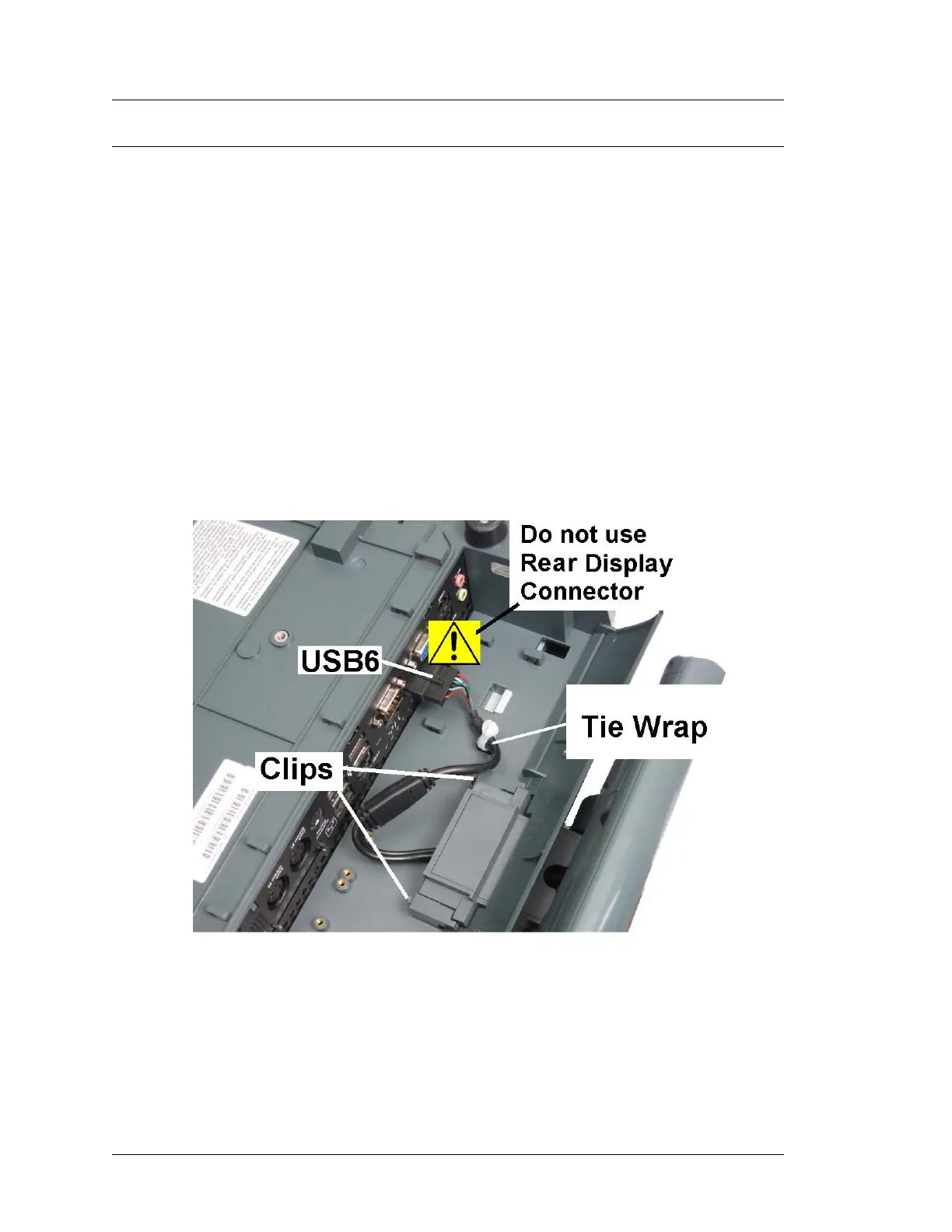3-34 Workstation 5A Setup Guide - Fourth Edition
What’s Inside?
Installing Options
Protégé Customer Display System - Integrated
This procedure describes how to install the Protégé on the Workstation 5A.
1. Power Off the workstation, remove cables, then place the unit face down to
access the IO panel.
2. Remove the MICROS Logo plate from the IO Door. Reinstall the door and
make sure it is closed.
3. Orient the Protégé with the speakers facing towards the bottom of the
workstation, then insert the bracket in the IO door cut-out. Slide the
Protégé and bracket into the housing until the clips lock into place.
o Warning: Connect the Protégé to the USB6 connector only. Connecting
the Protégé to the Rear Display Connector could damage the Protégé.
o On later units, you may need to remove a plastic cover from the USB6
connector.
Figure 3-28: Installing the Integrated Protégé Customer Display
