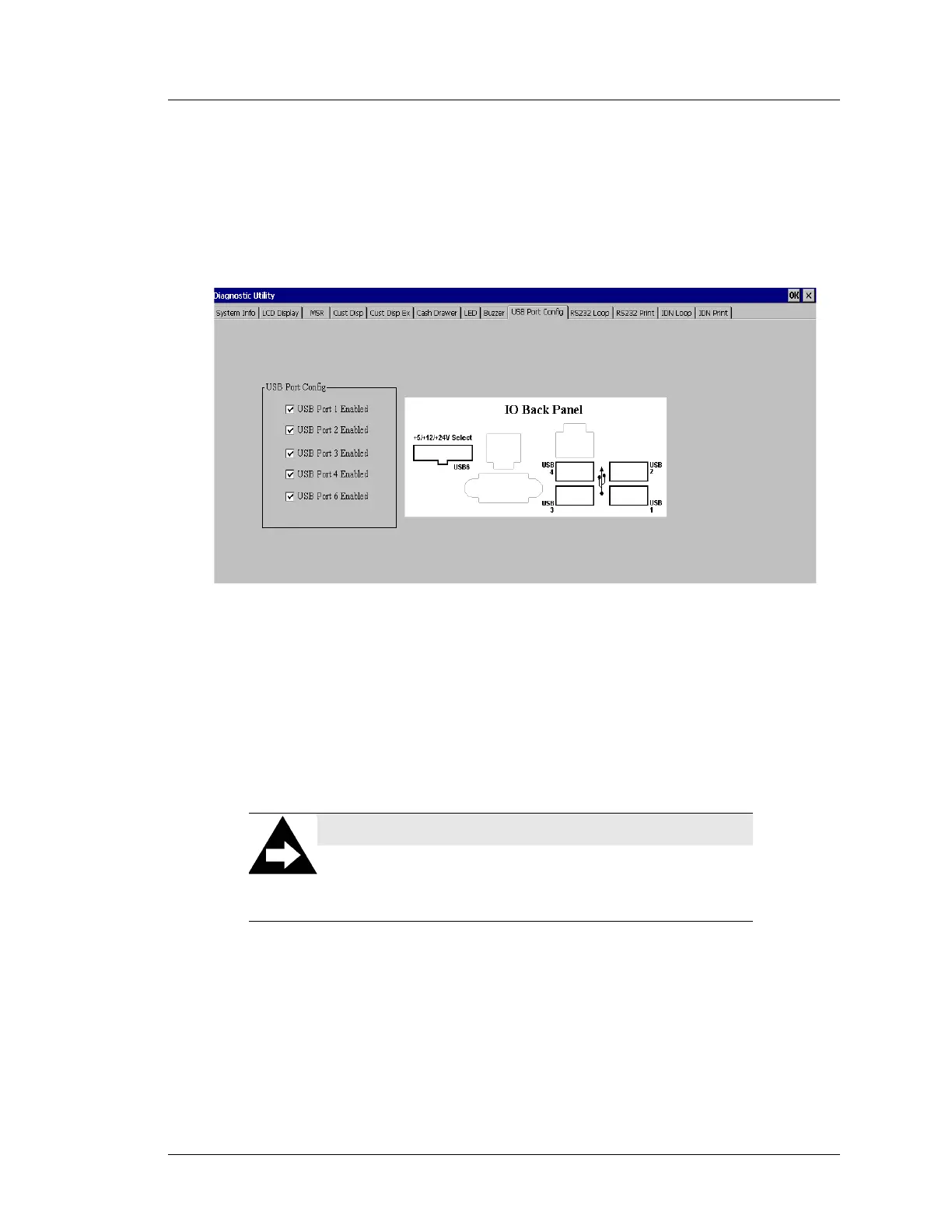Workstation 5A Setup Guide - Fourth Edition 4-23
Installing and Operating the Workstation 5A
Operation
The ‘USB Port Config’ tab contains five check-boxes, corresponding to a
specific IO Panel connector label as shown in the Figure below.
The physical location of each connector is shown in the ‘IO Back Panel’
illustration. All USB ports are enabled when the workstation is shipped.
Figure 4-16: USB Port Control Tab
• To disable a USB port, touch the box to remove the check mark from the
corresponding field. Or, to enable a USB Port, touch the box and the
check-mark appears.
• The change in USB port status takes affect immediately, a reboot is not
required.
• When complete, exit the Diagnostics Utility.
NOTE:
Updating the BIOS version, or selecting WINCE and
WIN32 Factory Default Settings re-enables all IO Panel
USB Ports.
