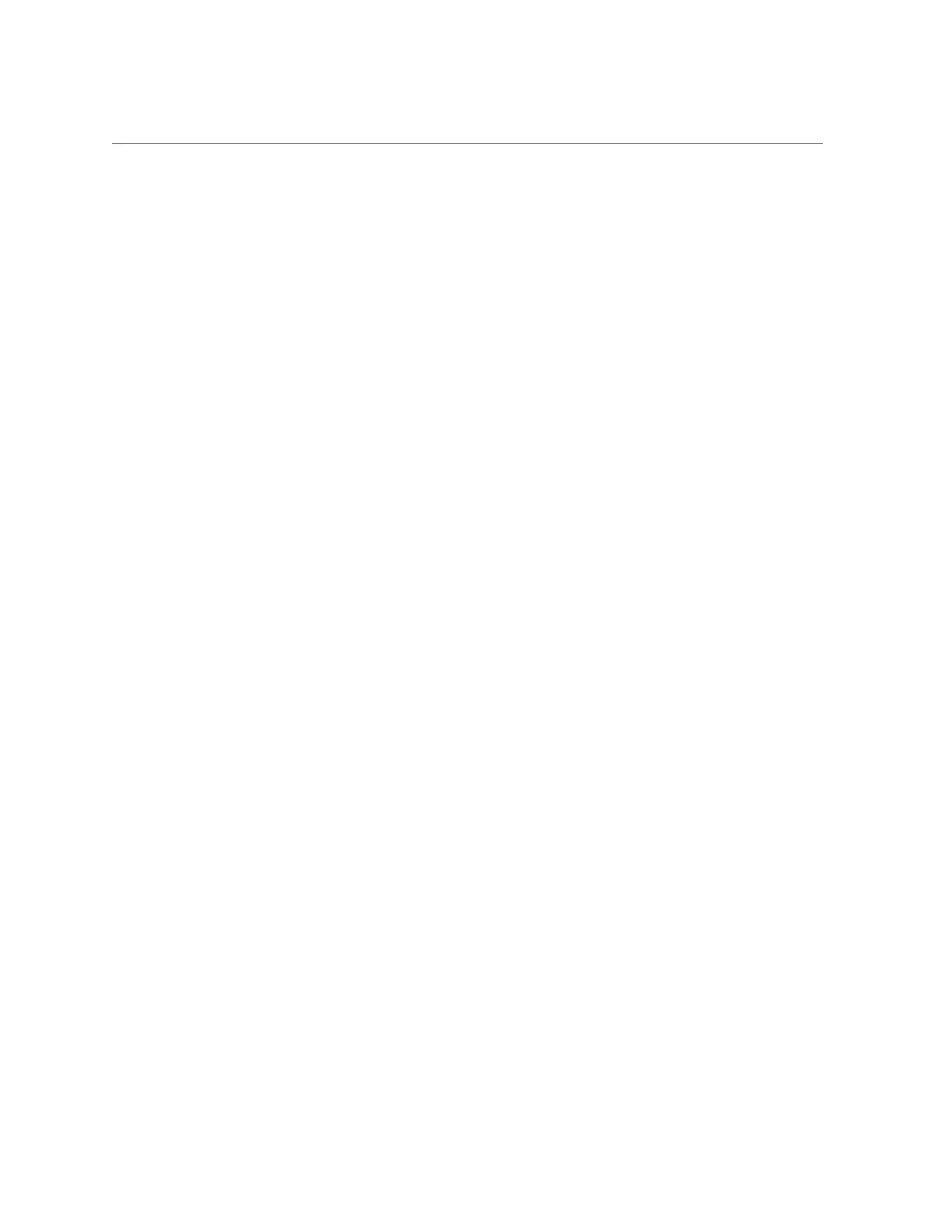Verify Drive Functionality
2.
At the Oracle Solaris prompt, list all drives in the device tree, including any
drives that are not configured.
# cfgadm -al
This command helps you identify the drive you installed.
Ap_id Type Receptacle Occupant Condition
c0 scsi-busconnected configured unknown
c0::dsk/c1t0d0 diskconnected configured unknown
c0::sd1 disk connected unconfigured unknown
usb0/1 unknown empty unconfigured ok
usb0/2 unknown empty unconfigured ok
...
3.
Configure the drive.
For example, to configure the second disk listed in Step 2, type:
# cfgadm -c configure c0::sd1
Replace c0::sd1 with the drive name for your configuration.
4.
Verify that the blue Ready to Remove LED is no longer lit on the drive that you
installed.
See “Locate a Faulty Drive” on page 71.
5.
At the Oracle Solaris prompt, list all drives in the device tree, including any
drives that are not configured:
# cfgadm -al
The replacement drive is now listed as configured, as shown in the following example.
Ap_IdTypeReceptacleOccupantCondition
c0scsi-busconnectedconfiguredunknown
c0::dsk/c1t0d0diskconnectedconfiguredunknown
c0::dsk/c1t1d0diskconnectedconfiguredunknown
usb0/1unknownemptyunconfiguredok
usb0/2unknownemptyunconfiguredok
...
6.
Perform one of the following tasks based on your verification results:
Servicing Drives 79
