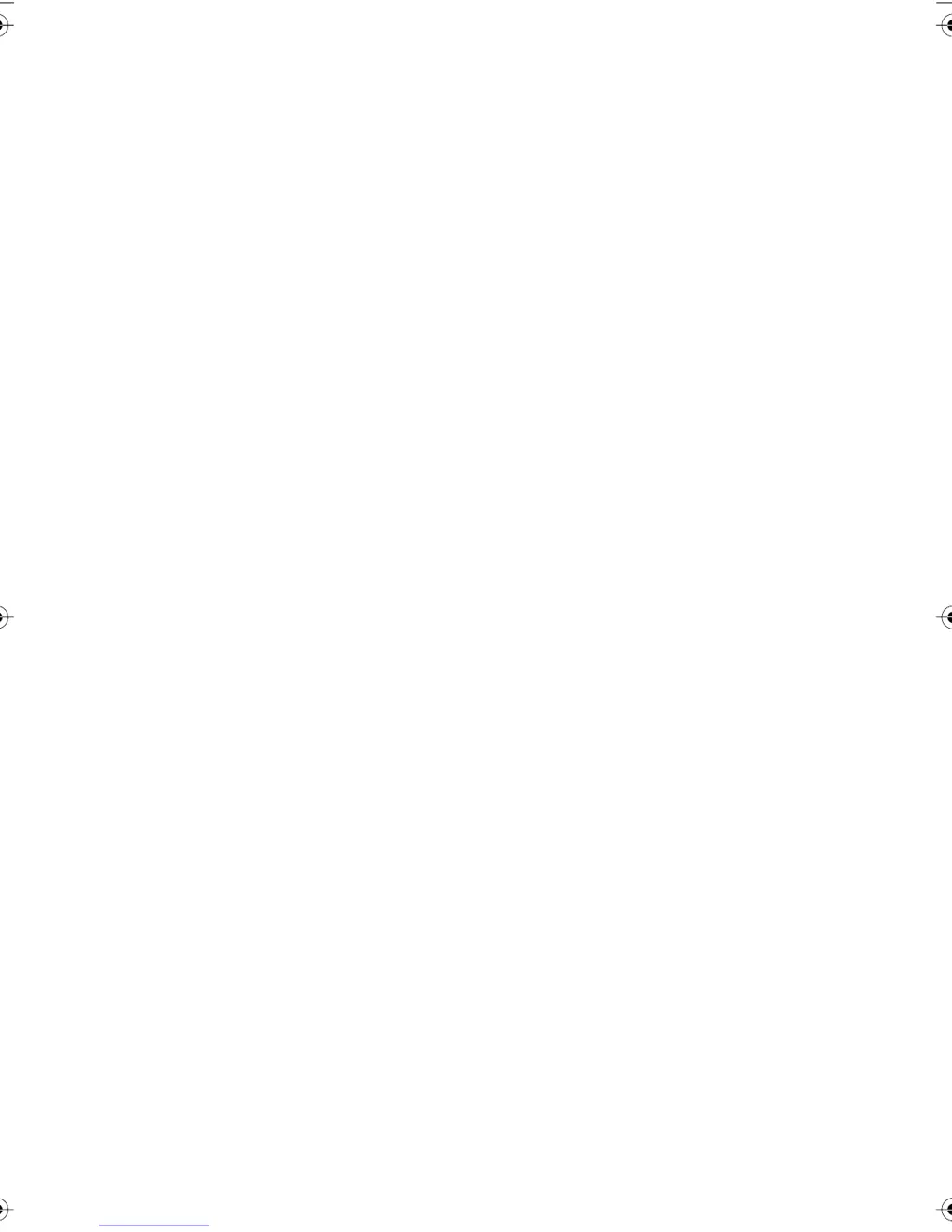What to do if both PolyVision TS transceiver lights are green, but the software says communication has been lost?
- FFelicia SextonAug 1, 2025
If both transceiver lights are green on your PolyVision Interactive whiteboard but the software indicates a lost connection, the issue might stem from a disconnected serial cable or incorrect port usage. First, ensure the serial connections are securely plugged into both the board and the computer. If the problem persists, your computer might be trying to use a different serial port than the one your transceiver is connected to, so try connecting to a different serial port. Also, disable other software that may be using the same COM port, such as Palm HotSync.