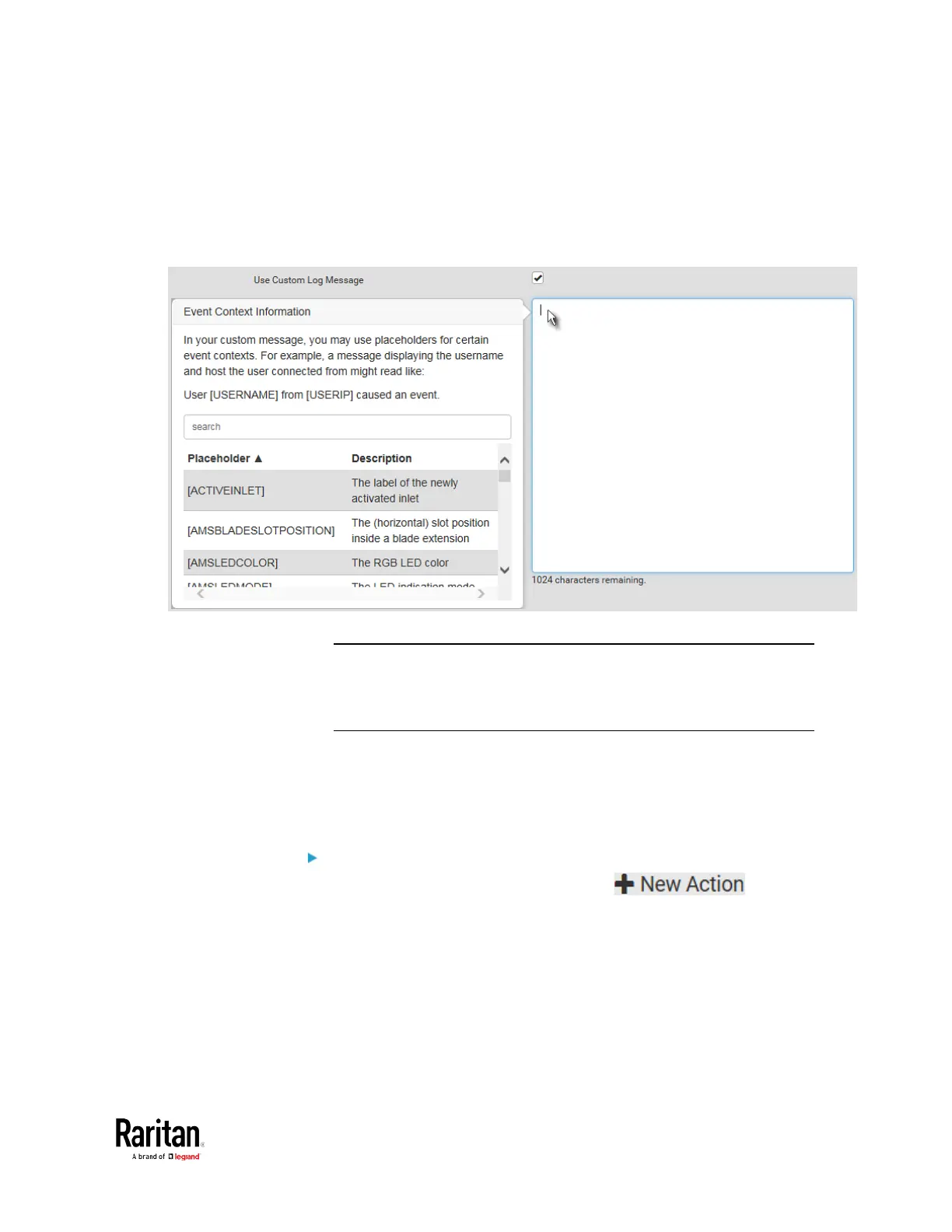Chapter 3: Using the Web Interface
When clicking anywhere inside the text box, the Event Context
Information displays, showing a list of placeholders and their
definitions. Just scroll down to select the desired placeholder.
For details, see
Placeholders for Custom Messages
(on page
276).
To start a new line in the text box, press Enter.
Note: In case you need to type any square brackets "[" and "]" in the
custom message for non-placeholder words, always add a backslash
in front of the square bracket. That is, \[ or \]. Otherwise, the
message sent will not display the square brackets.
Send Snapshots via Email
This option notifies one or multiple persons for the selected events by
emailing snapshots or videos captured by a connected Logitech
®
webcam.
Operation:
1. Choose Device Settings > Event Rules > .
2. Select "Send snapshots via email" from the Action list.
3. In the "Recipient Email Addresses" field, specify the email
address(es) of the recipient(s). Use a comma to separate multiple
email addresses.
4. To use the SMTP server specified on the SMTP Server page, select
the "Use default settings" radio button.
