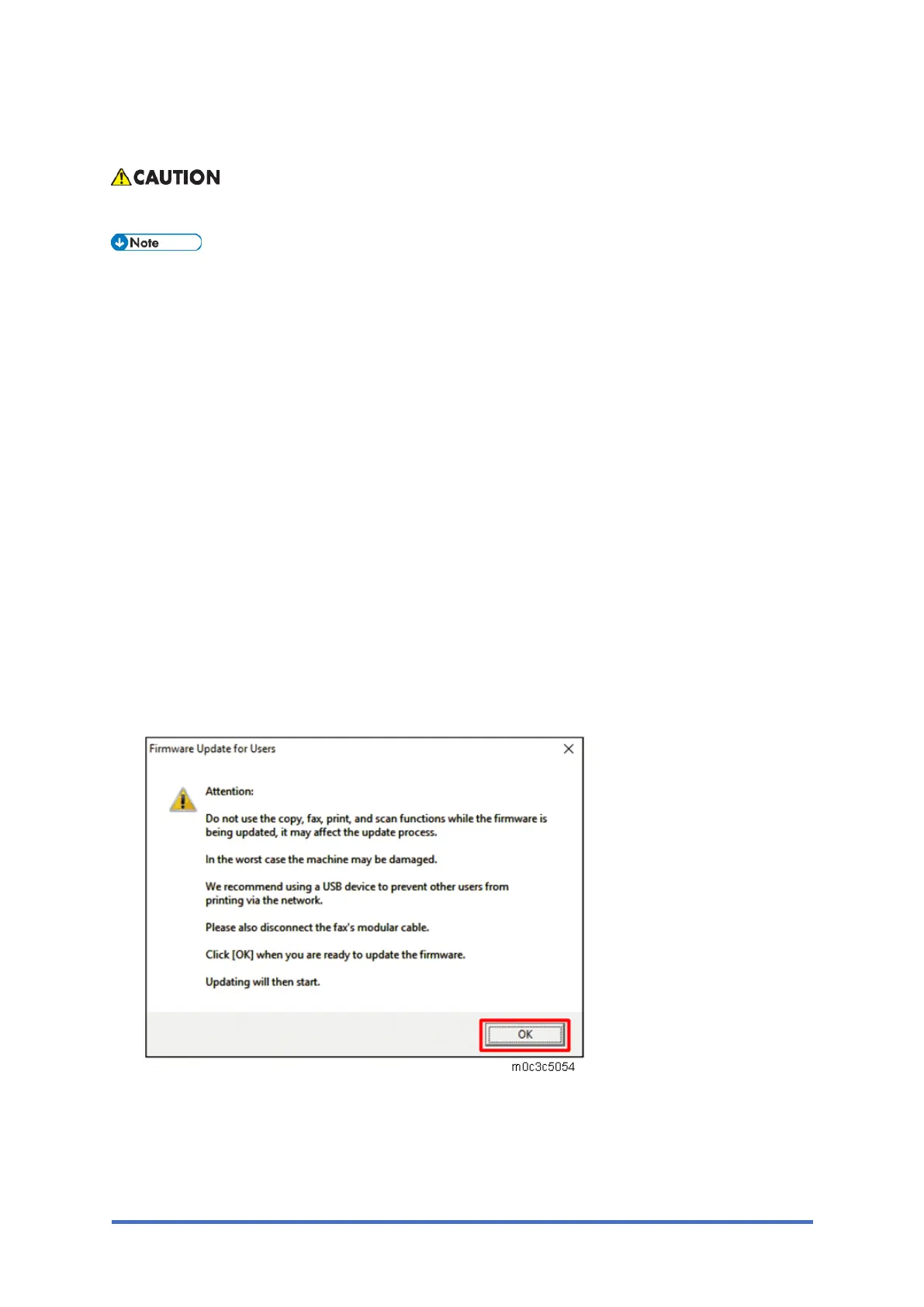Updating the Firmware
M0C3/M0C4/M0C5/M0C6/M0C7 5-64 SM
Procedure
Do not turn off the main power from this point until the update procedure is completed.
If updating a machine in which LDAP authentication is set, it is necessary to activate the
machine in a special boot loader mode before doing the firmware update procedure.
Refer to the [FW Update Mode] in the Maintenance Mode sections of the manual.
Four-line LCD panel: SP menu > [CTL Maintenance] > [FW Update Mode] (CTL
Maintenance)
Touch panel: SP menu > [CTL SP] > [FW Update Mode] (CTL SP)
1. Connect a computer securely to the machine with the USB or network cable that you will be
using for the firmware update. Disconnect any other non-essential cables.
2. Print the configuration page. (Reports)
Take note of the current firmware version (shown under ”Firmware Version” on the
configuration page).
3. Double-click the [FwUpdateTool.exe] (Windows) or [Firmware Update Tool] (OS X) icon to
launch the firmware update tool. A dialog box with cautionary statements appears.
4. Read the cautionary statements, and then click [OK].
5. For a USB connection, click [Firmware Update (USB)] [A]. For a network connection, enter
the machine’s IP address in [Machine IP Address] [B], and then click [Firmware Update
(LAN)] [C].
When connecting via USB, an IP address is unnecessary.
