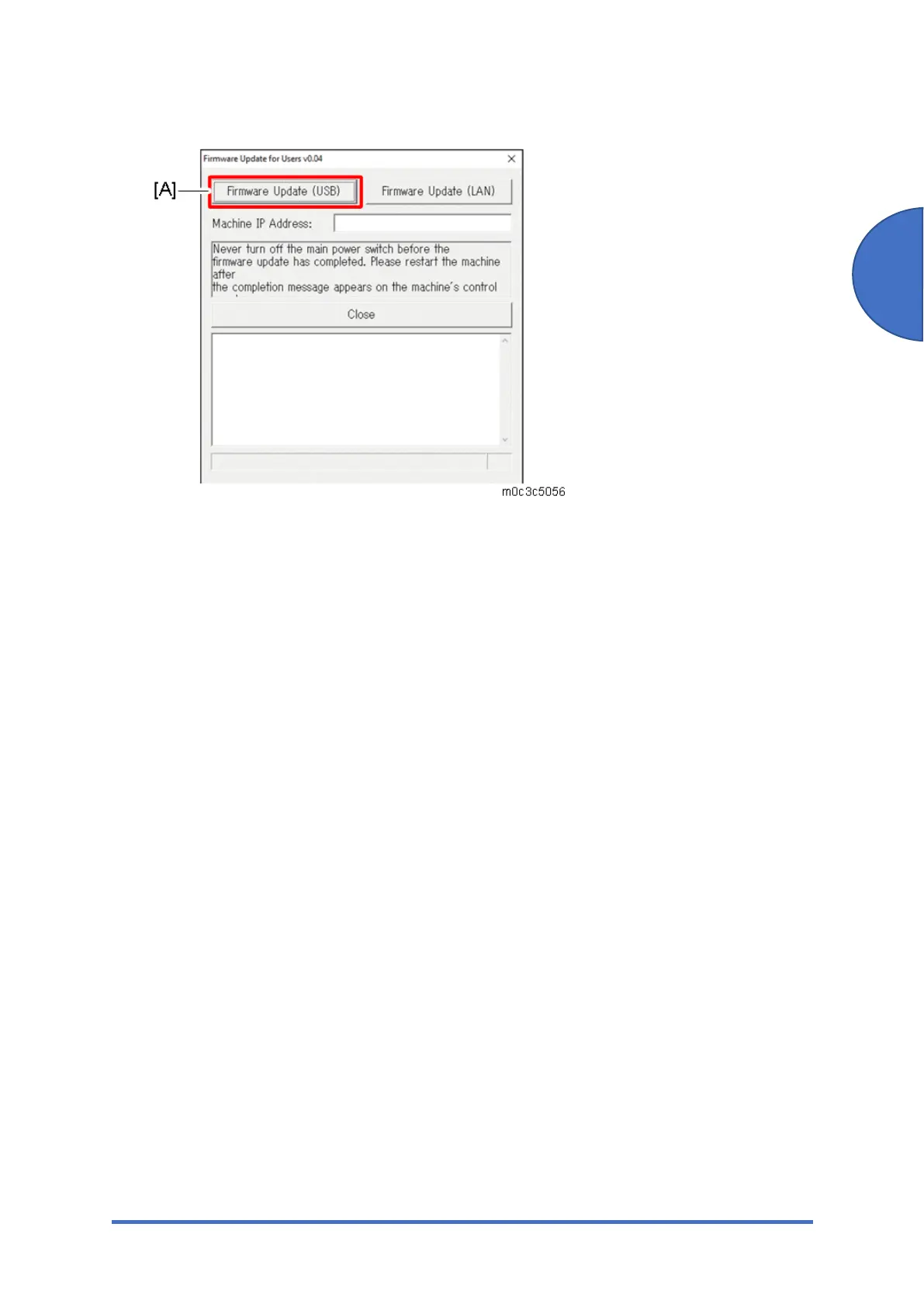Updating the Firmware
SM 5-67 M0C3/M0C4/M0C5/M0C6/M0C7
Maintenance
4. Click [Firmware Update (USB)] [A].
Make sure that you keep the power of the machine turned on.
Wait until the Home screen (touch panel models) or “Ready” (four-line LCD models)
appears on the machine’s control panel.
5. When the Home screen (touch panel models) or “Ready” (four-line LCD models) appeared,
click [Firmware Update (USB)] again.
6. Wait until the update completion message "Restart machine..." appears on the machine’s
control panel.
7. Click [Close] to close the update tool.
8. Wait until the machine restarts. The machine performs initialization after restarting.
Touch panel models: “Please wait.” appears on the machine’s control panel.
Four-line LCD models: “Warming up...” appears on the machine's control panel.
9. Wait until the Home screen (touch panel models) or “Ready” (four-line LCD models) appears
on the machine’s control panel.
10. Print the configuration page again.
Confirm that the firmware has been updated by checking its version (shown under
“Firmware Version” on the configuration page).
11. Reconnect the cables as they were before the update.
