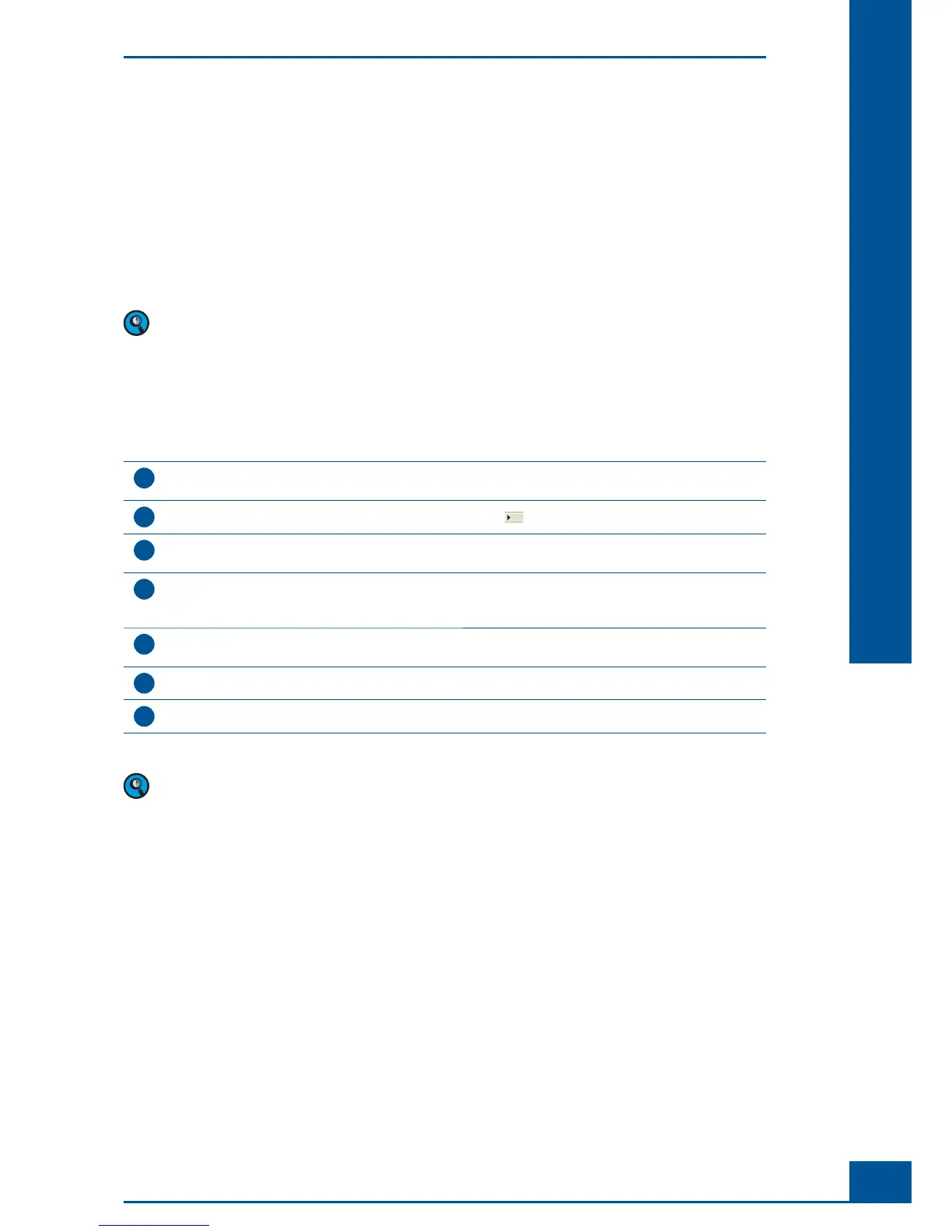137
Maintenance and Care
E
E
8.2 Performing an SST
All procedures related to the System Suitability Test can be controlled via the System Suitability Test List. To
access the list, open the Functions menu in the Control Center and click on SST or directly click on the SST
button in the Control Center.
The System Suitability Test List provides an overview of all SST checkpoints and their current status. Valid SST
checkpoints are displayed in black while red indicates an invalid checkpoint. SST checkpoints need to be carried
out at regular intervals, the length of these intervals being specifi ed in the Days Valid column. To confi rm a
checkpoint, either manual checks have to be done or measurements need to be carried out.
It is recommended to include confi rmation of checkpoints in the daily/weekly work routine and not to wait
until the validity period of a checkpoint has expired.
8.2.1. Performing an SST with Measurements
If the SST to be performed requires a measurement or series of measurements, do the following:
1
Select SST from the Functions menu on the Control Center. Alternatively, click on the SST button in the
Shortcuts area of the Control Center. The System Suitability Test List window will appear.
2
Select the SST checkpoint to be confi rmed by clicking on the fi eld to the left of the appropriate line.
3
Click on Run SST to start the SST procedure. The System Suitability Test Measurement Run window will
appear. The parameter settings can be viewed but not altered.
4
Whether or not the Target Value can be changed depends on confi guration. If the Fixed Target Value option
is not activated, the user will be able to change the target value. However, if the Target Value Check is
activated, the user will have to enter a value within the defi ned limits (Upper Limit, Lower Limit).
5
Click on Run to start the SST measurement. The Measurement window will appear and the measurement
will be carried out automatically.
6
Close the Measurement window.
7
Repeat measurement as often as required for this checkpoint (see note below).
■
The Count For Passing value given in the System Suitability Test Measurement Run window indicates
the number of measurements that have to be carried out for a particular checkpoint. The average value will
be calculated from all of the measurements required for a particular SST checkpoint.
The average value of all test measurements needs to be within the acceptance range. The acceptance range is
defi ned by the target value and the offset (in %). In the event of an invalid SST measurement, the system will
immediately be locked. Once in SSTLock, the system needs to be unlocked manually by authorized users before
any further SST or other types of measurements can be carried out.
If the average result of all test measurements for an SST checkpoint is valid, the checkpoint will automatically
be displayed in black.
The System Suitability Test (SST)
Performing an SST