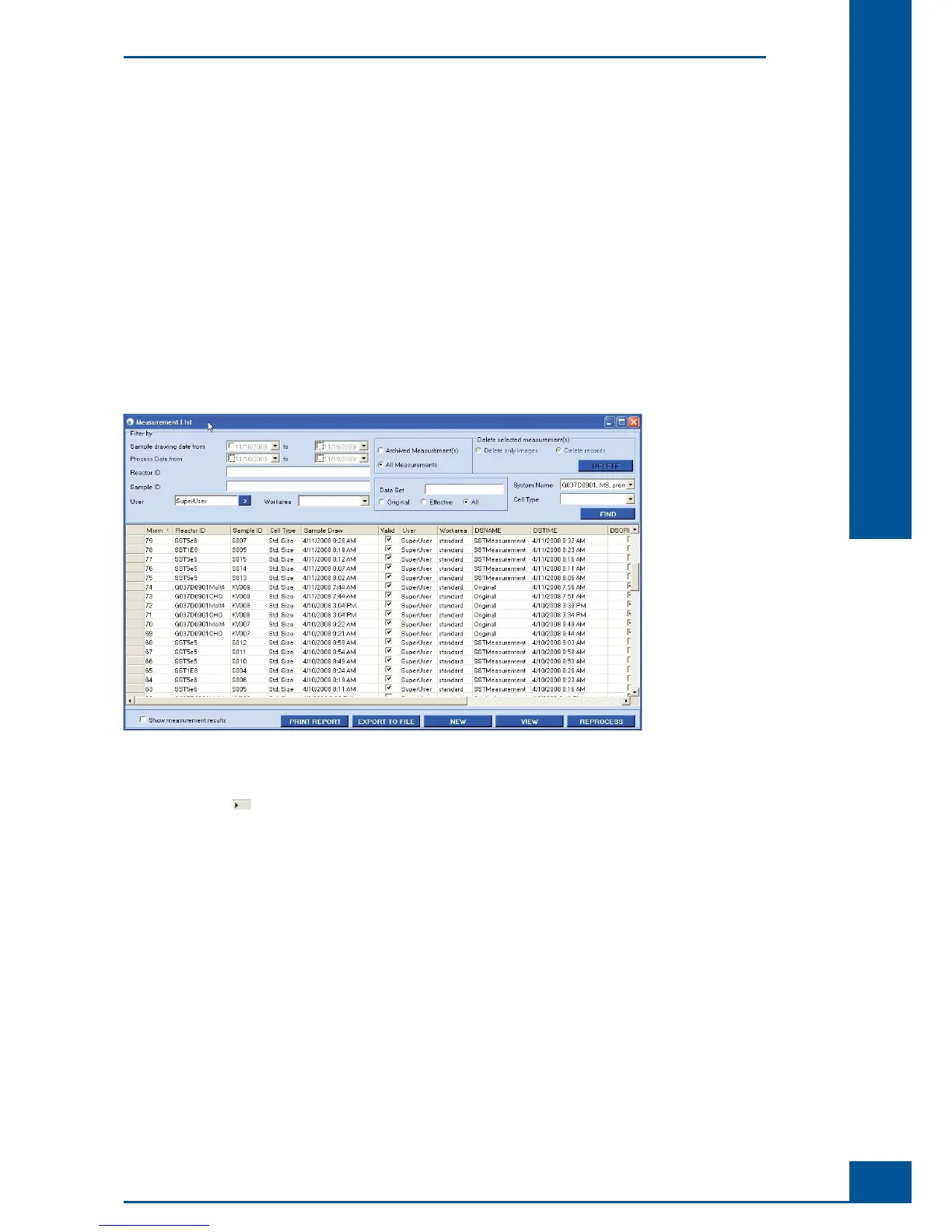67
Software
D
D
D Software
1 Using the Measurement Results Window
Measurement results are displayed in the Measurement window (see Figure 49). If a single measurement has
been run using the Measurement window, the analysis results obtained from that measurement are automatically
displayed in the same window after the analysis process has been completed. Measurement results from Multi
Runs are displayed in the Multi Run result list until the list has been cleared.
In addition, measurement results can be viewed via the Measurement List window. To access this window,
click on the List button in the Shortcuts area of the Cedex Control Center or select Measurement List in
the Measurements menu. The Measurement List window will open, showing all of the measurements stored
in the database (see Figure 48). See “Using the Measurement List” for more details about working with the
Measurement List.
Figure 48: Measurement List window
To see the results of a particular measurement, highlight the row containing the measurement to be viewed
by clicking on the
fi eld to the left of the appropriate line, then clicking on the View button in the bottom
right-hand corner. The Measurement window will open with the results of that particular measurement. The
Measurement window has 4 separate sections (see Figure 49):
Result Data area
Sample Parameters area
Processing Parameters area
Image area
Some of the obtained data can also be displayed as graphic diagrams by clicking on the Diagrams button (see
“
Graphical Display of the Analysis Results” and “Cultivation Time Chart” for more details). It is also possible to
access the Live Operator from this window by clicking on the Live Operator button (see “Adjustment of the
Image Analysis using the Live Operator”).
Using the Measurement Results Window