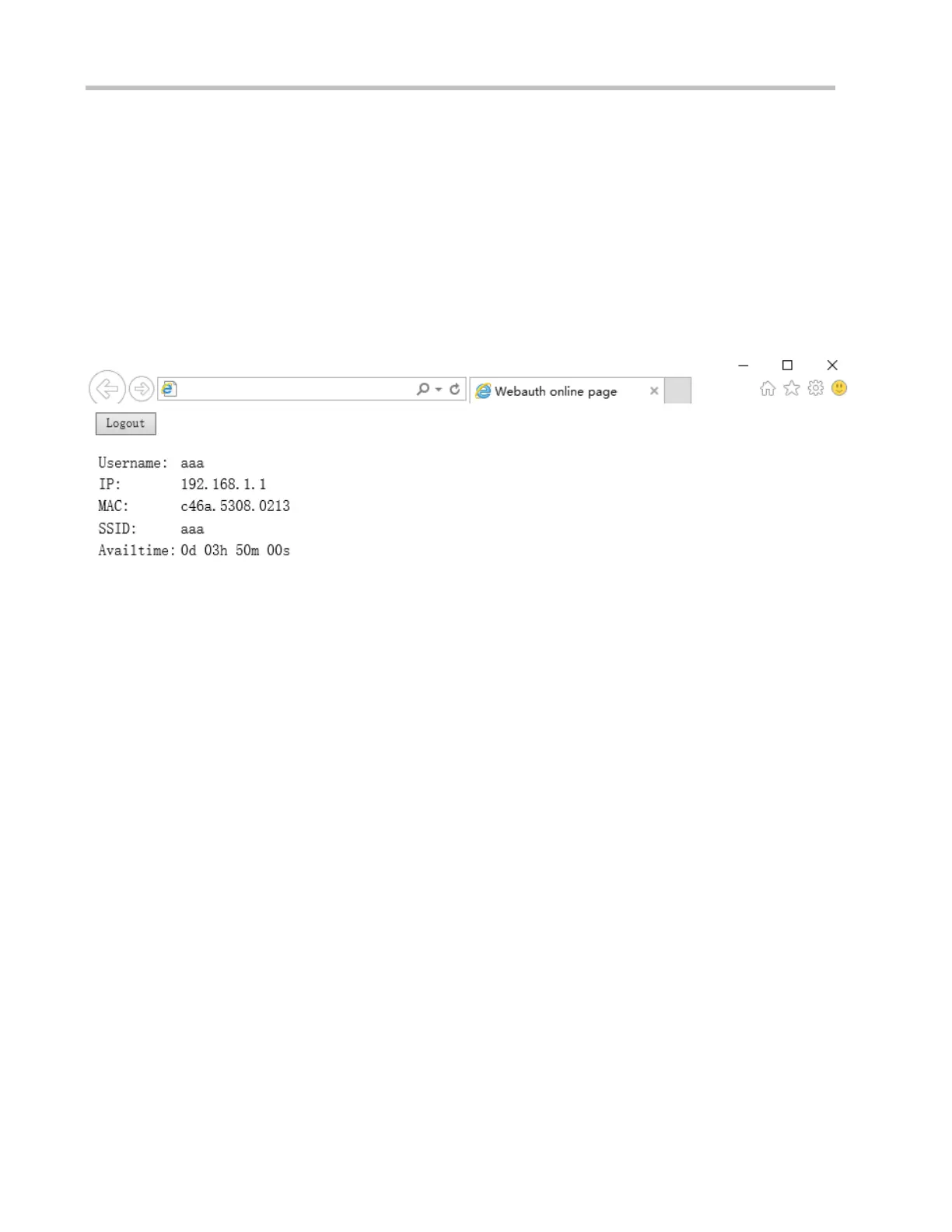Configuration Guide Configuring Web Authentication
<tr><td>MAC address:</td><td id="usermac"></td></tr>
<tr><td>Associated SSID:</td><td id="ssid"></td></tr>
<tr><td>Available time:</td><td id="availtime"></td></tr>
</table>
</body>
</html>
The following figure shows the login page that the iPortal server pushes to users:
The login page shows only the mandatory elements. Other functions can be added. For example, you can add a background
and set the styles of page elements.
Offline Page Preparation Specification
The offline page is displayed when a user clicks the Logout button on the online page. The offline page is designed to inform
the user that the user logs out successfully. If the user needs to access the Internet after logout, the user must perform
authentication. The file name of the offline page for PCs is offline.htm, and that for mobile STAs is offline_mobile.htm.
The offline page has the following elements:
1. (Optional) Tab with the timeused ID: displays the time that has used by the user to access the Internet.
When the offline page is loaded, a request is sent using the GET method to retrieve the used-time information from the server.
The request URI is getofflineinfo. The onload method of the body in the HTML code must be used. To obtain the used-time
information, you can create a dynamic script. For example, you can create script.src=" getofflineinfo" to include the field
information to be sent in the src of the script. The following script is used to request the used-time information from the server
(the script is only one example):
<script language="javascript">
//Obtain the used time information.
function requestOfflineInfo() {
var _timeused =document.getElementById("timeused");
