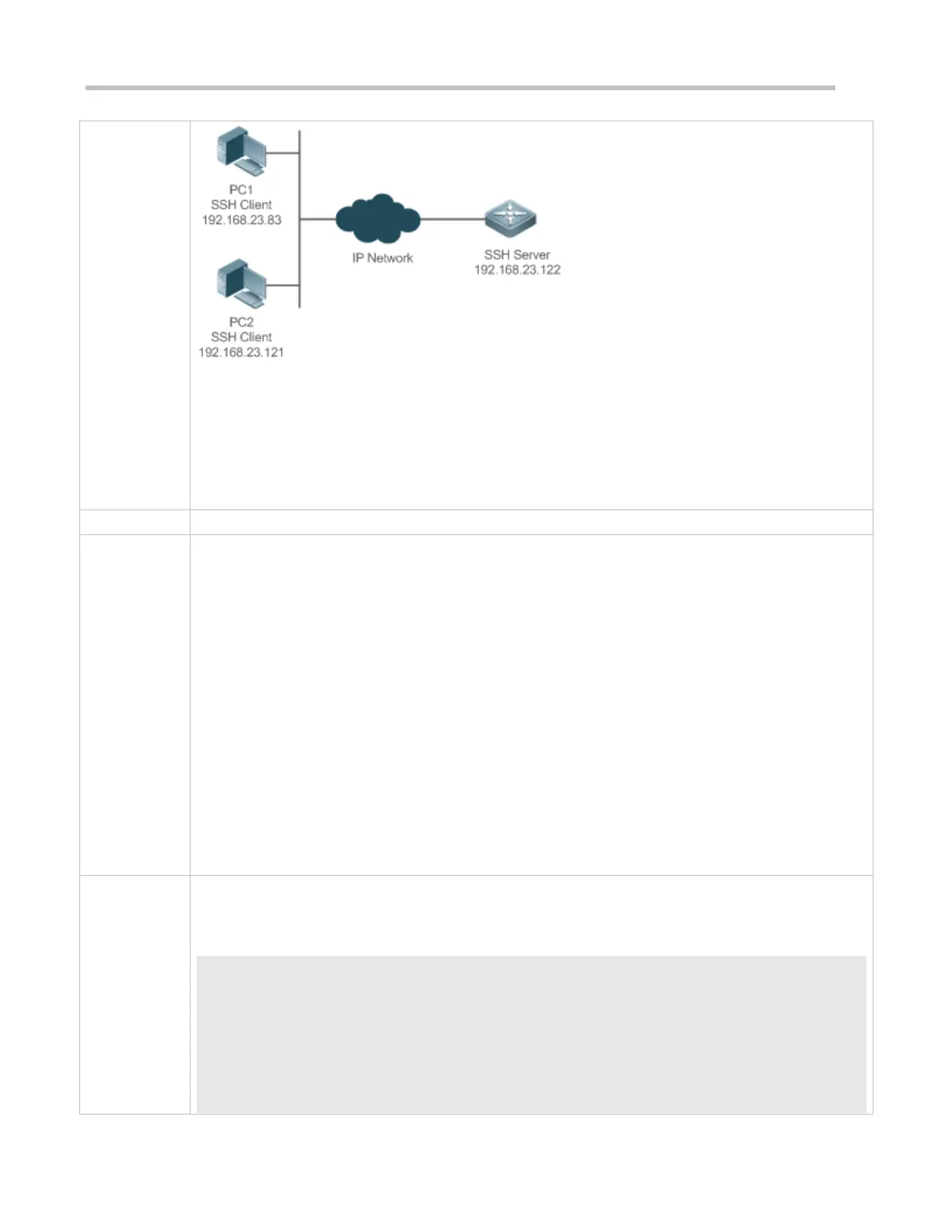Configuration Guide Configuring SSH
SSH users can use the local line password for user authentication, as shown in Figure 14-13. To ensure
security of data exchange, PC 1 and PC 2 function as the SSH clients, and use the SSH protocol to log in to
the network device where the SSH server is enabled. The requirements are as follows:
SSH users use the local line password authentication mode.
Five lines, including Line 0 to Line 4, are activated concurrently. The login password is "passzero" for
Line 0 and "pass" for the remaining lines. Any user name can be used.
Configure the SSH server as follows:
Enable the SSH server function globally. By default, the SSH server supports two SSH versions:
SSHv1 and SSHv2.
Configure the key. With this key, the SSH server decrypts the encrypted password received from the
SSH client, compares the decrypted plain text with the password stored on the server, and returns a
message indicating the successful or unsuccessful authentication. SSHv1 uses the RSA key, whereas
SSHv2 uses the RSA or DSA key.
Configure the IP address of the FastEthernet 0/1 interface on the SSH server. The SSH client is
connected to the SSH server based on this IP address. The route from the SSH client to the SSH
server is reachable.
Configure the SSH client as follows:
Diversified SSH client software is available, including PuTTY, Linux, and SecureCRT. This document
takes PuTTY as an example to explain the method for configuring the SSH client. For details about the
configuration method, see "Configuration Steps."
Before configuring SSH-related function, ensure that the route from the SSH user to the network segment of
the SSH server is reachable. The interface IP address configurations are shown in Figure 14-14. The
detailed procedures for configuring IP addresses and routes are omitted.
Ruijie(config)# enable service ssh-server
Ruijie(config)#crypto key generate rsa
% You already have RSA keys.
% Do you really want to replace them? [yes/no]:
Choose the size of the key modulus in the range of 360 to 2048 for your
