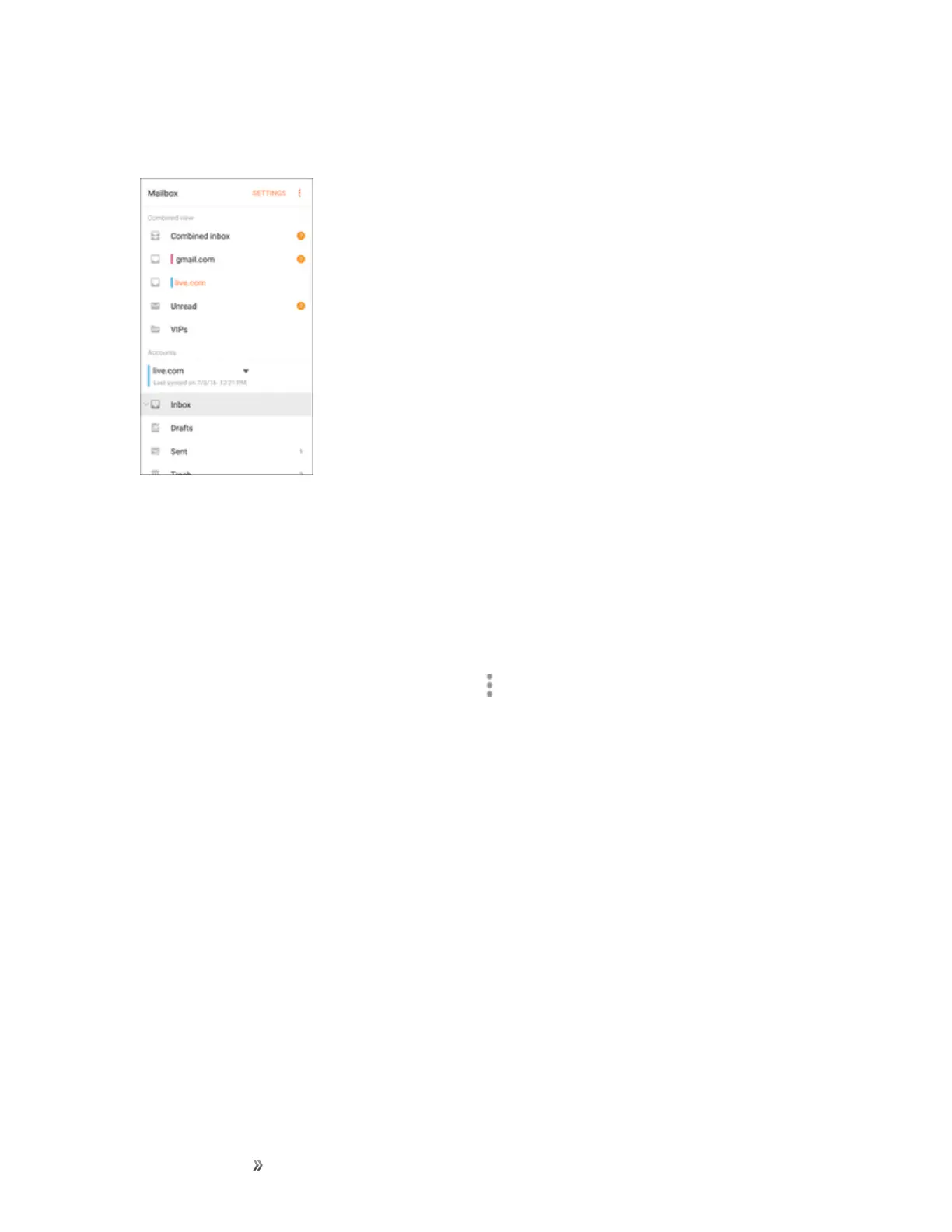Making Connections Messaging 131
2. TaptheemailaccountatthetopofthescreentoselectadifferentInbox,ortapCombined
inboxtoseeallyouremailInboxesatonce.
Refresh an Email Account
Whateveryourautomaticsynchronizationsettingsare,youcanalsosynchronizeyoursentand
receivedemailmessagesmanuallyatanytime.
n Whileviewingtheaccountyouwanttosynchronize,swipedown.
Sort Email Messages
1.
OntheemailaccountInbox,tapMore options >Sort by.
2. Selectfromtheoptionstosortemailmessagesbydatereceived,sender,read/unread,
attachments,orpriority.
Delete Email Messages
1. OntheemailaccountInbox,touchandholdthemessageyouwanttodelete.
l Tapcheckboxestoselectadditionalemailstodelete.
2. TapDelete.
Note:Dependingonyoursettings,youmaybepromptedtoconfirmthedeletionbytappingDelete.
SeeEmailSettings.
Exchange ActiveSync Email Features
SetoptionsforyourcorporateExchangeActiveSyncemailmessages,includingsynchronization
options,flaggingmessages,out-of-officemessages,meetingrequests,andmessagepriority.
ToaccessExchangeActiveSyncsettings: