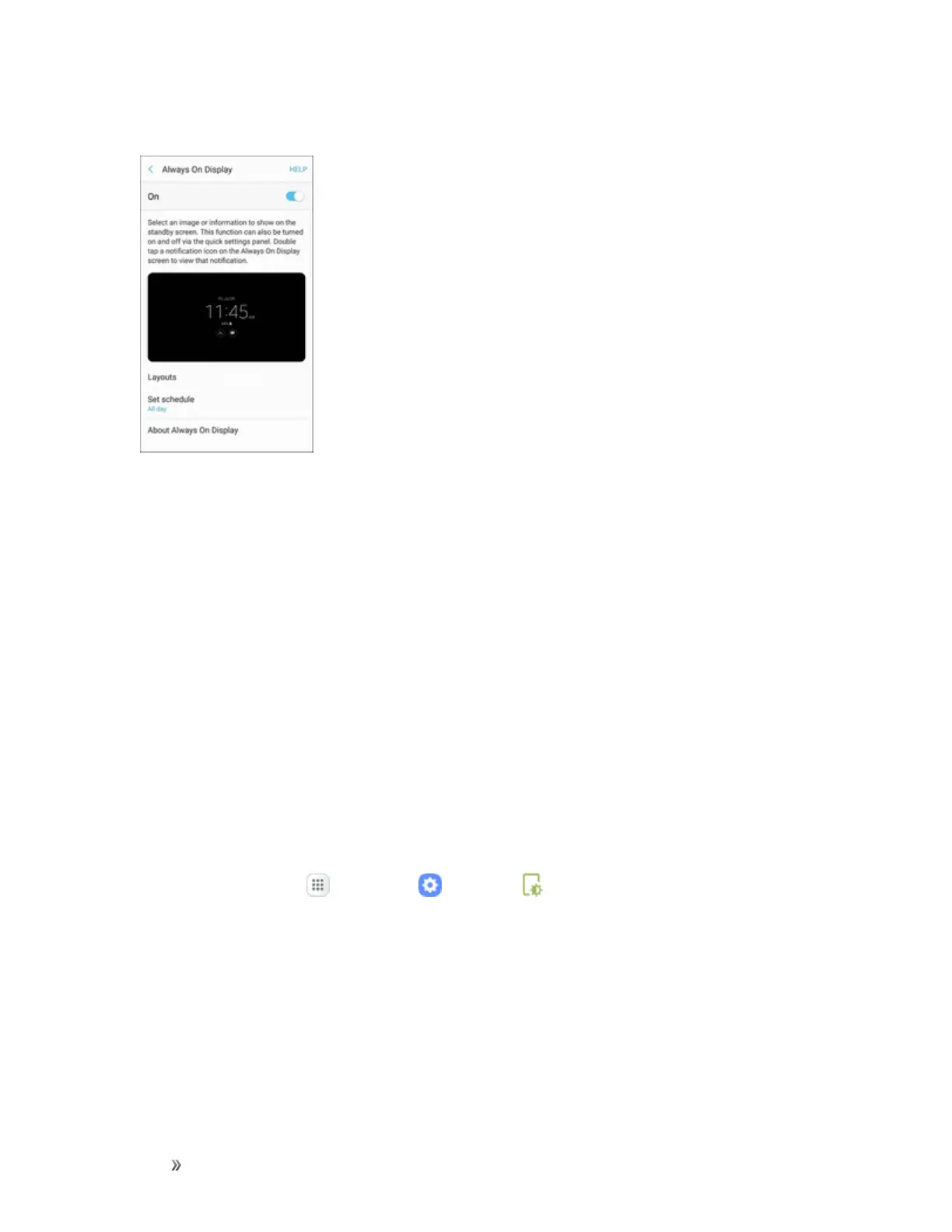Settings Device Settings 260
2. TapAlways On Display.
3. TapOn/Offtoenablethefeature,andthensetthefollowingoptions:
l Layouts:Choosealayoutforthestandbyscreen.Thefollowingoptionsareavailable:
o
Content to show:ChoosetoshowClock,Calendar,orImage.
o
Show notifications:Enableordisableshowingnotificationiconsonthestandby
screen.
o
Format:Chooseaformatforthecontentselected.Youcanchangethecolorand
backgroundimagebyselectingaformat.
l Set schedule:ChoosewhentostartandendAlwaysOnDisplay.
l About Always On Display:Viewthecurrentsoftwareversionandlicenseinformation.
Night Clock
SetupaclockthatdisplaysontheEdgescreenwhenthescreenisoff.Nightmodeisavailablefora
maximumof12hours.
1.
Fromhome,tapApps >Settings >Display .
