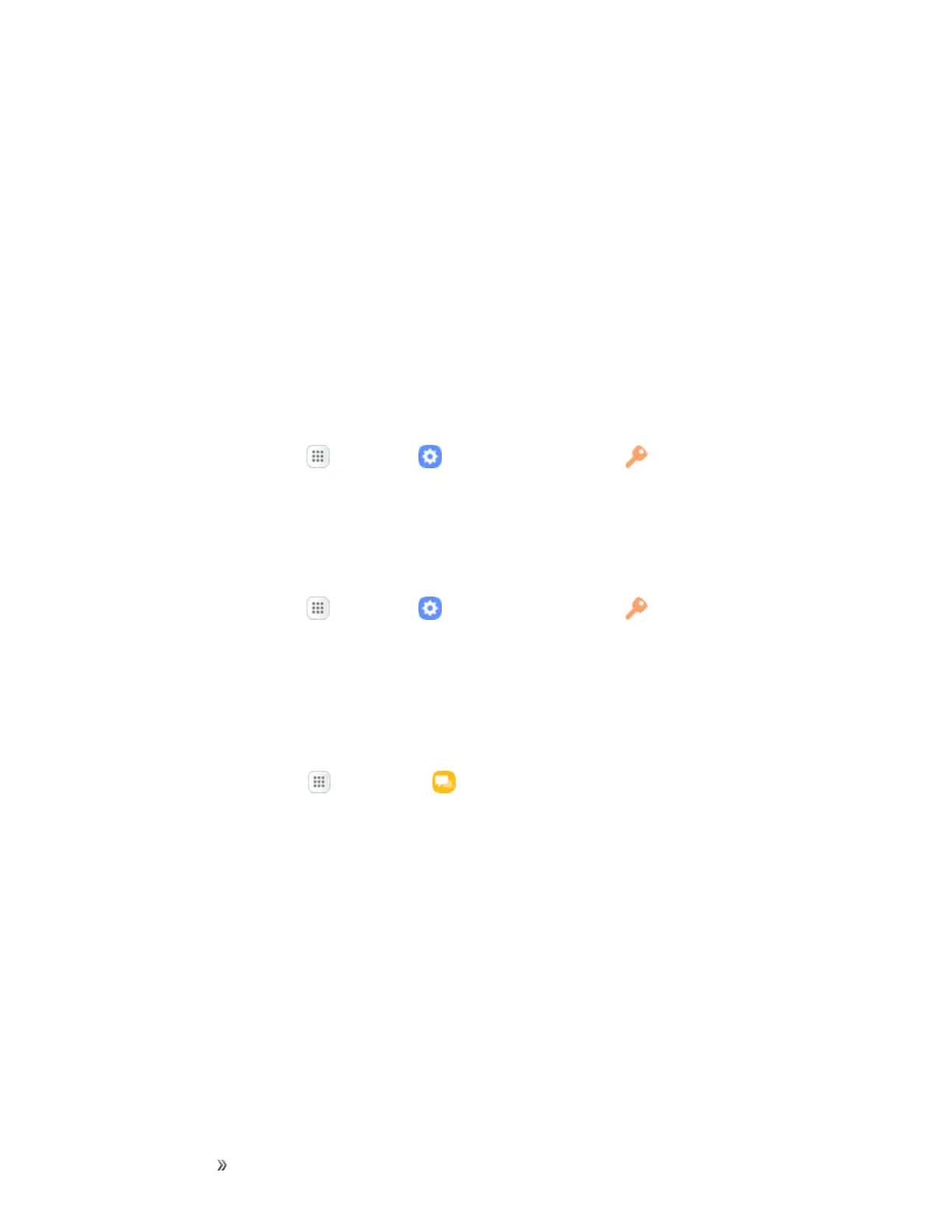Getting Started Basic Operations 54
Other functions during update:Otherphonefunctionscannotbeusedduringasoftware
update.
Update Your Phone Software
Youcanupdateyourphone'ssoftwareusingtheSystemUpdateoption.
Before Updating Your Phone
Updatingyourphonemayresultinalossofsaveddatadependingontheconditionofyourphone
(malfunctioning,damaged,waterseepage,etc.).Youmustbackupallcriticalinformationbefore
updatingyourphonefirmware.
Back Up All Data Prior to Update
TobackupyourGmailinformation:
1.
Fromhome,tapApps >Settings >Cloud and accounts >Accounts>Google.
2. TapOn/Offnexttoeachoptiontoenablebackup.
3. TapMore>Sync nowtosyncyourGoogleAccountinformation.
TobackupyourExchangeMailinformation:
1.
Fromhome,tapApps >Settings >Cloud and accounts >Accounts>Microsoft
Exchange ActiveSync.
2. TapOn/Offnexttoeachoptiontoenablebackup.
3. TapMore>Sync nowtosyncyourGoogleAccountinformation.
Tobackupstoredtextmessages:
1.
Fromhome,tap Apps >Messages .
2. Selectthetextmessagefromthelisttoviewthemessagethread.
3. Touchandholdonaportionofthetextmessagefromthestring.TheMessageoptionscontext
menuappears.
Note:Youcanbackupstoredtextmessagesbyforwardingthemtoyourownphonenumber.Open
themessagesafteryouhaveupdatedyourfirmware.
4. TapForward.
5. EnteryourphonenumberandtapSend.
TorestoreyourGoogleappsfollowingtheupdate:
