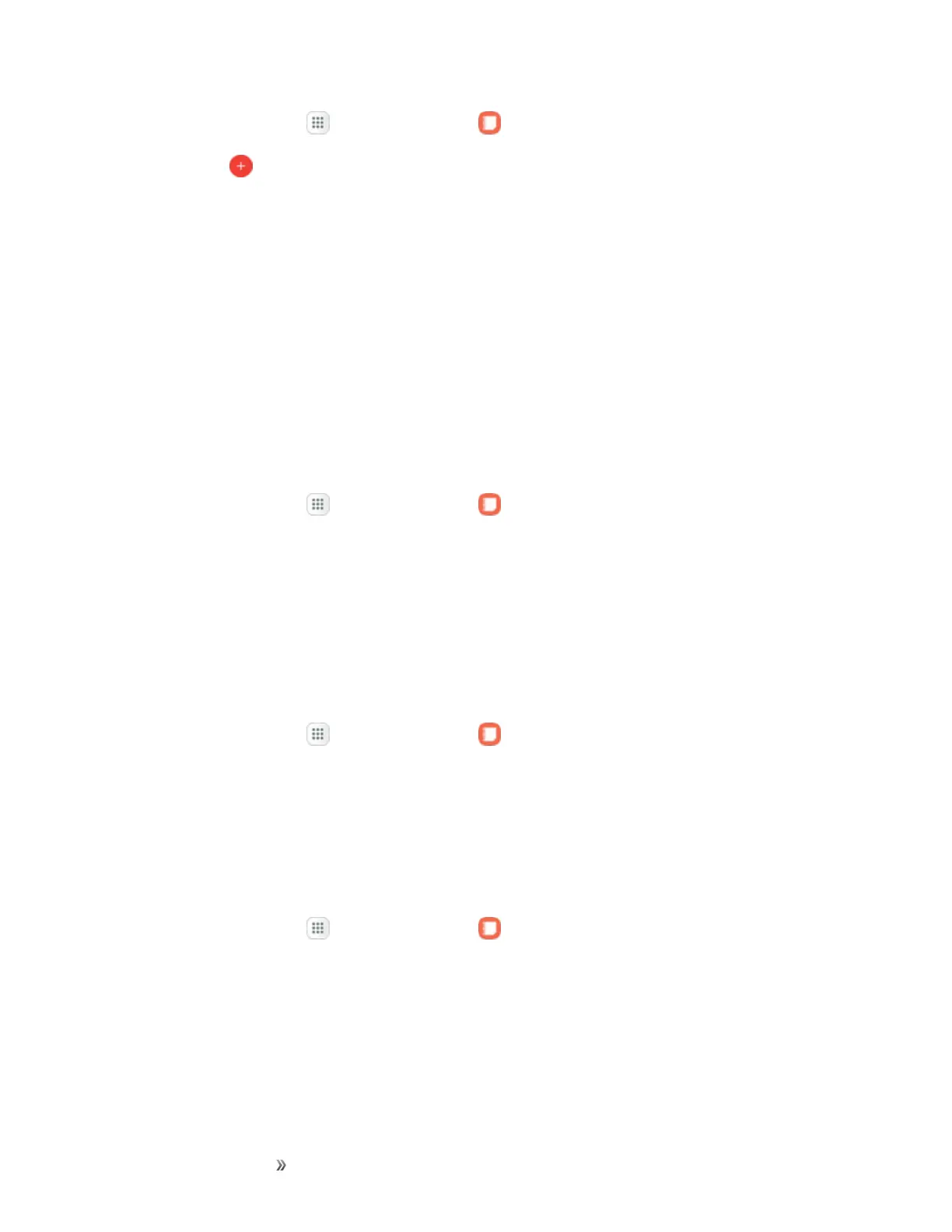Apps and Entertainment Productivity 192
1.
Fromhome,tapApps >SamsungNotes .
2.
TapCreate andtypeanote.Availableoptionsinclude:
l Text:Usethekeyboardtotypetext.
l Pen:UsetheSPentowritetext.
l Brush:Createadrawing.
l Image:Insertanimageintothenote.
l Voice:Useyourvoicetoinserttextintothenote.
l TapSavewhenfinished.
Edit Notes
Youcanmakeeditstonotesyoucreate.
1.
Fromhome,tapApps >SamsungNotes .
2. Tapanotetoviewit.
3. Tapthecontentandmakeedits.
4. Whenyouarefinished,tapSave.
Browse Notes
Youcanbrowsenotesyoucreate.
1.
Fromhome,tapApps >SamsungNotes .
2. Browsenoteentriesbyswipingupordown.
3. Tosearchforanote,tapSearch.
Notes Options
Youcanedit,share,ormanagenotes.
1.
Fromhome,tapApps >SamsungNotes .
2. Whilebrowsingnotes,tapMoreforthefollowingoptions:
l Edit:Selectnotestoshare,delete,ormove.
l Sort:Changethewaynotesareorganized.
l List/Grid view:SwitchbetweenListviewandGridview.
