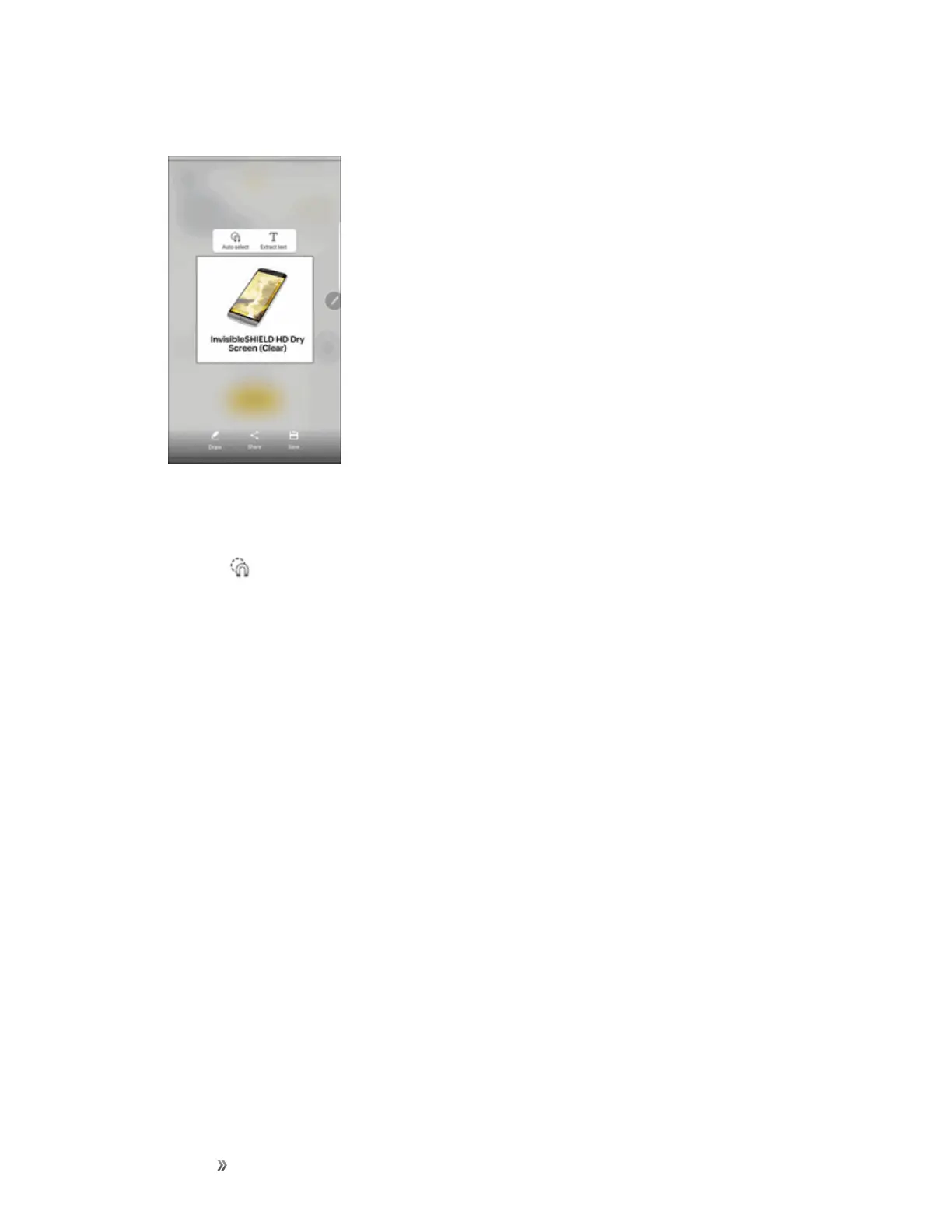Getting Started Basic Operations 33
l Drawaroundthecontentyouwanttoselect.
l Theselectedclipiscenteredonthescreen.
o
Tapaselectionshapetostartoverandselectnewcontent.
o
Tap Auto selecttoautomaticallyrefinetheselectionbasedontheimage.Youcan
manuallyaddorsubtractfromtheselection,aswellasrotatetheselectionleftorright.
3. Tapanoptionatthebottomofthewindow:
l Draw:DraworwriteonthescreenusingtheSPen.
l Share:Chooseasharingmethodtoshareyourcontent.
l Save:SavethecontenttotheGalleryapp.
Screen Write
Screenwriteallowsyoutocaptureascreenshotandthenwritenotesonthescreenshot.
TouseScreenwrite:
1. RemovetheSPenfromtheSPenslot,holdtheSPennearthescreensothatthepointer
appears,andpresstheSPenbuttononce.
