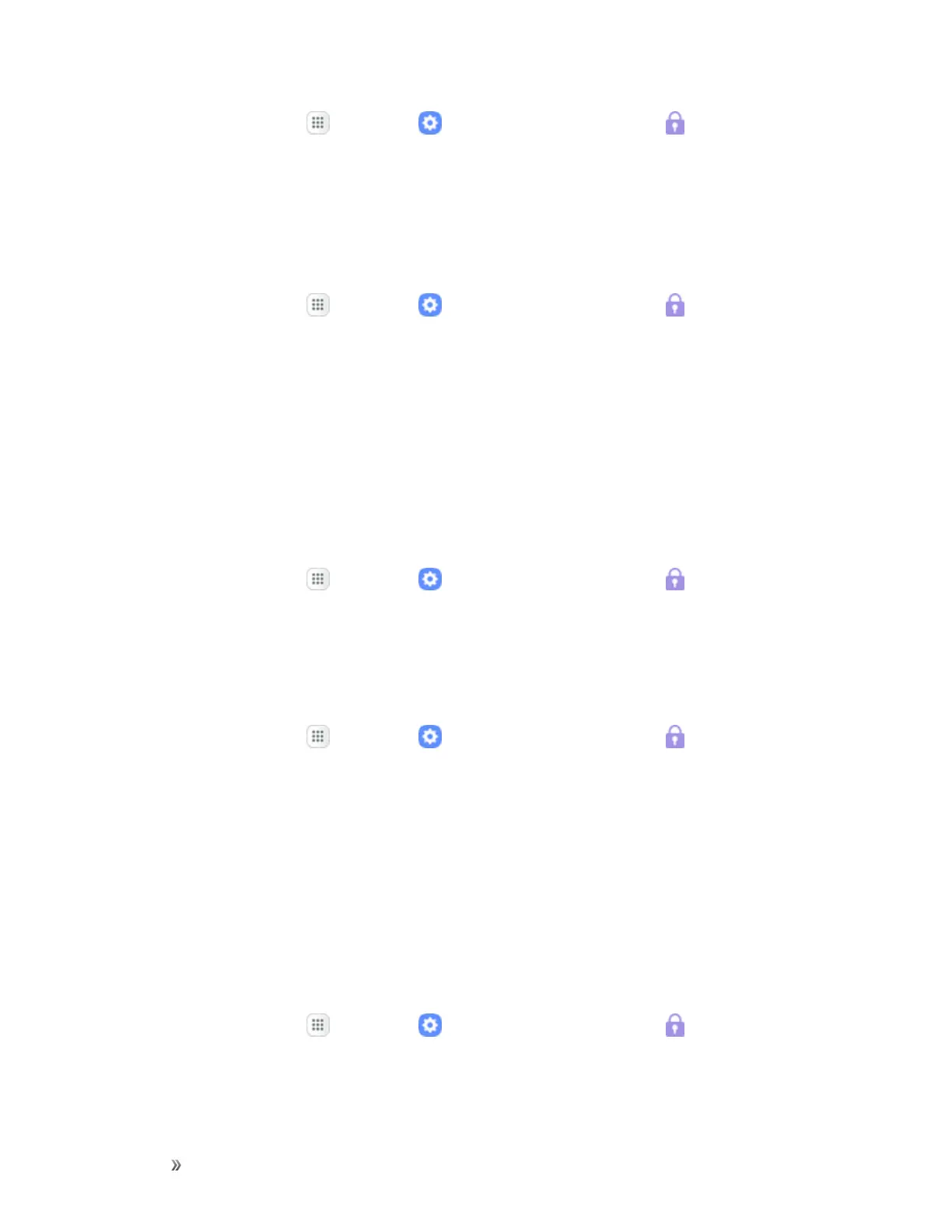Settings Personal Settings 281
1.
Fromhome,tapApps >Settings >Lock screen and security .
2. TapSecure startupandfollowthepromptstoencryptalldataonyourdevice.
Encrypt SD Card
RequireanumericPINorpasswordtodecryptyouroptionalmemorycard(notincluded)whenyou
firstaccessitafterpoweringonyourdevice.
1.
Fromhome,tapApps >Settings >Lock screen and security .
2. TapEncrypt SD card.Adescriptionoftheencryptionprocessisdisplayed.
3. TapEncrypt SD cardagainandfollowthepromptstoencryptalldataonyourmemorycard.
Other Security Settings
Changeothersecuritysettings,suchasthoseforsecurityupdatesandcredentialstorage.
View Passwords
Displaypasswordcharactersbrieflyasyoutypethem.
1.
Fromhome,tapApps >Settings >Lock screen and security .
2. TapOther security settings>Make passwords visibletoturnthefeature on.
Security Update Service
Automaticallyreceivesecurityupdates.
1.
Fromhome,tapApps >Settings >Lock screen and security .
2. TapOther security settingsforthefollowingSecurityupdateserviceoptions:
l Security policy updates:Automaticallyormanuallycheckforsecuritypolicyupdates.
o
AutomaticupdatescanalsobelimitedtoonlywhenyourdeviceisconnectedtoaWi-Fi
network.
l Send security reports:UseWi-FitosendsecurityreportstoSamsungforthreatanalysis.
Device Administration
Manageyourdeviceadministratorsandapplicationinstallationprivileges.
1.
Fromhome,tapApps >Settings >Lock screen and security .
2. TapOther security settings>Device administrators.
l TapAndroid Device Managertoallowittolockorerasealostdevice.