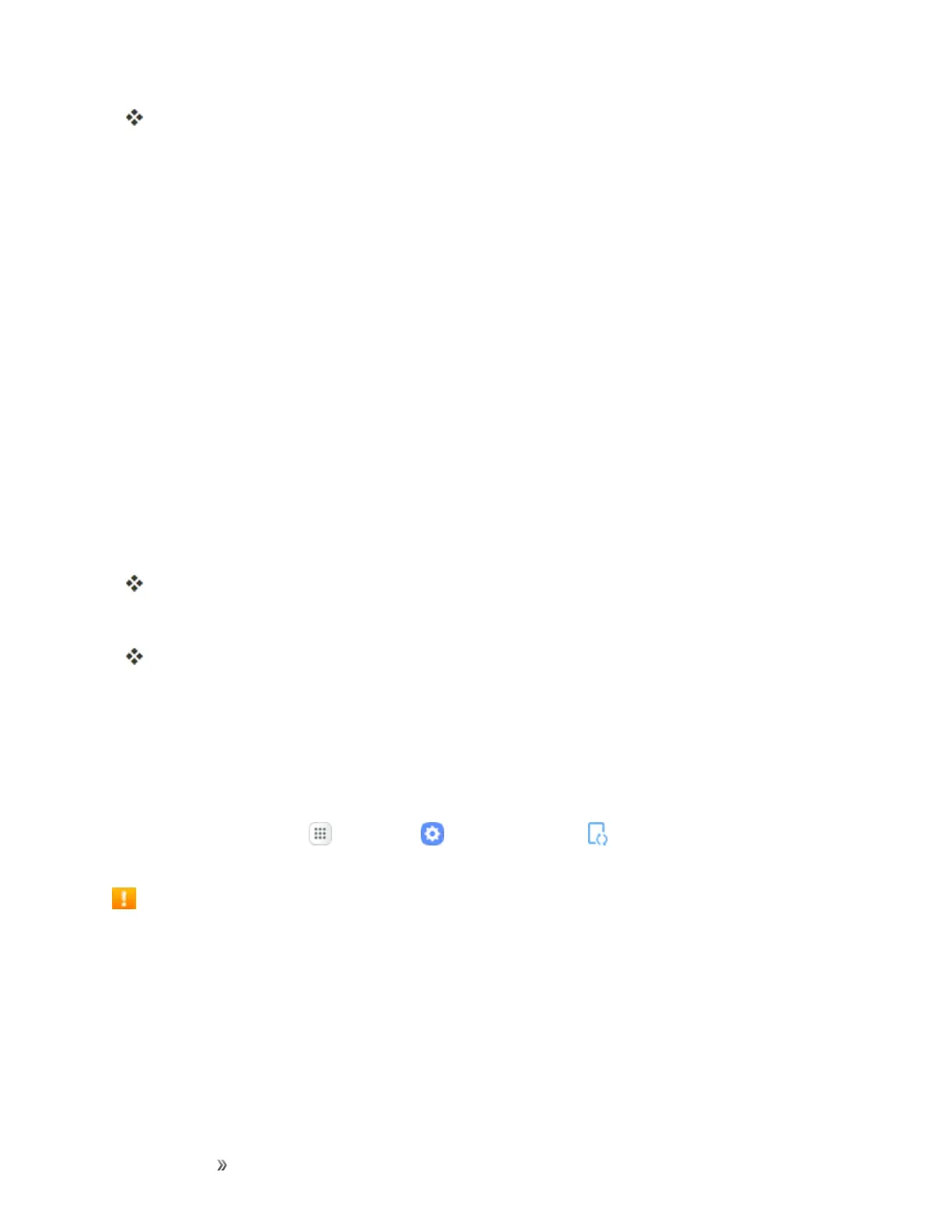Getting Started Basic Operations 53
TheWebbrowserwilltakeyoutotheGooglePlayHelpWebpage,whereyouwillfind
comprehensive,categorizedinformationaboutGooglePlay.
Lock and Unlock Your Screen
Yourphoneallowsyoutoquicklyturnthescreenoffwhennotinuseandtoturnitbackonandunlock
itwhenyouneedit.
Turn the Screen Off When Not in Use
n Toquicklyturnthescreenoff,pressthePower key.PressingthePower keyagainorreceiving
anincomingcallwillturnonyourphonescreenandshowthelockscreen.
Tosavebatterypower,thephoneautomaticallyturnsoffthescreenafteracertainperiodoftime
whenyouleaveitidle.Youwillstillbeabletoreceivemessagesandcallswhilethephone’sscreenis
off.
Note:Forinformationonhowtoadjustthetimebeforethescreenturnsoff,seeDisplaySettings.
Turn the Screen On and Unlock It
1. Toturnthescreenon,pressthePower key.
Thelockscreenappears.
2. Swipeyourfingeracrossthescreentounlockit.
Thescreenisunlocked.
l Ifyouhavesetupascreenlock,youwillbepromptedtodrawthepattern,enterthe
passwordorPIN,orscanyourfingerprintoriris.SeeScreenLock.
Update Your Phone
Fromtimetotime,updatesmaybecomeavailableforyourphone.Youcandownloadandapply
updatesthroughtheApps >Settings >System Update >Download updates
manuallymenu.
Software Update Cautions
During update:Thephonecannotbeuseduntilthesoftwareupdateiscomplete.Itmaytake
timetoupdateyourphone’ssoftware.
Signal during update:Updateyourphonewheresignalreceptionisgood,anddonotchange
locationduringtheupdateprocess.Makesurethebatteryisadequatelychargedbefore
beginninganupdate.Aweaksignalorlowbatteryduringanupdatemaycausetheupdatetofail.
Anupdatefailuremaydisablethephone.
