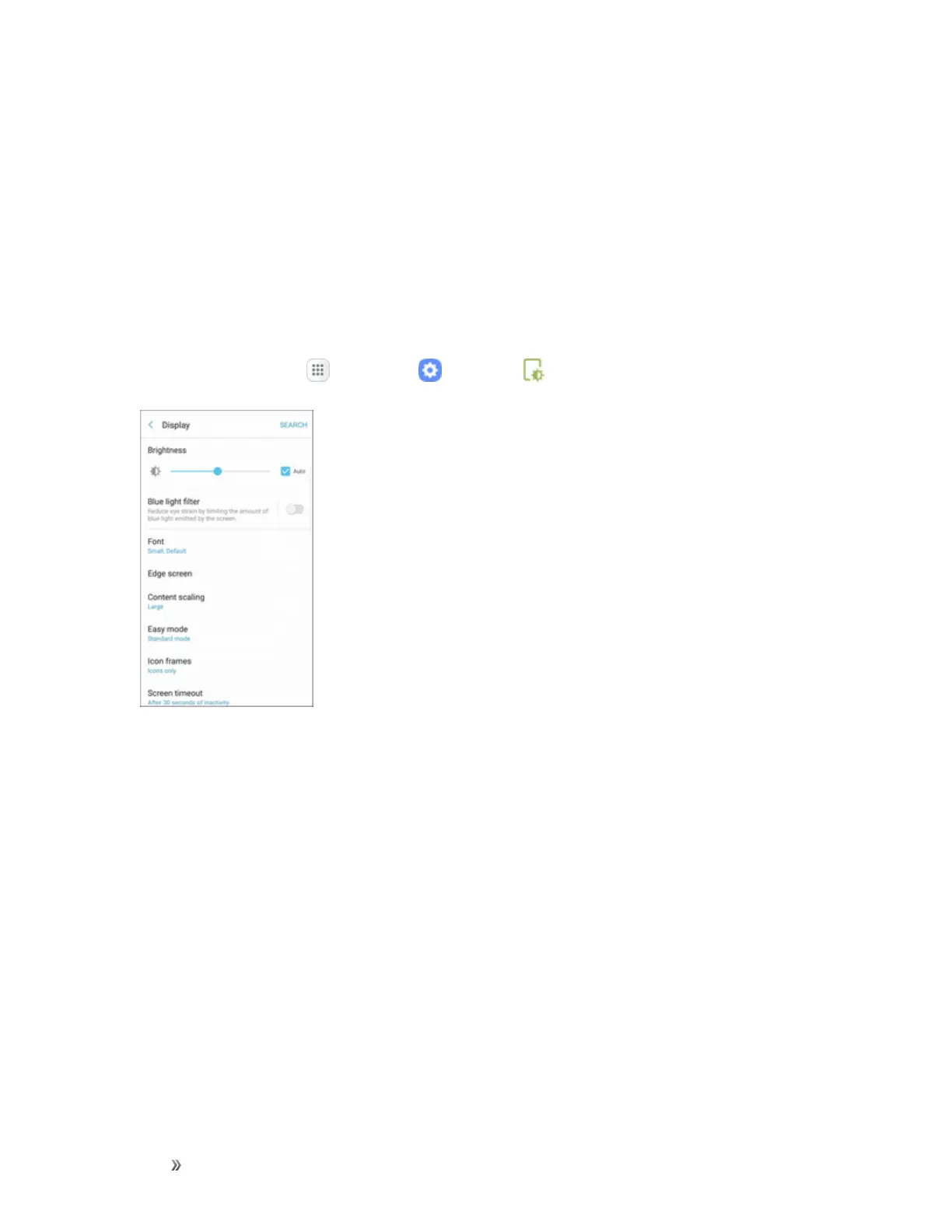Settings Device Settings 250
2. TapBlue light filter.
3. TapOn/Offtoenablethisfeature.
l Whenenabled,dragtheOpacityslidertosettheopacityofthefilter.
l SetascheduleforwhenBluelightfiltershouldbeenabled.YoucanchooseNo schedule,
Sunset to sunrise,orCustom schedule.
Font Size and Style
Youcansetthefontsizeandstyleforalltextthatisdisplayedonthescreen.
1.
Fromhome,tapApps >Settings >Display .
2. TapFonttochooseafontsizeandstyle.
l Dragtheslidertoadjustthefontsize.
l Tapafontstyletoselectafont,ortapDownload fontstofindnewfontsfromGalaxyApps.
3. TapDonetosetthefontsizeandstyle.
Edge Screen Settings
ManagethepanelsthatdisplayontheEdgescreen,includingyourowncustompanels,andsetup
nightmode.
FormoredetailsonusingtheEdgescreen,seeEdgeScreen.
ToaccessEdgescreensettings:
