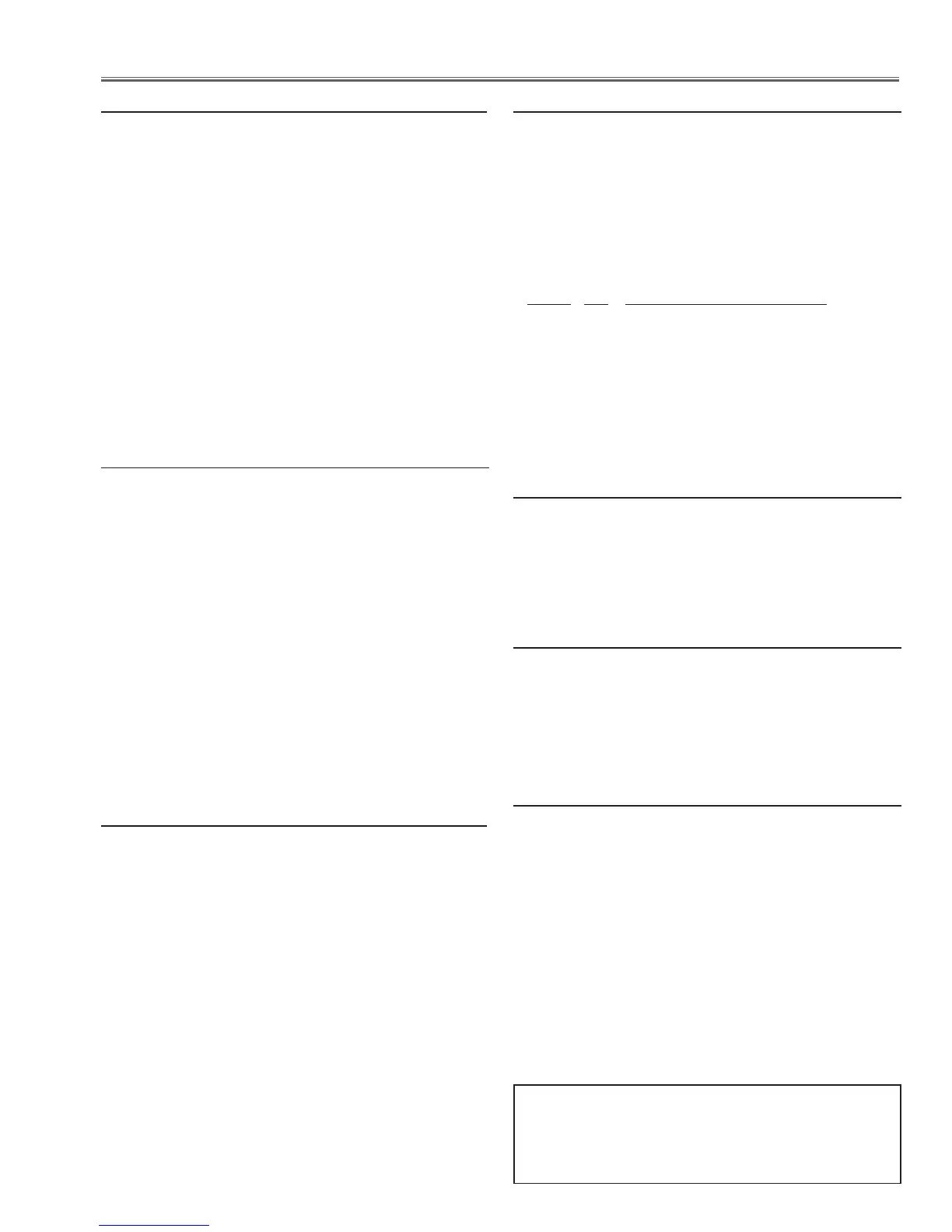-69-
Electrical Adjustment
v Auto calibration (PC)
Input mode Input 1 [RGB (PC Analog)]
Input signal 16-step gray scale computer signal
Screen size Normal
1. Enter the service mode.
2. Select Group "260", No. "100" and set data value "1".
3.
Select Group "260", No. "0" and set data value "0"
to "1".
The projector begins auto-calibration and then "OK"
will appear on the screen.
4. Select Group "260", No. "100" and set data value "2".
5.
Select Group "260", No. "0" and set data value "0"
to "1".
The projector begins auto-calibration and then "OK"
will appear on the screen.
6. Select Group "260", No. "100" and set data value "0".
b Auto calibration (Composite)
Input mode Input 2 [Video]
Input signal 100% color bar composite video signal
Screen size Normal
1. Enter the service mode.
2. Select Group "260", No. "100" and set data value "3".
3.
Select Group "260", No. "0" and set data value "0"
to "1".
The projector begins auto-calibration and then "OK"
will appear on the screen.
4. Select Group "260", No. "100" and set data value "4".
5.
Select Group "260", No. "0" and set data value "0"
to "1".
The projector begins auto-calibration and then "OK"
will appear on the screen.
6. Select Group "260", No. "100" and set data value "0".
n Auto calibration (Component)
Input mode Input 2 [Y,Pb/Cb,Pr/Cr]
Input signal 100% color bar component video signal
(480i)
Screen size Normal
1. Enter the service mode.
2. Select Group "260", No. "100" and set data value "5".
3.
Select Group "260", No. "0" and set data value "0"
to "1".
The projector begins auto-calibration and then "OK"
will appear on the screen.
4. Select Group "260", No. "100" and set data value "6".
5.
Select Group "260", No. "0" and set data value "0"
to "1".
The projector begins auto-calibration and then "OK"
will appear on the screen.
6. Select Group "260", No. "100" and set data value "0"
Adjustments item no. [4] to [6] are carried out at the
spare parts shipment in the factory, therefore they are
not required when the main board is replaced with
new one.
,
Gamma shipment adjustment
Software
PROJECTOR SERVICE TOOL v4.20
Use the software to obtain the proper gray scale. See the
further information of the software instruction manual.
⁄0
Color Shading Correction adjustment
Software
PROJECTOR SERVICE TOOL v4.20
Use the software to correct the color shading of the
screen. See the further information of the software in-
struction manual.
The color shading correction adjustment for this model
should be performed with the whole-gray patterns speci-
fied as below.
8-input patterns:
5% gray, 10% gray, 20% gray, 30% gray,
50% gray, 70% gray, 90% gray, 95% gray
m
Common center adjustment
Input mode Input 1 [RGB (PC Analog)]
Input signal 50% (R,G,B) pattern signal
1. Enter the service mode.
2. Project only one color component to the screen.
Select Group "101", No. "4" and then change data val-
ue from "2" to "0".
3. Change data value to obtain the minimum flicker for
each color on screen.
Group No. Screen
100 - 9 Only green color picture
100 - 10 Only blue color picture
100 - 11 Only red color picture
4. Select Group "101", No. "4" and then change data val-
ue from "0" to "2".
.
Ye Device shipment adjustment
Software
PROJECTOR SERVICE TOOL v4.20
Use the software to obtain the proper gray scale. See the
further information of the software instruction manual.
