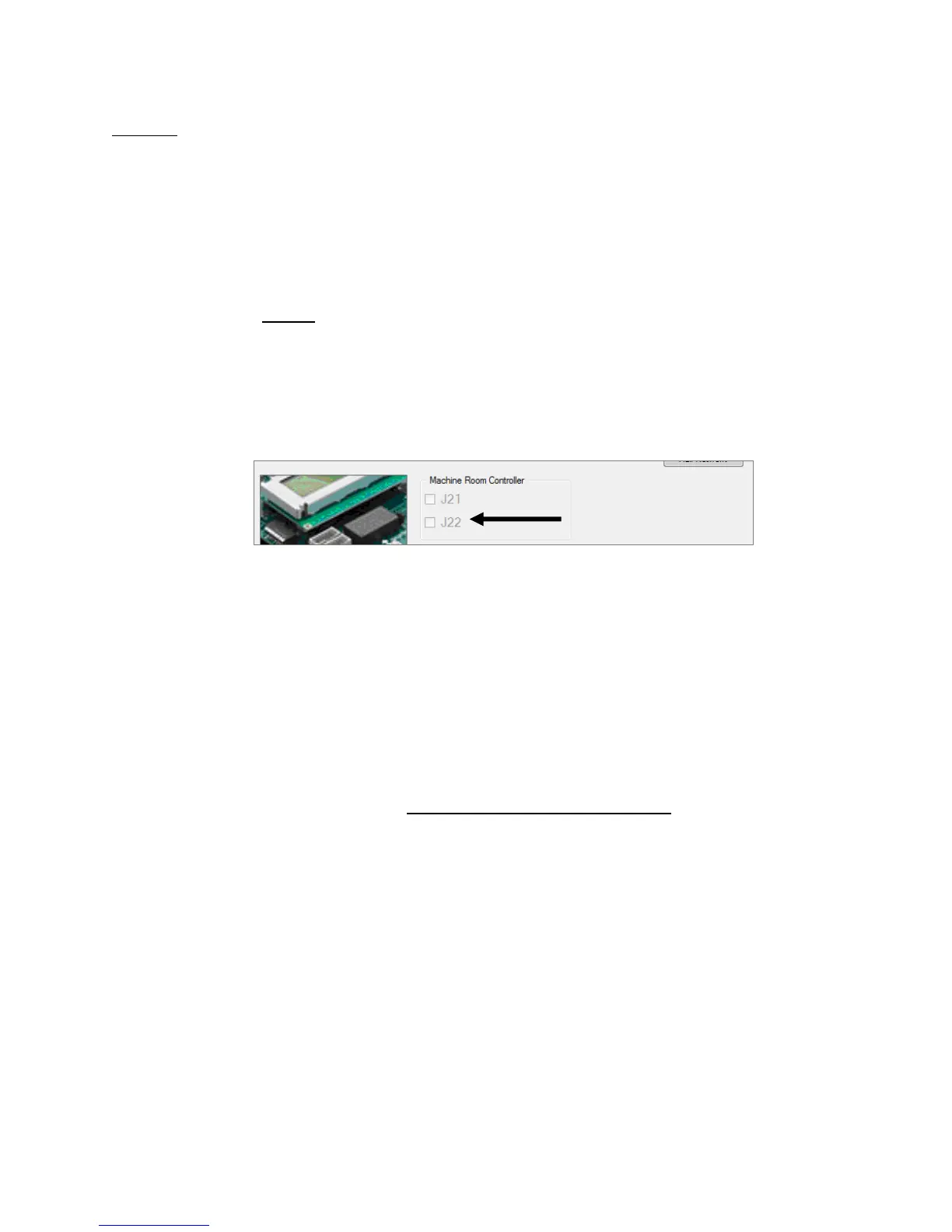267
Step 3 - Installing the SRU Software
Warning: Your laptop needs to be fully charged for this process, plugging in your laptop to an AC
source while installing software could result in damage to the SRU Board. Also, do not disconnect
the programmer pod from the SRU board while the controller is being programmed.
Identify which controller you are installing, Machine room, Car-Top, COP.
Instructions for Programming a Machine Room Controller
1. A controller cannot be programmed if unpowered, ensure that you have 24V supplied to
the controller.
2. When you activate Dip Switch 1 you should see a “F77: CPU Stop Switch” fault on the
controller. Do not be alarmed – this is normal.
3. Plug in the programming pod into the J21 port first. Select the J21 checkbox on the
Smartrise programming application show below.
4. Next, click the “Begin Programming” button on the bottom of the programming interface
to begin programming your board.
5. Notice the progress report bar, when programming is finished, you will see a
a. "Progress: Done” when programming is finished.
b. NOTE: You will also want to verify that the POWER and RUN LED’s on the
programming pod itself are off before disconnecting from a controller.
6. Next move your programming pod from port J21 to J22, then click on the J22 check box
and begin programming.
7. When programming is finished:
CYCLE POWER –
**
DO NOT PRESS THE RESET BUTTON
**
8. Next, go to the MAIN MENU | SET UP | DEFAULT ALL | select “Yes” and press the center
button. The controller will begin defaulting all the factory parameters to original
programming (This could take several minutes). Once this is finished, cycle power again.
9. When the controller is fully powered and finished loading, turn off Dip Switch 1.
10. Verify that the controller is programmed correctly. This is done by going to the MAIN
MENU | ABOUT screen. If all the information is correct, the Machine Room Controller
has been successfully programmed.