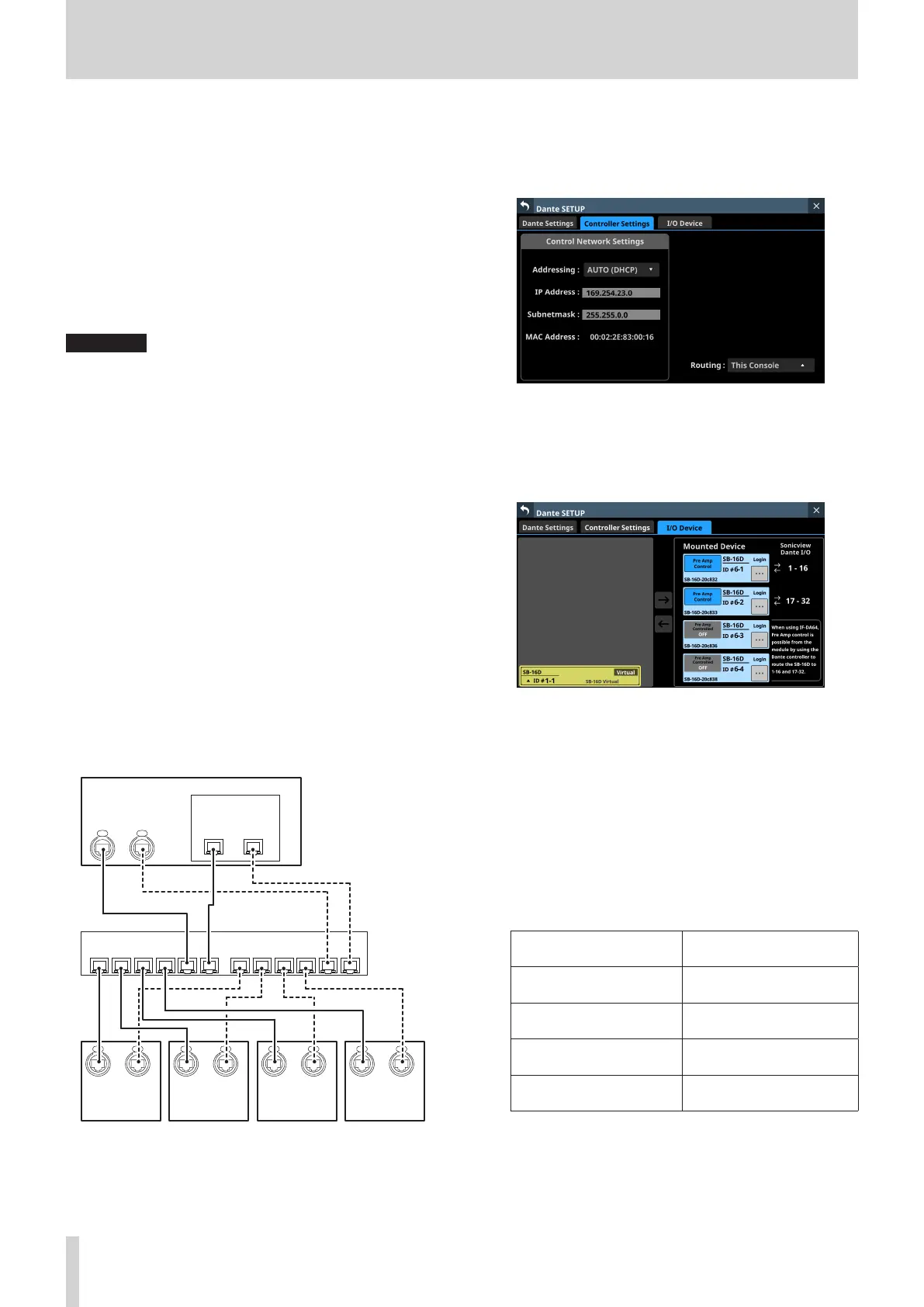4 – Mixer configuration and settings
Procedures for connecting 4 SB-16D units by
Dante when the sampling rate of this unit’s
built-in Dante module is “96kHz”.
o In this case, using Dante Controller is necessary.
o When the “Sampling rate” Sync Clock is set to “96kHz” for
the unit’s built-in Dante module, the unit’s built-in Dante
I/O count becomes 32-in/32-out. For this reason, an IF-DA64
(Dante card) must be installed in a card slot in order to
connect this unit by Dante with SB-16D input and output
ports numbered 33 and higher. This explanation assumes
that an IF-DA64 has been installed in SLOT 1. (See “Installing
expansion cards (sold separately)” on page 30.)
ATTENTION
When this unit’s Sync Clock is “48kHz”, set the Dante
Sampling rate of the IF-DA64 (Dante card) to “48kHz”. Set the
Dante Sampling rate of the SB-16D connected to the IF-DA64
(Dante card) also to “48kHz”.
1. If multiple SB-16D units are connected to the Dante
network, set IDs that are not duplicated on them in advance
in order to enable their identification. For details about ID
setting procedures, see the SB-16D operation manual.
2. Follow the instructions in “Precautions when using an IF-
DA64” on page 88 to enable synchronization of the two
Dante modules (built-in Dante and IF-DA64 Dante card)
with this unit’s master clock.
3. Connect the following Dante ports to the same Dante
network.
i Dante ports built into this unit
i Dante ports of IF-DA64 installed in this unit
i Dante ports of 4 SB-16D units
When connecting multiple SB-16D units, connect them
through a switching hub as shown below. In this case,
connect Primary and Secondary to different VLANs or
connect them to different switching hubs.
Sonicview
Dante
Secondary
Primary
Dante
IF-DA64
Dante
SecondaryPrimary
Dante
Switch
VLAN 1 VLAN 2
SB-16D
Dante
Secondary
Primary
Dante
SB-16D
Dante
Secondary
Primary
Dante
SB-16D
Dante
Secondary
Primary
Dante
SB-16D
Dante
Secondary
Primary
Dante
4. Set the Dante routing control method.
Tap Menu Screen > Rear Panel Setup > Dante Setup to open
the Dante SETUP screen and tap the Controller Settings tab.
5. Set the Routing control setting to “This Console”.
6. Tap “I/O Device” to open the I/O Device page.
7. Following the procedures in “Mounting of devices
connected to the Dante network” on page 62, mount 4
SB-16D units one at a time from the top in the Mounted
Device list.
8. Use Dante Controller on the computer connected to the
Dante network in step 3 to make the following connection
routing settings.
i Connect Dante I/O 1–16 of the IF-DA64 installed in
this unit to Dante I/O 1–16 of the SB-16D mounted 3rd
from the top
i Connect Dante I/O 17–32 of the IF-DA64 installed in
this unit to Dante I/O 1–16 of the SB-16D mounted 4th
from the top
As a result, the Dante I/O ports of this unit’s built-in Dante,
the IF-DA64 (Dante card) installed in this unit’s SLOT 1 and
the 4 SB-16D units are routed by Dante as follows.
Dante I/O ports of this
unit
SB-16D Dante I/O ports
Dante I/O 1–16 of this unit
Dante I/O 1–16 of the SB-
16D mounted 1st in the list
Dante I/O 17–32 of this unit
Dante I/O 1–16 of the SB-
16D mounted 2nd in the list
SLOT 1 I/O 1–16 of this unit
Dante I/O 1–16 of the SB-
16D mounted 3rd in the list
SLOT 1 I/O 17–32 of this
unit
Dante I/O 1–16 of the SB-
16D mounted 4th in the list
82 TASCAM Sonicview 16/Sonicview 24 V1.1.0
