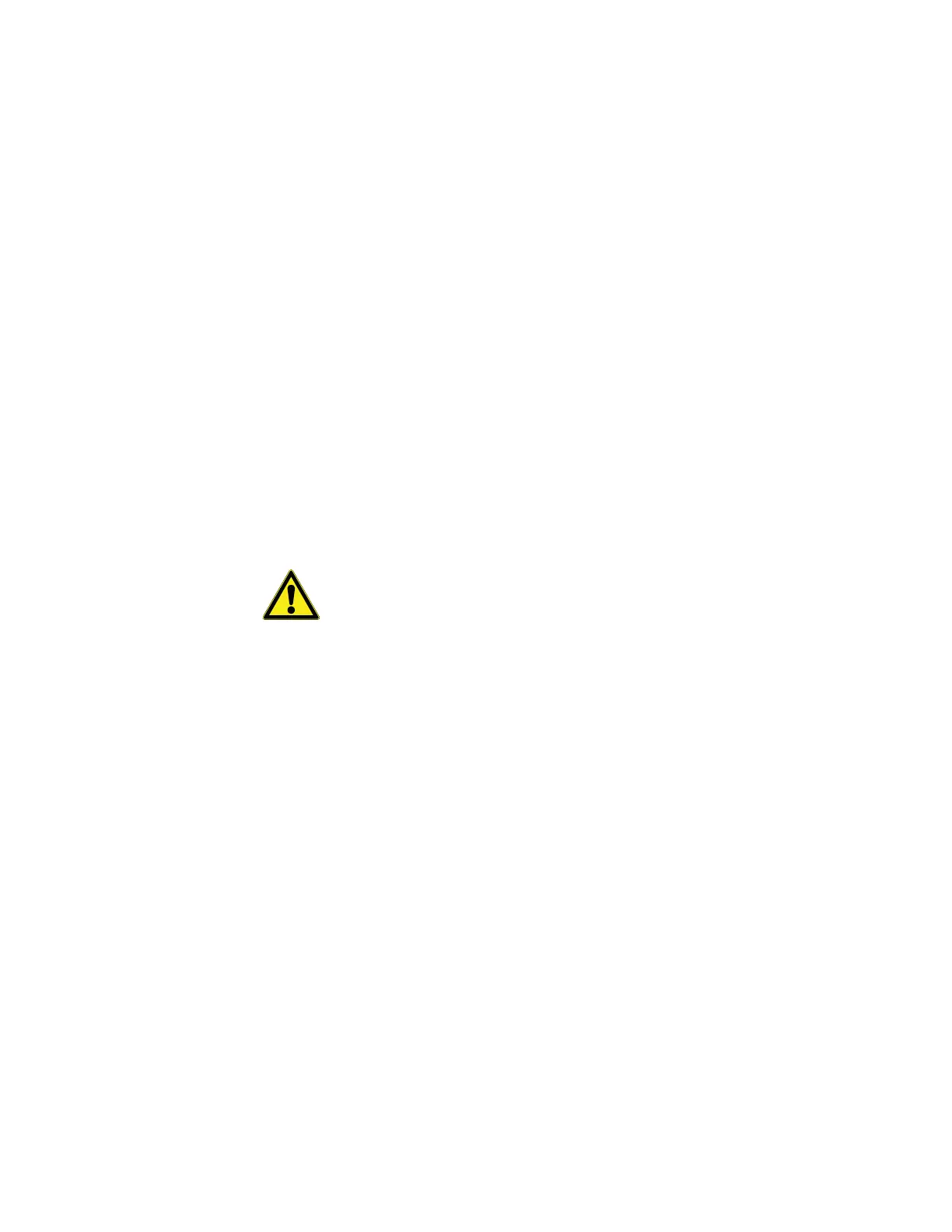CloudPush
Thermo Scientific Smart-Vue
®
Wireless Monitoring Solution Administrator Guide v 2.2 97
19.1.1 Installation
Prerequisites - Important
Before you begin, please read the following:
• Server compatibility: The CloudPush application is compatible with
Smart-Vue Server version 2.0.2 or higher.
• Mobile device compatibility: Smart-Vue mobile runs on iOS and
Android operating systems. Please check with your Smart-Vue
representative for up-to-date compatibility information.
iPhone 5 or higher, iPad 3 or higher (iOS version 7 or higher); Android
4.4 and higher (ARMv7 chipsets with Bluetooth® Smart).
• Access rights: You must login with administrator rights on the
computer where CloudPush is to be installed.
• Firewall: If you are using a firewall, you must open ports 8087 and
33006 for outgoing communications. You may wish to check with your
IT department before installation.
19.1.2 Standard Installation on
the Server Computer
CAUTION: BEFORE YOU BEGIN, MAKE SURE YOU HAVE READ
THE ABOVE INSTALLATION PRE-REQUISITES.
This section describes the CloudPush installation procedure on the
computer running Smart-Vue Server.
19.1.2.1 Installing the Server
Module
1. Open firewall ports (if necessary): The CloudPush service
communicates with the Cloud via ports 8087 and 33006.
Check with your IT department to make sure the CloudPush service is
authorized to connect to the Cloud and these ports are open for
outgoing communications.
2. Install the software from the Smart-Vue Server/Smart-Vue Client
version 2 CD-ROM
Install Cloud server synchronization service
(please contact Thermo Scientific if this option is not present on your
CD-ROM).
3. Follow the instructions. This installation procedure starts the
CloudPush service (SvuCloudPush) automatically.
19.1.2.2 Getting your Cloud ID
using Smart-Vue Client
(Windows)
To connect to your data using Smart-Vue Mobile on your smartphone or
tablet, you must first know your CloudID and enter it into the mobile
application.
1. When installation is complete (as described above in 2.2.1), launch
Smart-Vue Client.