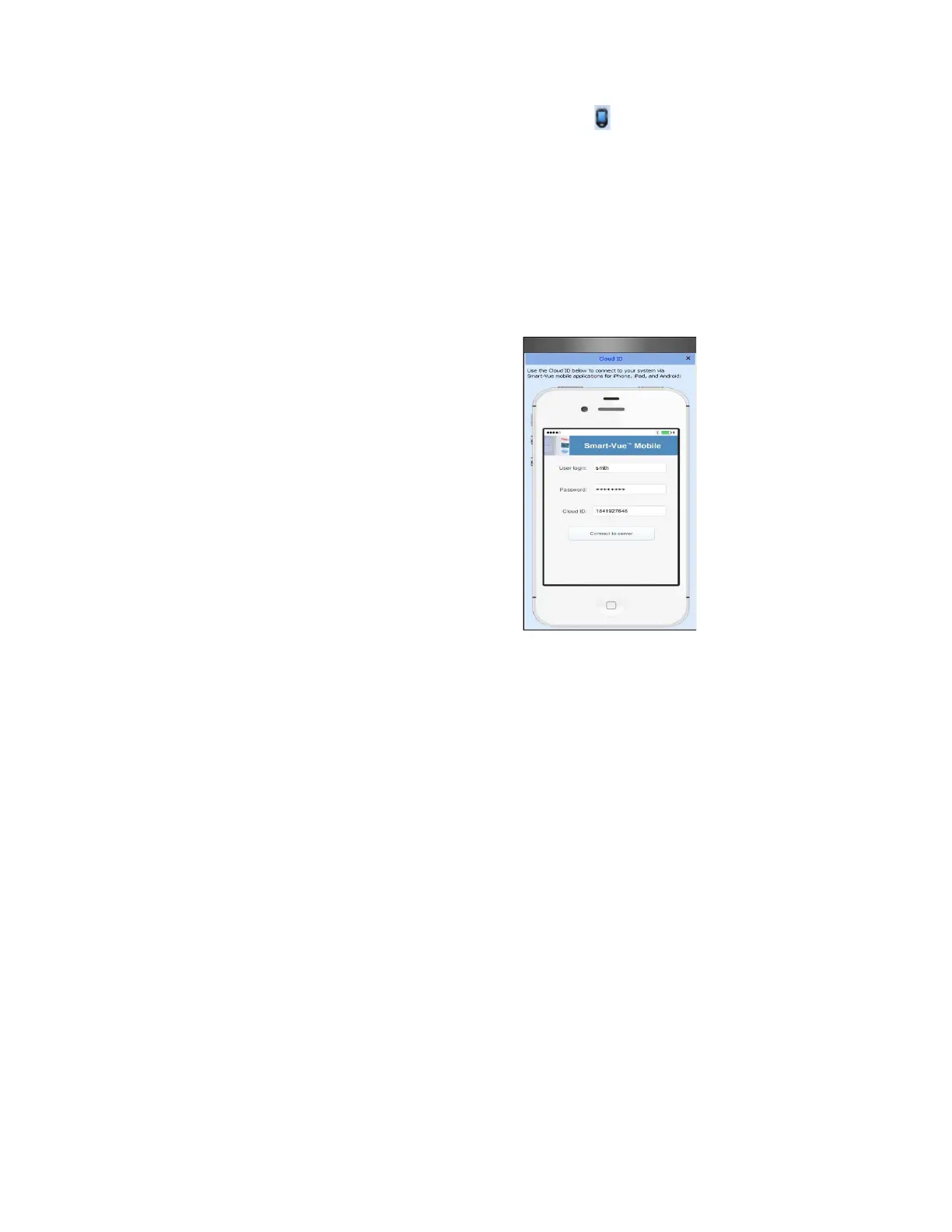CloudPush
98 Administrator Guide v 2.2 Thermo Scientific Smart-Vue
®
Wireless Monitoring Solution
2. In the Help menu, click on the (Cloud ID) icon.
3. Your Cloud connection identifier is shown in the Cloud ID field, as
shown here.
4. Enter the Cloud ID in Smart-Vue Mobile when connecting to the
Cloud with your smartphone or tablet.
19.1.2.3 Alternative Method
for Getting your Cloud ID
Manually
If your server computer does not have Smart-Vue Client installed, you may
still obtain your Cloud ID manually. To do this:
Figure 55. Your Cloud ID
1. Navigate to the Smart-Vue Server folder:
[Disk]:\SmartVue\svuserver
2. Open the file:
SmartVueServer.ini
3. Locate the section[CLOUDIDGEN] and make note of the CloudID to
enter in your mobile application:
CLOUDID=XXXXXXXX
4. Close the configuration file without saving any changes.
Your installation is complete at this point and you may now use Smart-Vue
Mobile. In Smart-Vue Mobile, connect to your data stored on the Cloud
using your regular Smart-Vue Server system login, password, and the
appropriate Cloud ID.