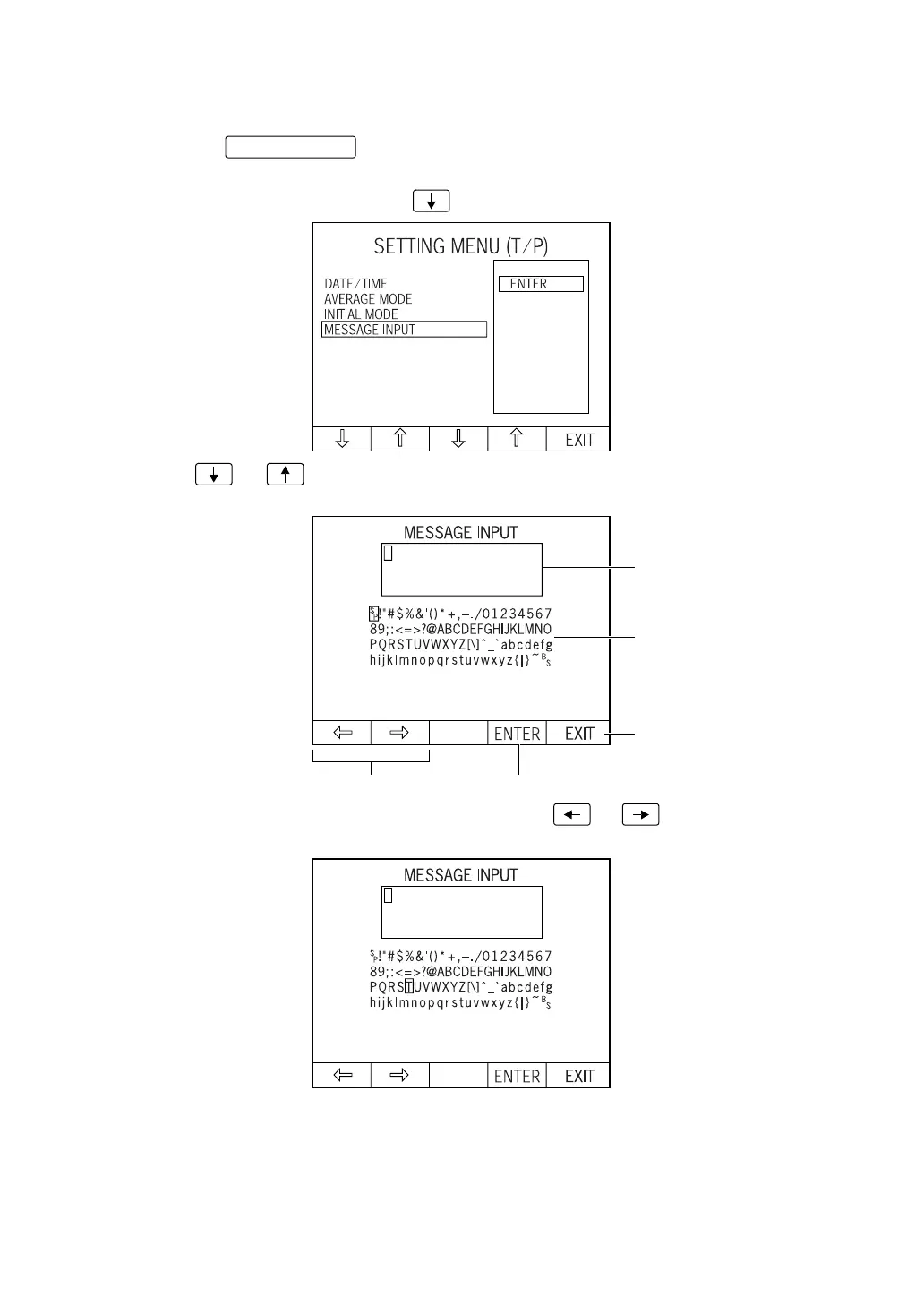84
PREPARATIONS
SETTING MESSAGE INPUT
You can add a brief message to the printout.
1 Press the of control panel and get the "SETTING MENU (T/P) screen."
"DATE/TIME" is highlighted, and date/time is displayed on the right.
2 Press the Set item change button and bring the cursor to "MESSAGE INPUT."
3 Press or of the Set value change button and display the MESSAGE INPUT
screen.
4 Press and move the CURSOR MOVEMENT button or and select the inputted
character from the character list.
S
P
: Enter a space.
B
S
: Using the Back Space key, move the cursor backward or delete the inputted character
in the message input area.
MENU button
Message input area
Character list
Menu end button
CURSOR MOVEMENT button Execution button
