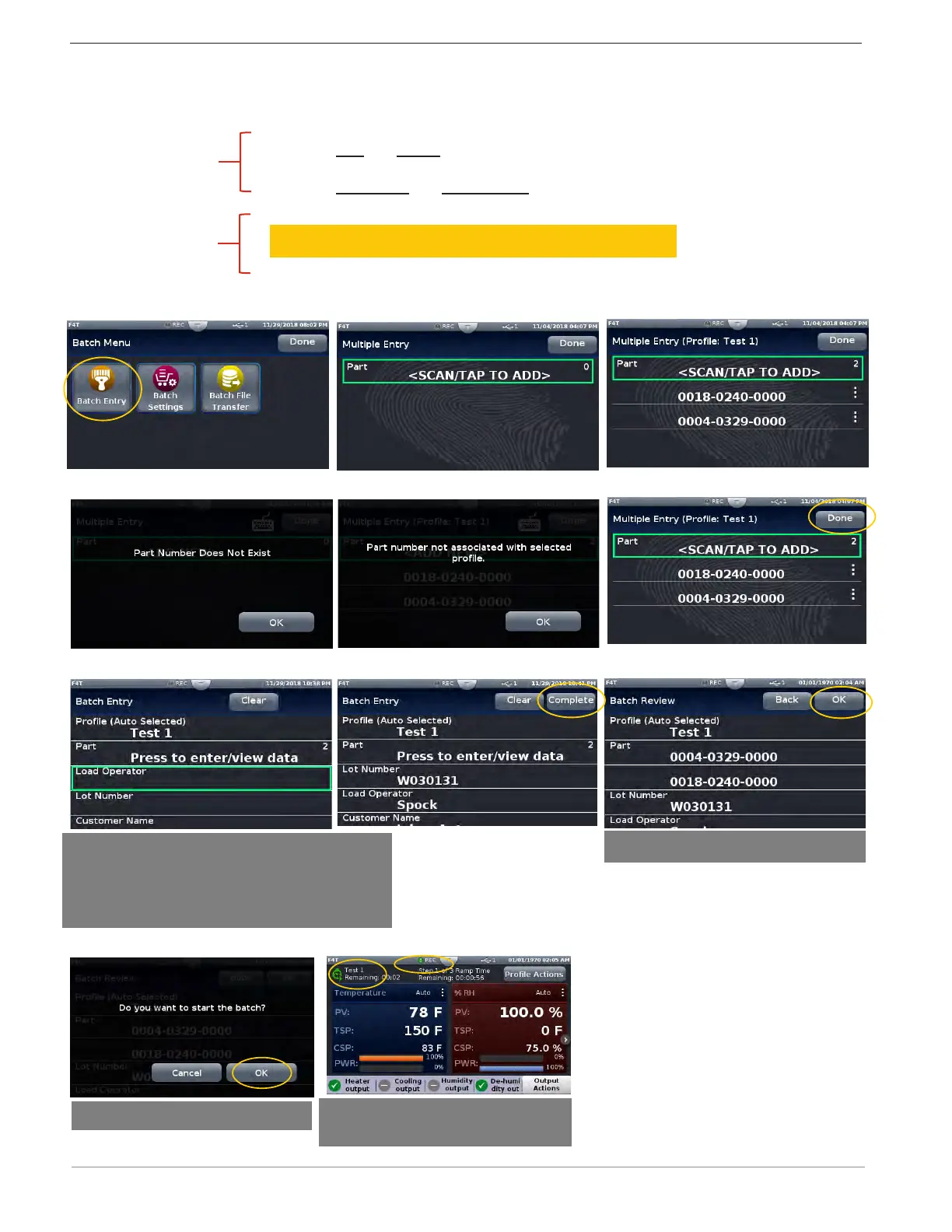Watlow F4T Controller • 58 • Chapter 3 Using the F4T Front Panel
Admin. or Manager
Line Operator
Step 3
Set up
1. Create Part and Profile list
2. Set up Load Batch and Unload Batch fields the end user
will be prompted to scan for the job
Daily Operations
3. Batch Entry - Load: Operator will scan in bar code fields
being requested by controller
4. Batch Entry - Unload: Operator will scan in bar code fields
being requested by controller
Batch Processing Programming - 4 Simple "How To" Programming Steps (con't)
1
3
2
Using bar code scanner add part
entries. Can also manually type in
part entries by pressing green box
and using pop-up keyboard
Appears if any new additional part
scanned is not in correct profile
“Part to Profile List”
Appears if any part scanned is not
included within the
“Part to Profile List”
4
5
Part entry automatically set “Test 1” profile
Continue scanning remaining fields as green
Box will advance with each scanned single
entry
7
Review for accuracy
6
8
Batch Entry - Load completed
9
“Test 1” Profile and data logging
both start automatically