
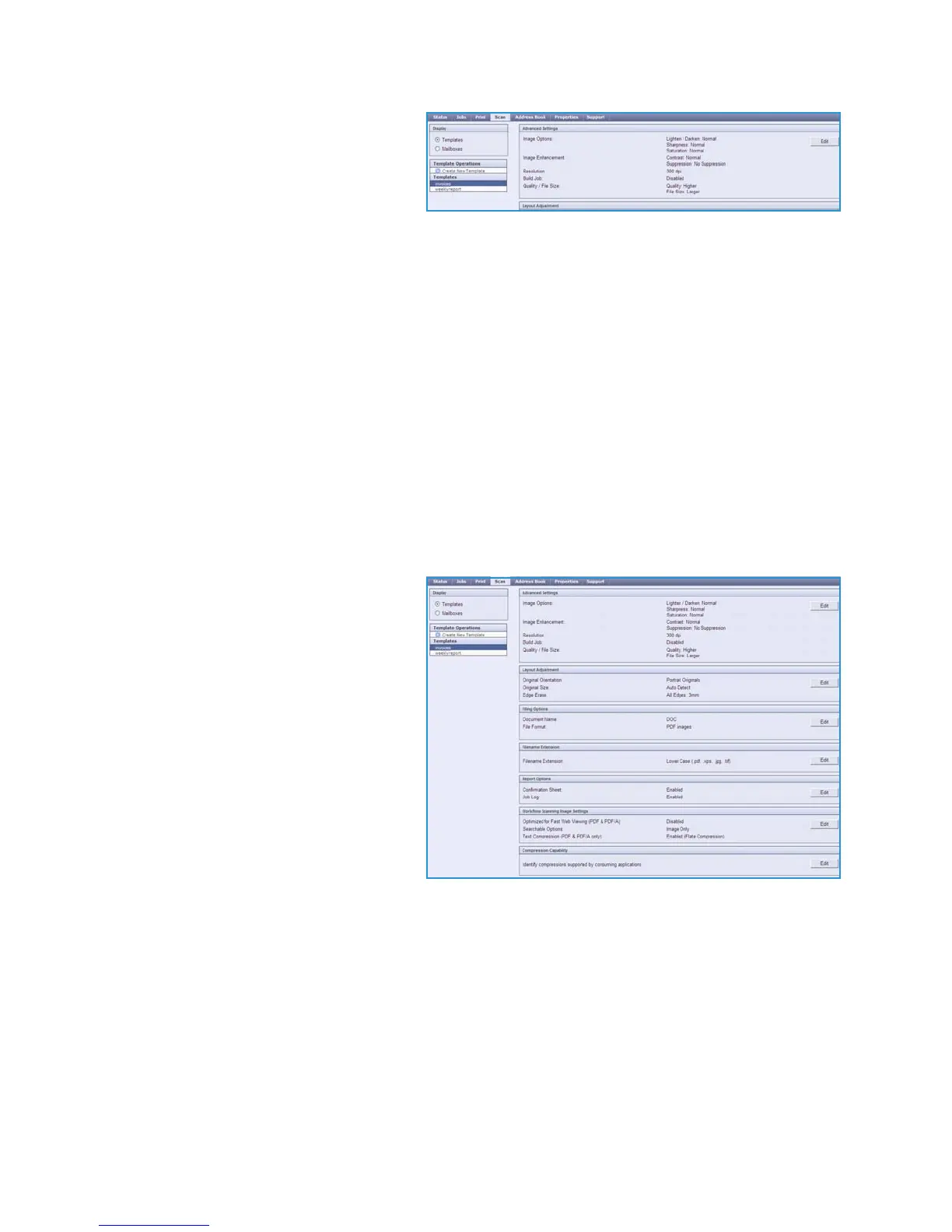 Loading...
Loading...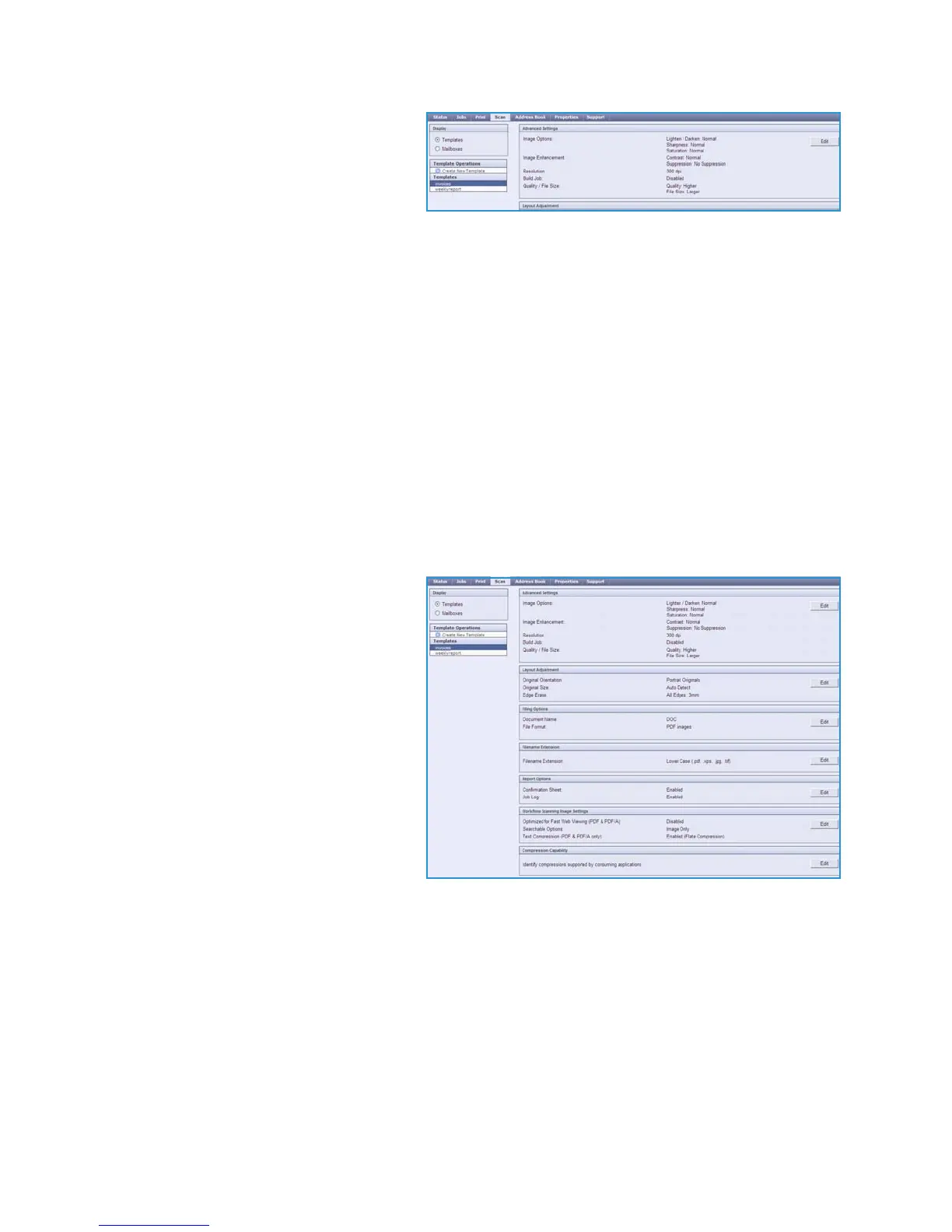
Do you have a question about the Xerox ColorQube 9303 and is the answer not in the manual?
| Dimensions (WxDxH) | 1398 x 722 x 1156 mm |
|---|---|
| Networking features | Gigabit Ethernet |
| All-in-one functions | Copy, Fax, Print, Scan |
| Color all-in-one functions | print, scan |
| Duplex printing | Yes |
| Print technology | Inkjet |
| Maximum resolution | 600 x 600 DPI |
| Time to first page (black, normal) | 7.2 s |
| Print speed (black, normal quality, A4/US Letter) | 60 ppm |
| Print speed (color, normal quality, A4/US Letter) | 55 ppm |
| Digital sender | No |
| Printing colors | Black, Cyan, Magenta, Yellow |
| Maximum duty cycle | 300000 pages per month |
| Number of print cartridges | 4 |
| Page description languages | PCL 5c, PCL 6, PostScript 3 |
| Time to first copy (black, normal) | 8.2 s |
| Copy speed (black, normal quality, A4) | 60 cpm |
| Copy speed (color, normal quality, A4) | 55 cpm |
| Scan to | E-mail, FTP, Image, USB |
| Scan speed (black) | 84 ppm |
| Image formats supported | JPG |
| Optical scanning resolution | - DPI |
| Total input capacity | 3300 sheets |
| Total output capacity | - sheets |
| Maximum input capacity | 7300 sheets |
| Paper tray 2 input capacity | 550 sheets |
| Auto document feeder (ADF) input capacity | 100 sheets |
| Maximum print size | 320 x 457 mm |
| Paper tray media types | Plain paper |
| ISO A-series sizes (A0...A9) | A4 |
| Display | - |
| Control type | Touch |
| Market positioning | Business |
| Standard interfaces | Ethernet, USB 2.0 |
| Internal storage capacity | 160 GB |
| Power consumption (average operating) | - W |
| Faxing | Mono faxing |











