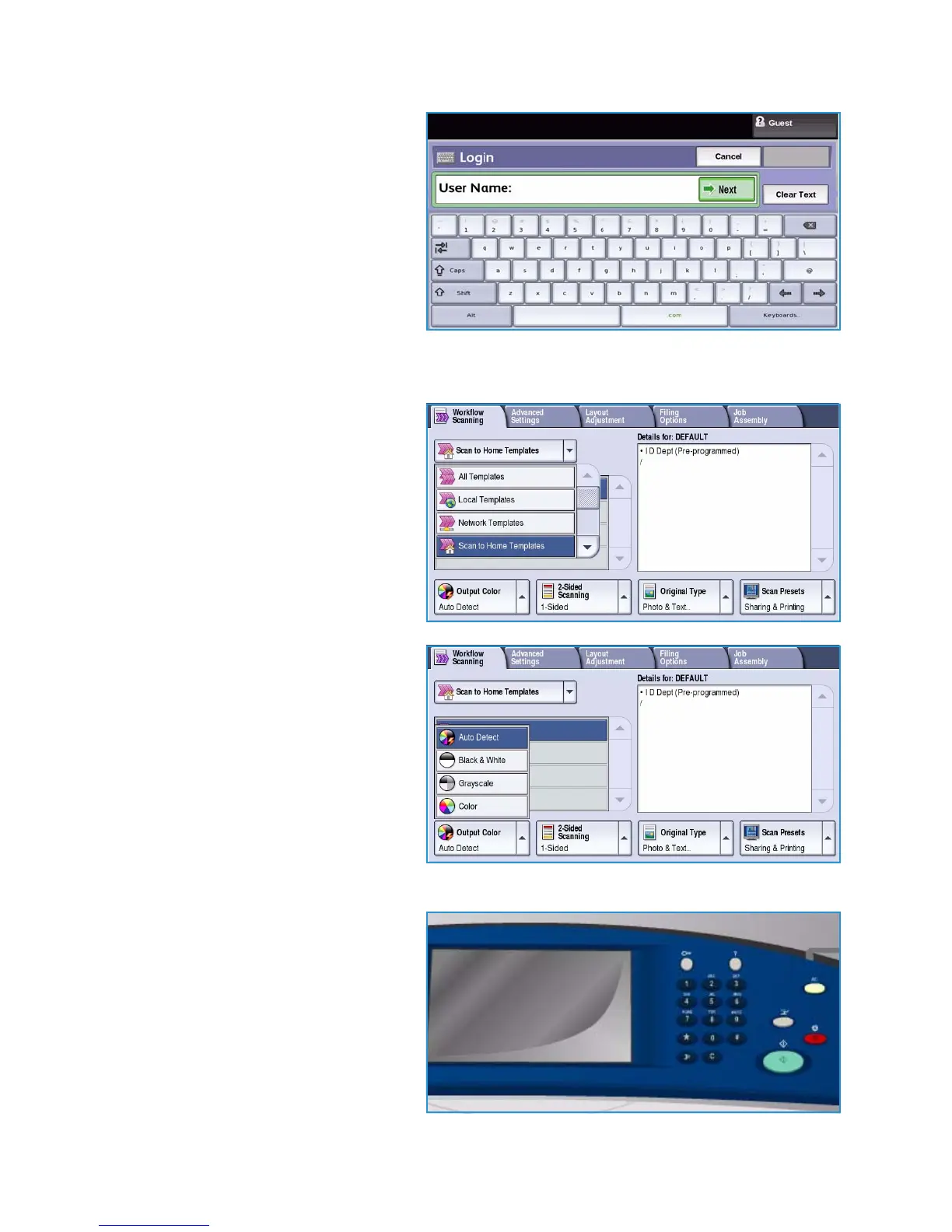Scan to Home
ColorQube™ 9301/9302/9303
Workflow Scanning
174
4. Use the keyboard to enter your User
Name, then select the Next button.
Use the keyboard to enter your
Password, then select the Enter
button.
5. Press the Services Home button and select the Workflow Scanning option.
The Workflow Scanning features are displayed.
6. Select the Scan To Home Templates
option from the drop-down menu.
The Default Template is displayed
and the current settings are changed
to the settings in the Scan to Home
template.
7. Make programing changes to Output
Color, 2 Sided Scanning, Original
Type and Scan Presets as required.
Additional Workflow Scanning
options are provided on each of the
tabs. Refer to the following sections
for further information:
• Advanced Settings on page 153
• Layout Adjustment on page 156
• Filing Options on page 159
• Job Assembly on page 162
8. Press Start to scan the originals and
process the Scan to Home job.
Remove the originals from the
document feeder or glass when
scanning has completed.
The job enters the job list ready for
filing to the home location specified.
