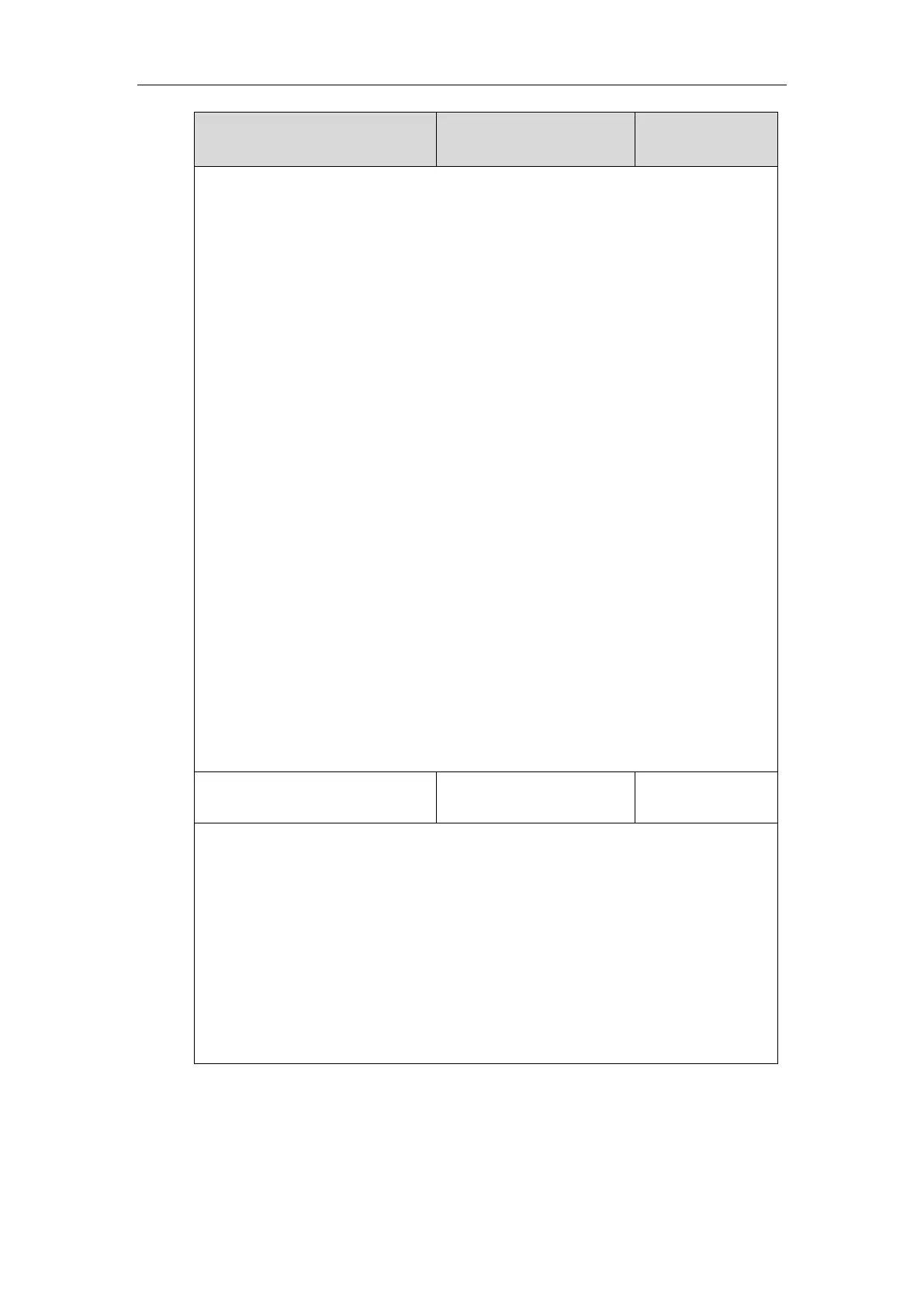Month/Day/Hour (for DST by Date)
Month/Week of Month/Day of Week/Hour of Day (for DST by Week)
If “local_time.dst_time_type” is set to 0 (DST by Date), use the mapping:
Month: 1=January, 2=February,…, 12=December
Day: 1=the first day in a month,…, 31= the last day in a month
Hour: 0=0am, 1=1am,…, 23=11pm
Example:
local_time.start_time = 12/12/22
If “local_time.dst_time_type” is set to 1 (DST by Week), use the mapping:
Month: 1=January, 2=February,…, 12=December
Week of Month: 1=the first week in a month,…, 5=the last week in a month
Day of Week: 1=Monday, 2=Tuesday,…, 7=Sunday
Hour of Day: 0=0am, 1=1am,…, 23=11pm
Example:
local_time.start_time = 4/3/2/3
Note: It works only if the value of the parameter “local_time.summer_time” is set to 1
(Enabled).
Web User Interface:
Settings->Time & Date->End Date
Phone User Interface:
None
Description:
Configures the offset time (in minutes) of Daylight Saving Time (DST).
Note: It works only if the value of the parameter “local_time.summer_time” is set to 1
(Enabled).
Web User Interface:
Settings->Time & Date->Offset(minutes)
Phone User Interface:
None
1. Click on Settings->Time & Date.
2. Select Disabled from the pull-down list of Manual Time.
3. Select the desired time zone from the pull-down list of Time Zone.
