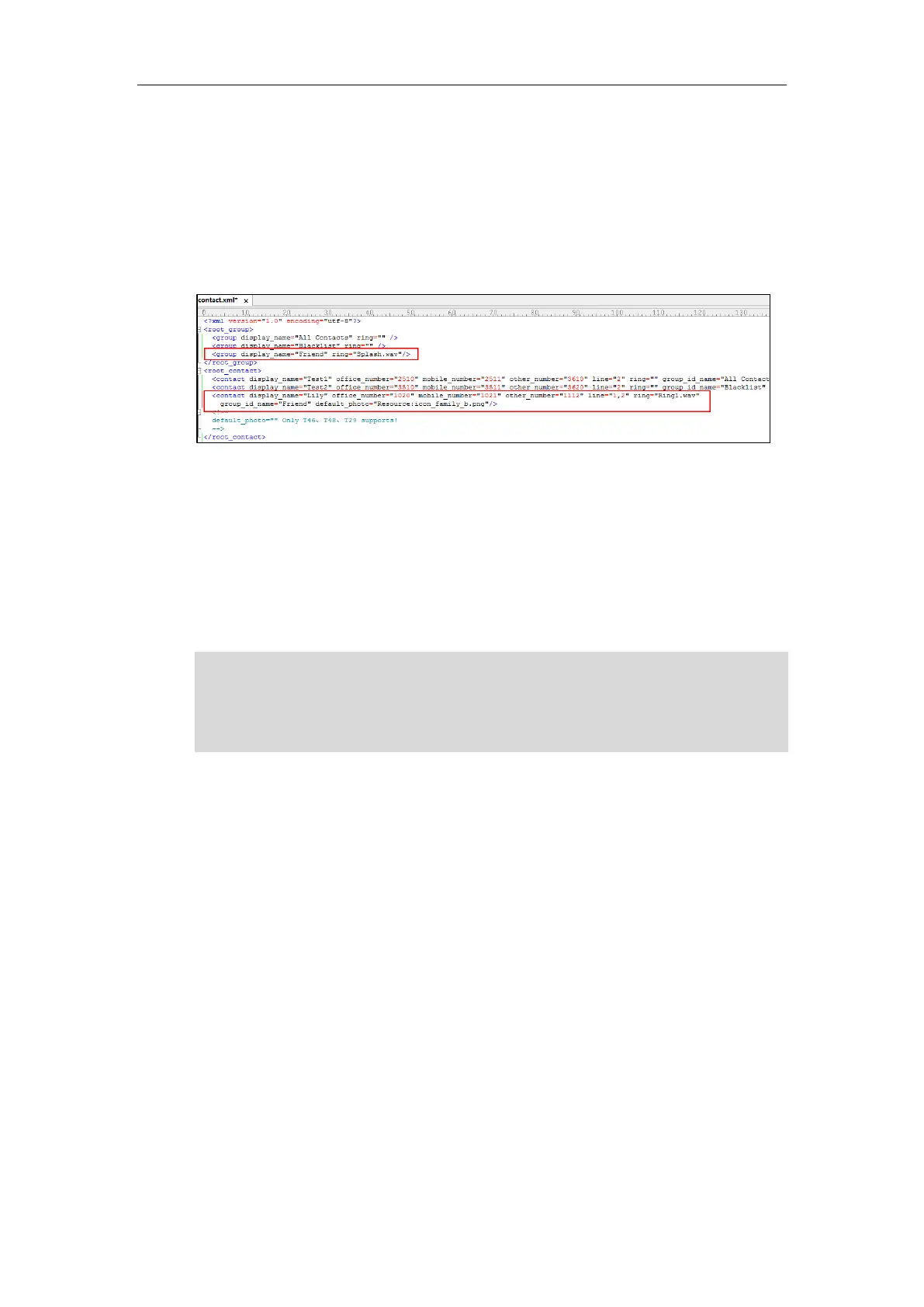Administrator’s Guide for SIP-T2 Series/T19(P) E2/T4 Series IP Phones
332
4. Specify the values within double quotes.
For example:
<group display_name="Friend" ring="Splash.wav"/>
<contact display_name="Lily" office_number="1020" mobile_number="1021"
other_number="1112" line="1,2" ring="Ring1.wav" group_id_name="Friend"
default_photo="Resource:icon_family_b.png"/>
5. Save the change and place this file to the provisioning server.
6. Specify the access URL of the custom local contact template in the configuration files.
For example:
local_contact.data.url = tftp://192.168.10.25/contact.xml
During the auto provisioning process, the IP phone connects to the provisioning server
“192.168.10.25”, and downloads the local contact file “contact.xml”.
Note
Scenario B - Using the Custom Avatar for Contact
This scenario is applicable to SIP-T48G/T48S/T46G/T46S/T29G IP phones.
To specify custom avatars for contacts, you need to upload the custom avatars to the
provisioning server in advance. In addition, you can also compress all the avatars as a tar
formatted file, and then upload the tar formatted file to the provisioning server.
Preparing the Tar Formatted File
You can package the tar formatted file using the tool 7-Zip or GnuWin32. You can download
7-Zip online: http://www.7-zip.org/ and GnuWin32 online:
http://gnuwin32.sourceforge.net/packages/gtar.htm. This section provides you on how to
package the tar file using 7-Zip.
To package a tar formatted file using the tool 7-Zip on the Windows platform:
1. Download and install 7-Zip on the local system.
If you have configured to back up the local contacts to the server, the IP phone will download the
contact file “<MAC>-contact.xml” from the backup path from the server and display the
downloaded contacts in the local directory list. The contacts in the local contact file “contact.xml”
downloaded from the provisioning server don’t take effect. For more information on how to back
up the local contacts, refer to Backing up the Local Contacts on page 343.
