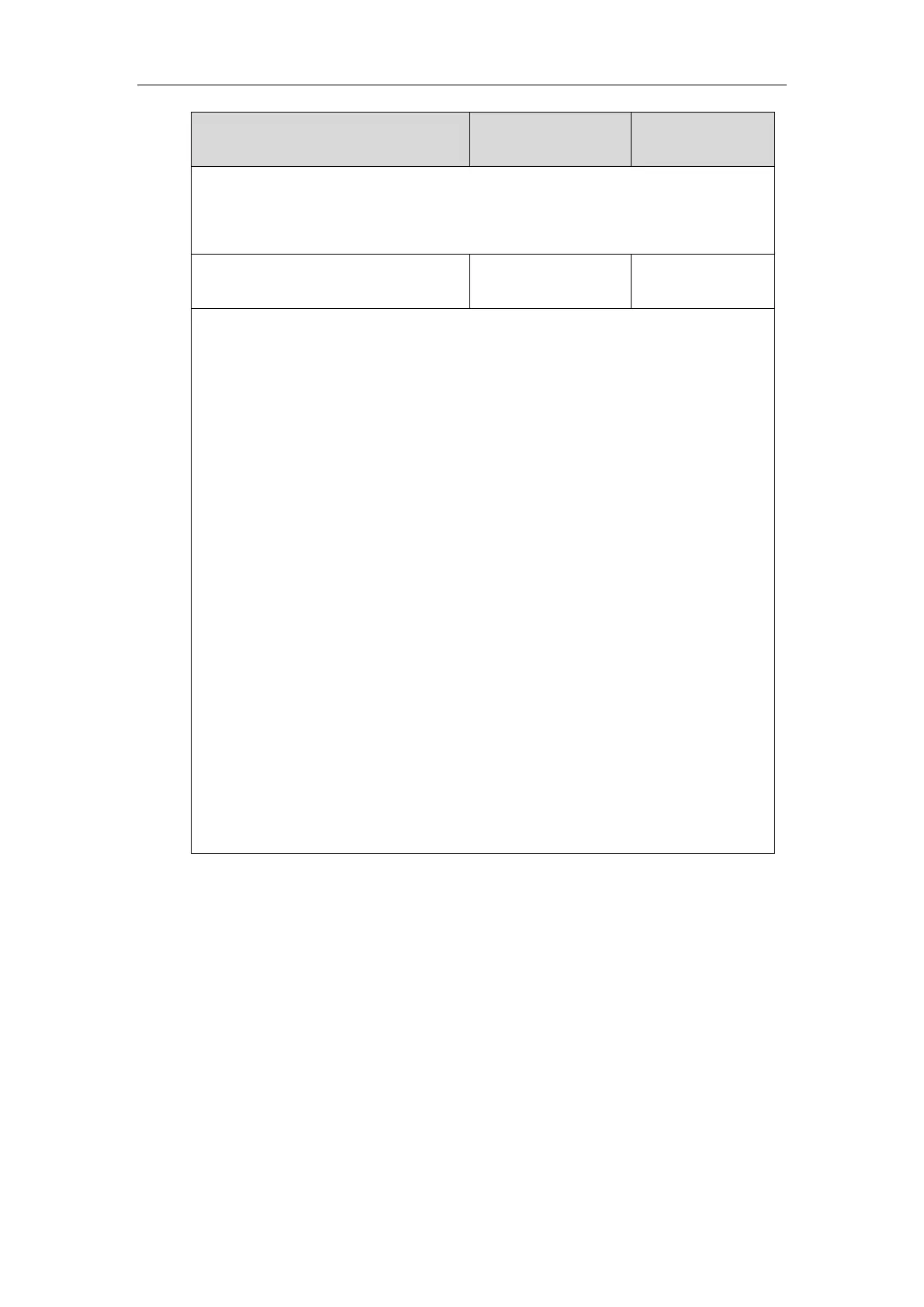Configuring Advanced Features
629
Account->Advanced->Voice Mail
Phone User Interface:
Menu->Message->Voice Mail->Set Voice Mail->AccountX Code
account.X.display_mwi.enable
Description:
Enables or disables the IP phone to present audio and visual MWI when receiving new voice
messages.
0-Disabled
1-Enabled
X ranges from 1 to 16 (for SIP-T48G/T48S/T46G/T46S/T29G)
X ranges from 1 to 12 (for SIP-T42G/T42S)
X ranges from 1 to 6 (for SIP-T41P/T41S/T27P/T27G)
X ranges from 1 to 3 (for SIP-T40P/T40G/T23P/T23G)
X ranges from 1 to 2 (for SIP-T21(P) E2)
X is equal to 1 (for SIP-T19(P) E2)
Note: It always works at the time of Unsolicited MWI; at the time of solicited MWI, MWI
subscription feature should be configured in advance. To present audio MWI, you also need
to set the value of the parameter “features.voice_mail_tone_enable” to 1 (Enabled) in
advance.
Web User Interface:
Account->Advanced->Voice Mail Display
Phone User Interface:
None
To configure subscribe for MWI via web user interface:
1. Click on Account->Advanced.
2. Select the desired account from the pull-down list of Account.
3. Select the desired value from the pull-down list of Subscribe for MWI.
