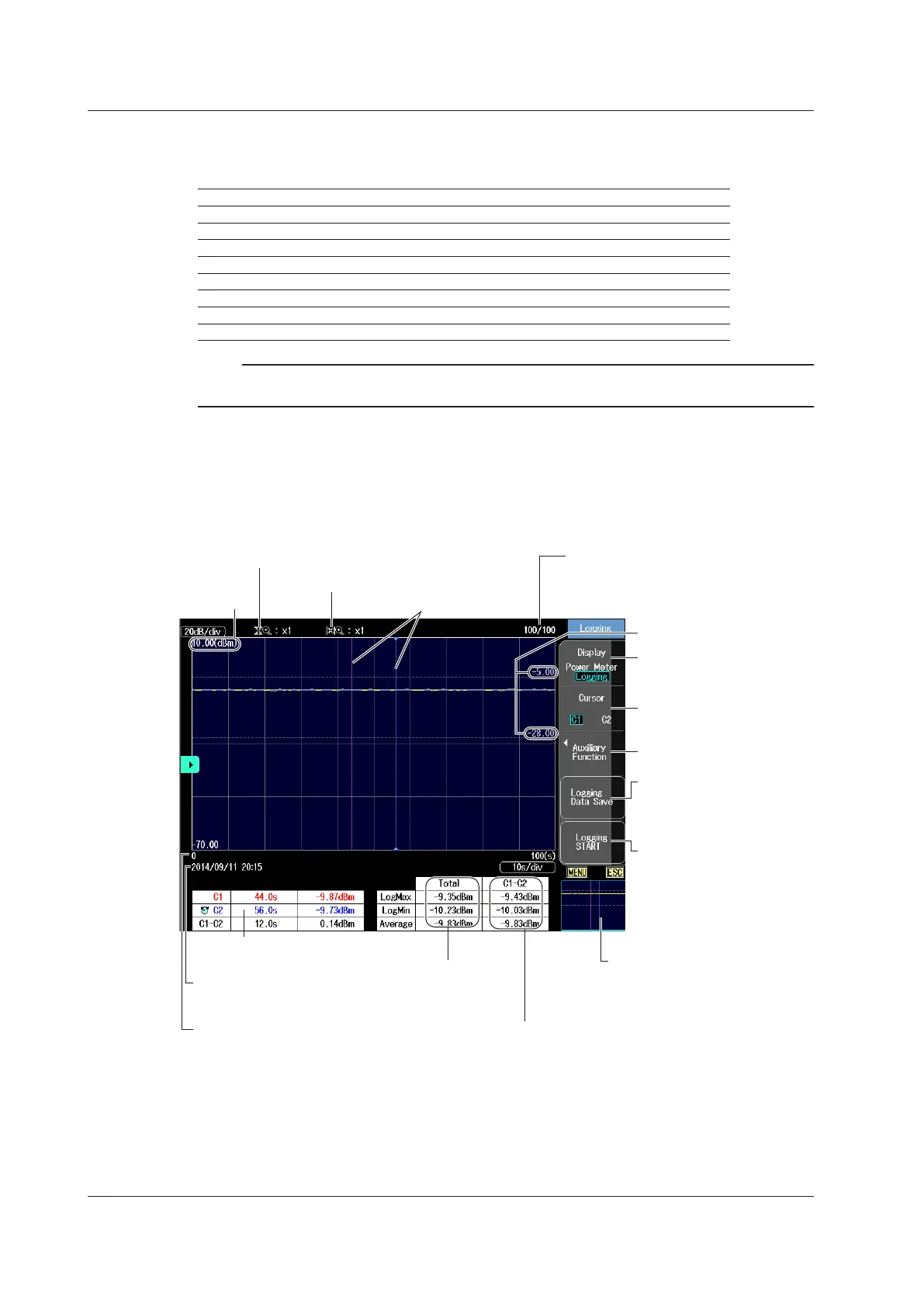5-8
IM AQ7280-01EN
Number of Cores or Tapes
Set the number of cores or tapes in the following range.
You can set the number of cores in steps to 10.
Tape Number Number of Cores or Tapes Total Number of Applicable Cores
OFF 10 to 100 cores (in steps of 10) —
a-b(2) Number of tapes: 10 to 50 20 to 100
a-c(3) Number of tapes: 10 to 33 30 to 99
a-d(4) Number of tapes: 10 to 25 40 to 100
a-e(5) Number of tapes: 10 to 20 50 to 100
a-f(6) Number of tapes: 10 to 16 60 to 96
a-g(7) Number of tapes: 10 to 14 70 to 98
a-h(8) Number of tapes: 10 to 12 80 to 96
Note
Data in the save area saved in the core number list can be consolidated and saved in a single CSV file. The
data that you save can be edited in a spreadsheet application. The file can also be loaded into the AQ7280.
Logging Measurement of Optical Power Values
1.
From the top menu, select Power Meter to display the Power Meter menu.
2.
Press the Logging soft key and then the Display soft key to display the following screen.
• Display Item: Logging
Set Display to “Logging.”
Select the cursor (C1, C2).
Auxiliary function
Saves log data
A screen for setting the file
save destination and the
file name appears.
Starts logging
Logging will start.
After the specified number of
entries are recorded, a screen
for saving the logging results
appears (see the File Save
screen described below).
The number of times that logging has
currently been executed and the total
number of times to execute logging
Cursors C1 and C2
Horizontal zoom factor
Vertical zoom factor
Optical power
(vertical axis)
Logging time (horizontal axis)
Date and time that logging
was executed
Optical power at
the cursor position
Maximum, minimum,
and average of all
the logging data
Maximum, minimum, and average
of the logging data within the
area specified by the cursor
Entire graph
The section that is displayed in
the display area is indicated by
a box (overview).
Threshold
5.2 Measuring Optical Power (OPM, /PC option)
