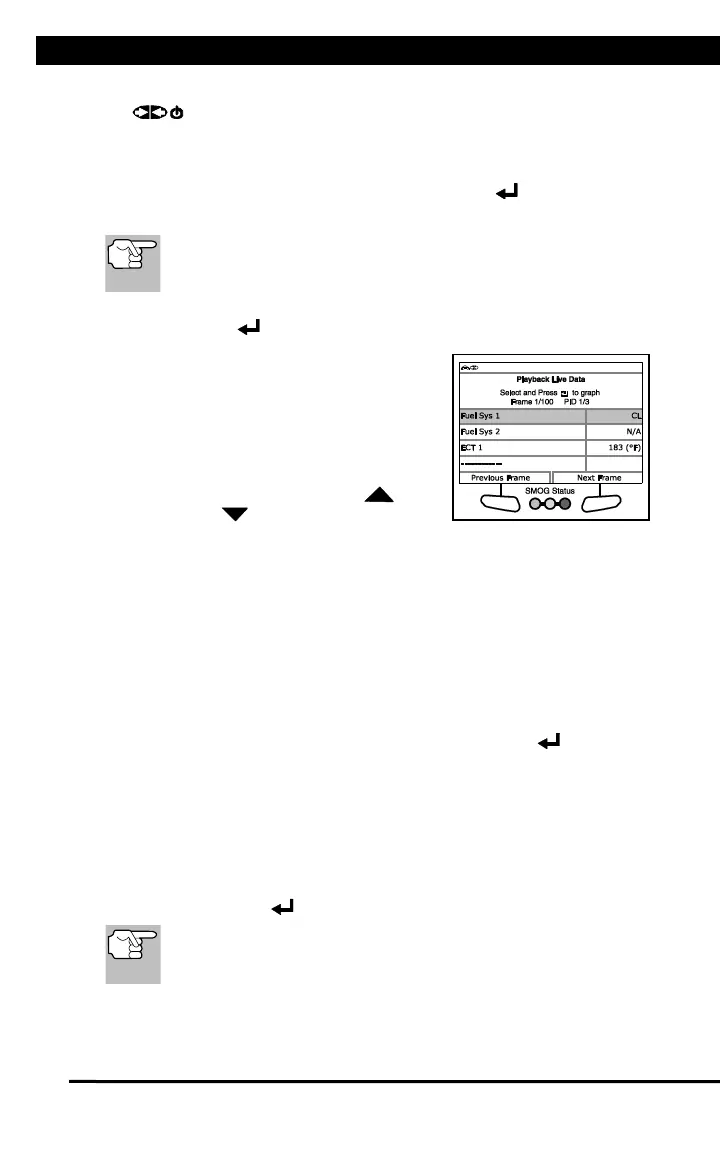LIVE DATA PLAYBACK
For technical questions, please call 1-888-866-5797.
27
1. With the Scan Tool not connected to a vehicle, press POWER/LINK
.
n The "To Link" screen displays.
2. Press and hold LD until the Live Data Menu displays.
3. Select Playback Live Data, then press ENTER .
n The Playback Live Data menu displays.
When you select Yes from the Record Live Data confirmation
screen, the Scan Tool enters the "Live Data Playback" mode,
and the Playback Live Data menu displays.
4. Select Continuous Playback or Frame by Frame, as desired, then
press ENTER .
n The display shows the recorded Live
Data, beginning with the "trigger"
frame.
n Only a limited amount of PID data
can be displayed on the screen at
one time. If additional PID data is
available, a small arrow is shown on
the display. Press UP and
DOWN , as necessary, to view
all available PID data.
n When viewing recorded Live Data, look for any irregularities in any of
the PID values/signal information (LTFT %, RPM, MAP, TEMP, etc.).
If any PIDs are not within specification, or irregularities are detected,
follow the procedures in the vehicle's service repair manual to
perform additional troubleshooting and repair.
5. When you select Continuous Playback, the Scan Tool plays
recorded data at a rate of one frame / 15 seconds. When playback is
finished, a Playback Complete message displays.
n To play the data back again, select Continuous Playback or
Frame by Frame, as desired, then press ENTER .
n To exit Live Data Playback mode, choose Exit.
6. When Frame by Frame is selected, you must scroll the individual
frames manually.
n When you have viewed all PID information for the current frame of
Live Data, choose Next Frame or Previous Frame, as desired.
n To exit Live Data Playback mode, select Exit Playback, then
press ENTER .
If there is no Live Data currently stored in the Scan Tool's memory,
an advisory message shows on the display. Choose Main Menu
to return to the Main Menu.
