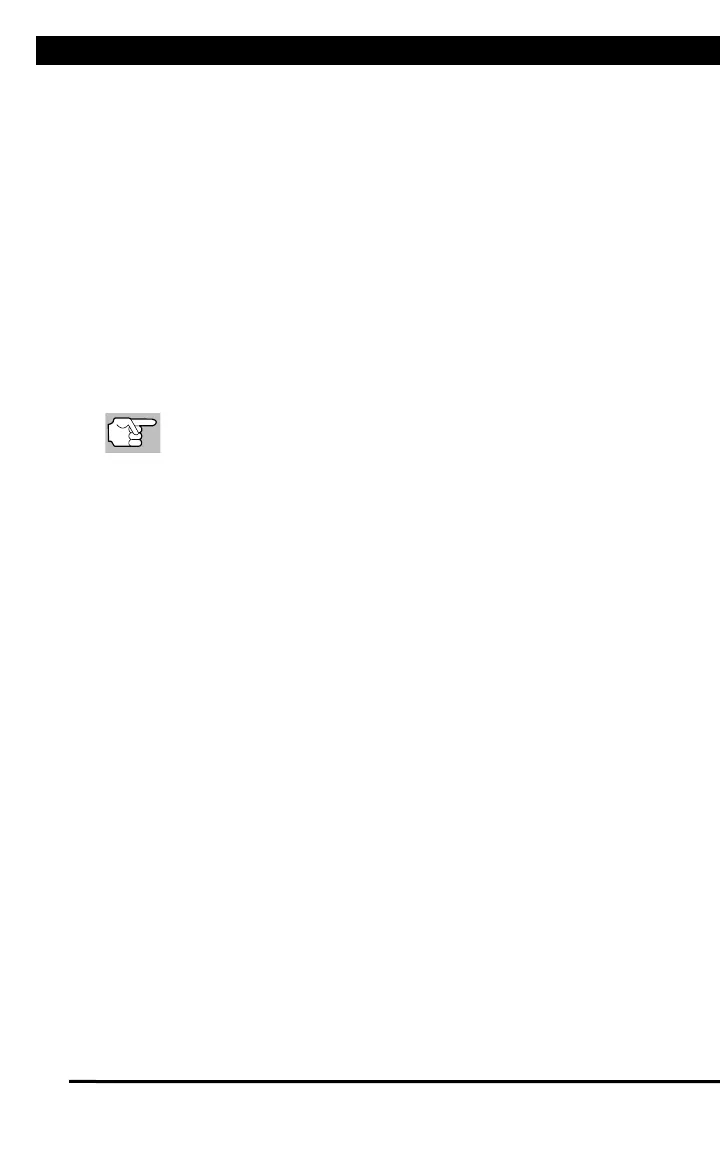OBD UPDATER
For technical questions, please call 1-888-866-5797.
95
Exiting the MENU Mode
n From the Tool Settings Menu, choose Back to return to the Main
Menu.
OBD UPDATER
Use these procedures to verify your tool’s firmware is current, and to
perform firmware updates when available.
1. Visit www ZurichDiagnostics.com, download and install the latest
version of PC Link.
2. Select your tool model, then click Software Update.
3. Connect your tool to your PC using a Mini USB cable and run the PC
Link software.
4. Follow the on-screen prompts to install the firmware upgrade.
If no update is available, the software displays the message “No
updates available.”
