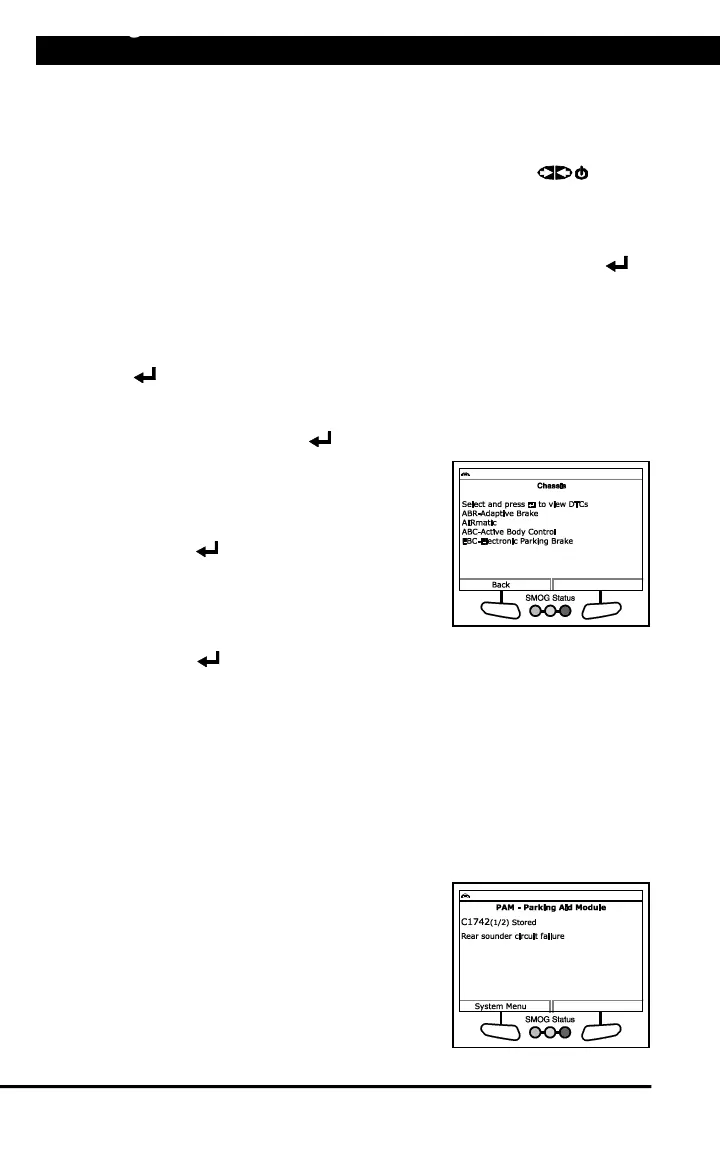NETWORK TEST
18 For technical questions, please call 1-888-866-5797.
4. If more than one code was retrieved press DTC/FF to display
additional codes one at a time.
n Whenever the Scroll function is used, the Scan Tool’s
communication link with the vehicle’s computer disconnects. To
re-establish communication, press POWER/LINK again.
5. When the last retrieved DTC has been displayed and DTC/FF is pressed,
the Scan Tool returns to the first code.
n To exit the enhanced mode, choose System Menu to return to the
System Menu. Select Global OBD, then press ENTER to
return to the Global OBD2 mode.
To scan a selected module:
1. Choose Select Modules from the System Menu, then press ENTER
.
n If the Select Group screen displays, select the group (Drive,
Chassis, Body, etc.) containing the module you wish to scan,
then press ENTER . Proceed to step 2.
n If the Select Group screen does not
display, proceed to step 2.
2. The Available Systems screen displays.
Select the desired module, then press
ENTER .
n A “One moment please” message
displays while the requested DTCs
are retrieved.
3. Select the module for which you wish to view DTCs, then press
ENTER . A “One moment please” message displays while the
requested DTCs are retrieved.
n If the Scan Tool fails to link to the selected module, a “Communication
Error” message shows.
- Ensure your vehicle is OBD2 compliant.
- Verify the connection at the DLC, and verify the ignition is ON.
- Turn the ignition OFF, wait 5 seconds, then back ON to reset
the computer.
- Choose Relink to try again, or, choose System Menu to return
to the System Menu.
n If the selected module does not
support the “Read DTC” function, an
advisory message displays. Choose
System Menu to return to the
System Menu, or, choose Main
Menu to access the Main Menu.
4. Refer to DISPLAY FUNCTIONS on
page 3 for a description of LCD display
elements.
