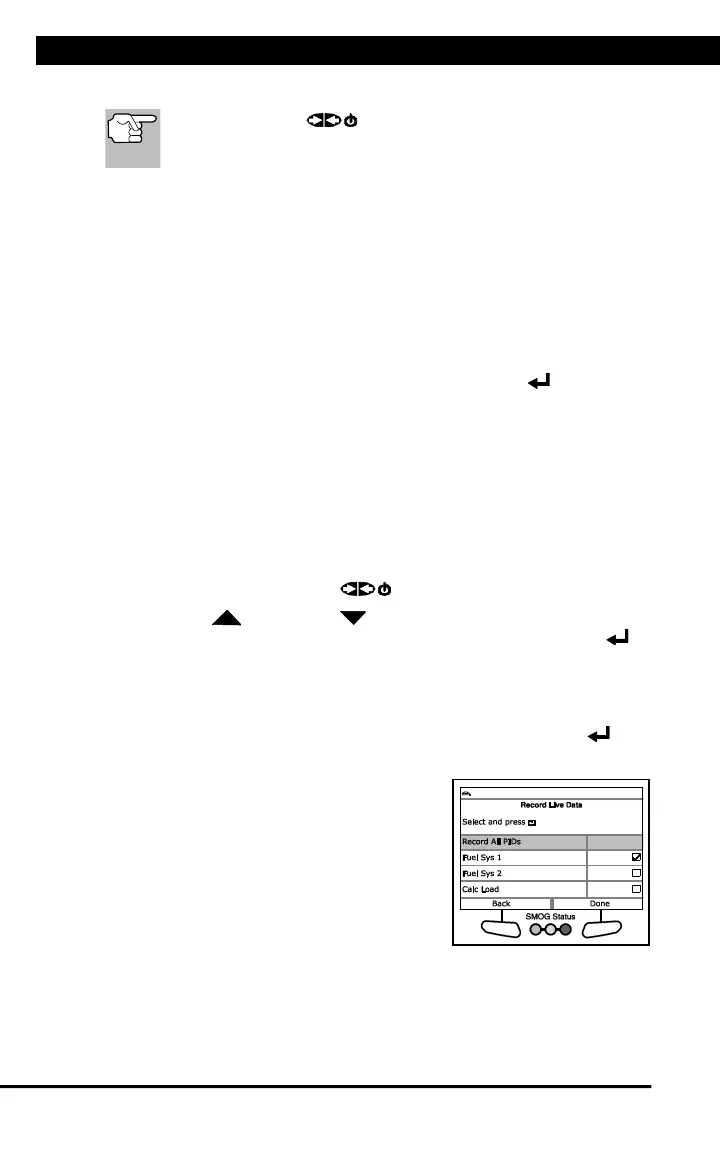RECORDING (CAPTURING) LIVE DATA
24 For technical questions, please call 1-888-866-5797.
n Record by Manual Trigger
If POWER/LINK is pressed at any time while in Live
Data mode, any recorded Live Data will be erased from the
Scan Tool’s memory.
Record by DTC Trigger
This function automatically records Live Data information when a DTC
sets and saves it in the Scan Tool’s memory. The recorded data can be
a valuable troubleshooting aid, particularly if you are experiencing a fault
that is causing a DTC to set. The Scan Tool can record approximately
100 frames of Live Data.
1. With the Scan Tool in Live Data mode (see VIEWING LIVE DATA on
page 21), press an hold LD until the Live Data Menu displays.
2. Select Record by DTC Trigger, then press ENTER .
n The Select PIDs to Record screen displays.
n If the Scan Tool fails to establish communication with the vehicle,
a “Communication Error” message displays.
- Ensure the vehicle is OBD2 compliant.
- Verify the connection at the DLC, and verify the ignition is ON.
- Turn the ignition OFF, wait 5 seconds, then back ON to reset the
computer.
- Press POWER/LINK to continue.
3. Press UP and DOWN to scroll through the available PIDs.
When a PID you wish to display is highlighted, press ENTER (a
"checkmark" shows to confirm your selection). Repeat until only the
PIDs you want to record are selected.
n To select all PIDs, choose Select All PIDs.
n To deselect a PID, highlight the PID, then press ENTER . The
checkmark is removed.
4. When you are finished making your
selections, choose Done to continue.
n If DTCs are presently stored in the
vehicle’s computer, an advisory
message displays.
- Choose Erase DTCs. A “One
moment please…” message
displays while DTCs are erased
from the vehicle’s computer.
n If the erase is not successful, an advisory message displays.
- To retry the erase process, verify that the Scan Tool is properly
connected to the vehicle’s DLC and that the ignition is on. Choose
Erase DTCs.
