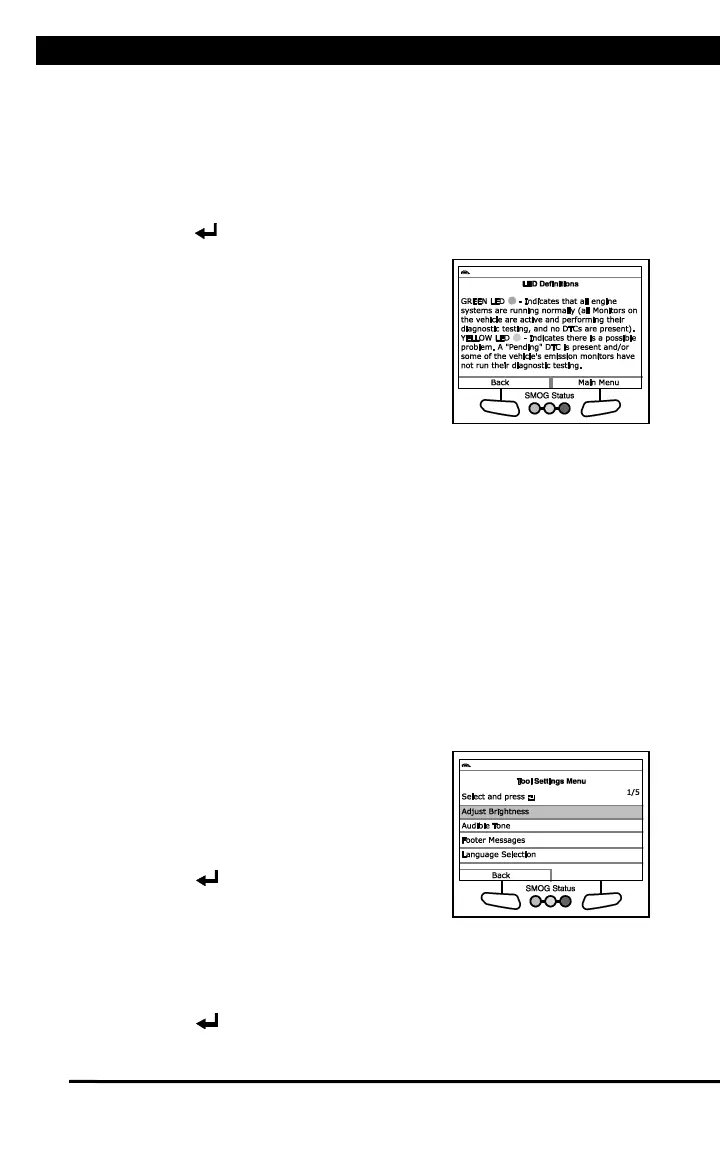ADJUSTMENTS, SETTINGS AND LANGUAGE
For technical questions, please call 1-888-866-5797.
93
Viewing LED Definitions
The SYSTEM STATUS LEDs on the Scan Tool provide a visual indication
of the I/M Readiness status of the vehicle under test. The LED
Definitions function provides a description of the meanings of the green,
yellow and red SYSTEM STATUS LEDs.
1. From the Tool Library menu, select LED Definitions, then press
ENTER .
n The LED Definitions screen
displays.
n The screen provides a description of
the meanings of the green, yellow
and red SYSTEM STATUS LEDs.
2. When you have finished viewing the
LED definitions, choose Back to return
to the Tool Settings menu, or, choose
Main Menu to return to the Main Menu.
ADJUSTMENTS, SETTINGS AND LANGUAGE
The Scan Tool lets you make several adjustments and settings to
configure the tool to your particular needs. The following functions can be
performed:
n Adjust Brightness: Adjusts the brightness of the display screen.
n Audible Tone: Turns the Scan Tool’s audible tone “on” and “off.”
When turned “on,” a tone sounds each time a button is pressed.
n Language Selection: Sets the display language for the Scan Tool to
English, French or Spanish.
n Unit of Measurement: Sets the Unit of Measurement for the Scan
Tool’s display to USA or metric.
To enter the Tool Settings mode:
1. While linked to the vehicle, press and
release the M button.
n The Main Menu displays.
2. Select Tool Settings, then press
ENTER .
n The Tool Setting menu displays.
3. Make adjustments and settings as follows.
Adjusting Display Brightness
1. Select Adjust Brightness in the Tool Settings menu, then press
ENTER .
