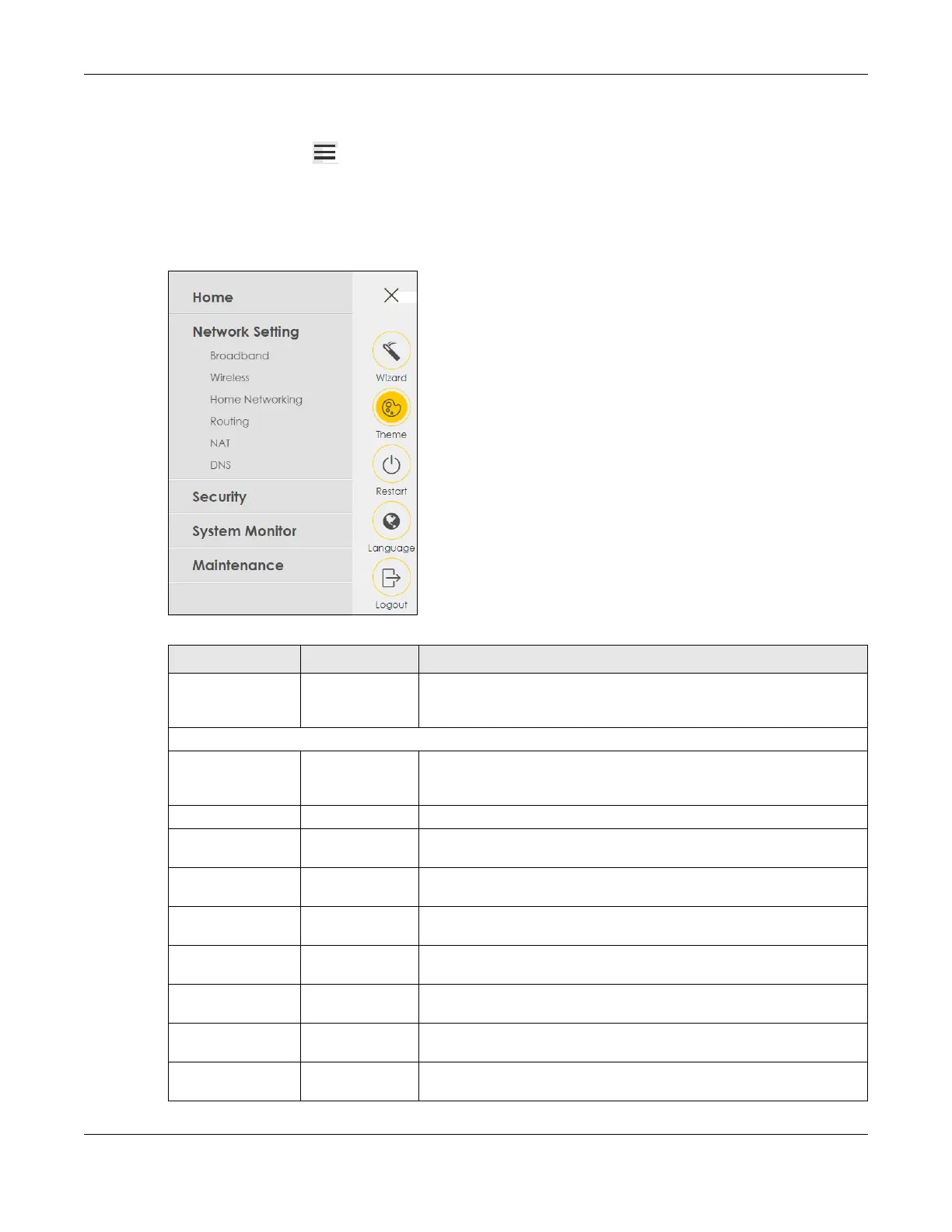Chapter 3 Web Configurator
NR/FWA Outdoor Series User’s Guide
35
3.2.1.2 Navigation Panel
Click the menu icon ( ) to display the navigation panel that contains configuration menus and icons
(quick links). Click X to close the navigation panel.
Use the menu items on the navigation panel to open screens to configure Zyxel Device features. The
following tables describe each menu item.
Figure 25 Navigation Panel
Table 10 Navigation Panel Summary
LINK TAB FUNCTION
Home Use this screen to configure basic Internet access and wireless settings.
This screen also shows the network status of the Zyxel Device and
computers/devices connected to it.
Network Setting
Broadband Broadband Use this screen to view and configure ISP parameters, WAN IP address
assignment, and other advanced properties. You can also add new
WAN connections.
Cellular WAN Use this screen to configure a cellular WAN connection.
Cellular APN Use this screen to configure the Access Point Name (APN) provided by
your service provider.
Cellular SIM Use this screen to enter a PIN for your SIM card to prevent others from
using it.
Cellular Band Use this screen to configure the cellular frequency bands that can be
used for Internet access as provided by your service provider.
Cellular PLMN Use this screen to view available PLMNs and select your preferred
network.
Cellular IP
Passthrough
Use this screen to enable IP Passthrough on the Zyxel Device.
Cellular Lock
(LTE)
Use this screen to enable or disable PCI Lock for 4G LTE connections.
Cellular Lock
(5G)
Use this screen to enable or disable PCI Lock for 5G NR connections.
